Playing the psr-330, S.split, Set as required – Yamaha PSR-330 User Manual
Page 21
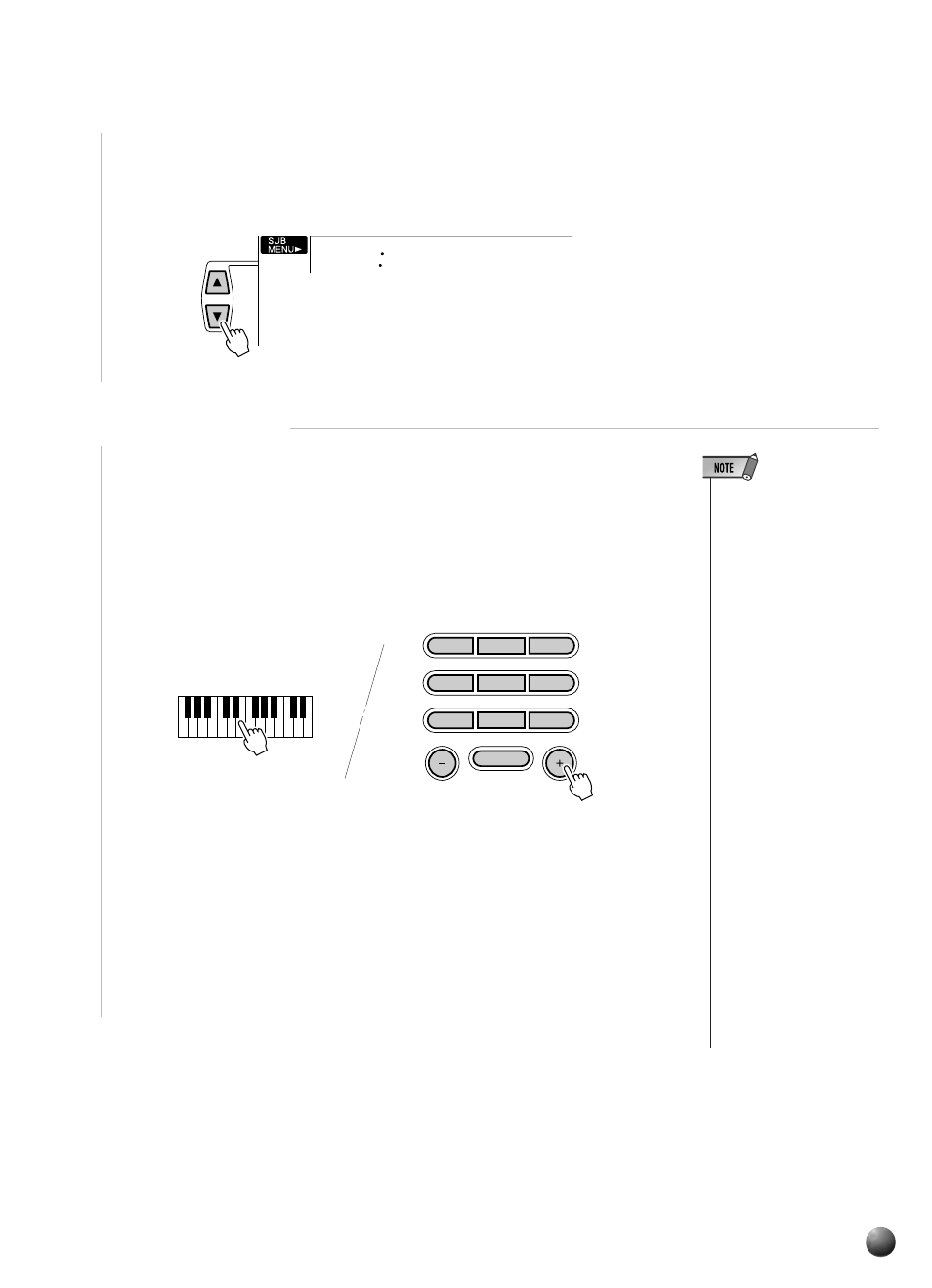
19
,,,,,,,,,,,,,,,,
,,,,,,,,,,,,,,,,
QQQQQQQQQQQQQQQQ
QQQQQQQQQQQQQQQQ
Playing the PSR-330
Then use the SUB MENU [▲] and [▼] buttons to select the “S.Split” function
from within the OVERALL menu . The MIDI note number corresponding to the
current split point will appear to the left of “S.Split” on the top line of the display.
059
S.Split
2
Set As Required
Simply press the key you want to assign as the split point. The key number of
the key you press will appear to the left of “S.Split” on the top line of the display.
You can also use the [–] and [+] buttons or number buttons to enter the split point
key number. The lowest key on the keyboard (C1) is key number “36”, middle C
(C3) is “60”, and the highest key (C5) is 96. The split point can be set at any key
number from 0 through 127, allowing the split point to be set outside the range
of the PSR-330 keyboard for MIDI applications.
• The split point key becomes
the highest key in the left-
hand section of the key-
board.
• The default split point (59)
can be instantly recalled by
pressing the [–] and [+] but-
tons at the same time.
• The SPLIT VOICE split
point and AUTO ACCOM-
PANIMENT split point (page
27) can be independently
specified, with the following
limitations. The SPLIT
VOICE split point cannot be
set at a lower key than the
AUTO ACCOMPANIMENT
split point (if you attempt to
do this the AUTO ACCOM-
PANIMENT split point will
be set to the same key as
the SPLIT VOICE split
point). Conversely, the
AUTO ACCOMPANIMENT
split point cannot be set at a
higher key than the SPLIT
VOICE split point (if you at-
tempt to do this the SPLIT
VOICE split point will be set
to the same key as the
AUTO ACCOMPANIMENT
split point).
• The split point cannot be
set via the keyboard while
Auto Accompaniment is
playing.
1
2
3
4
5
6
7
8
0
9
NO
YES
