Locking video inpts / changing the pin code, Locking video inputs, Changing the pin code – Toshiba 36AFX61 User Manual
Page 35: Off : unlocks all video input sources, Press enter. the new pin code is now active
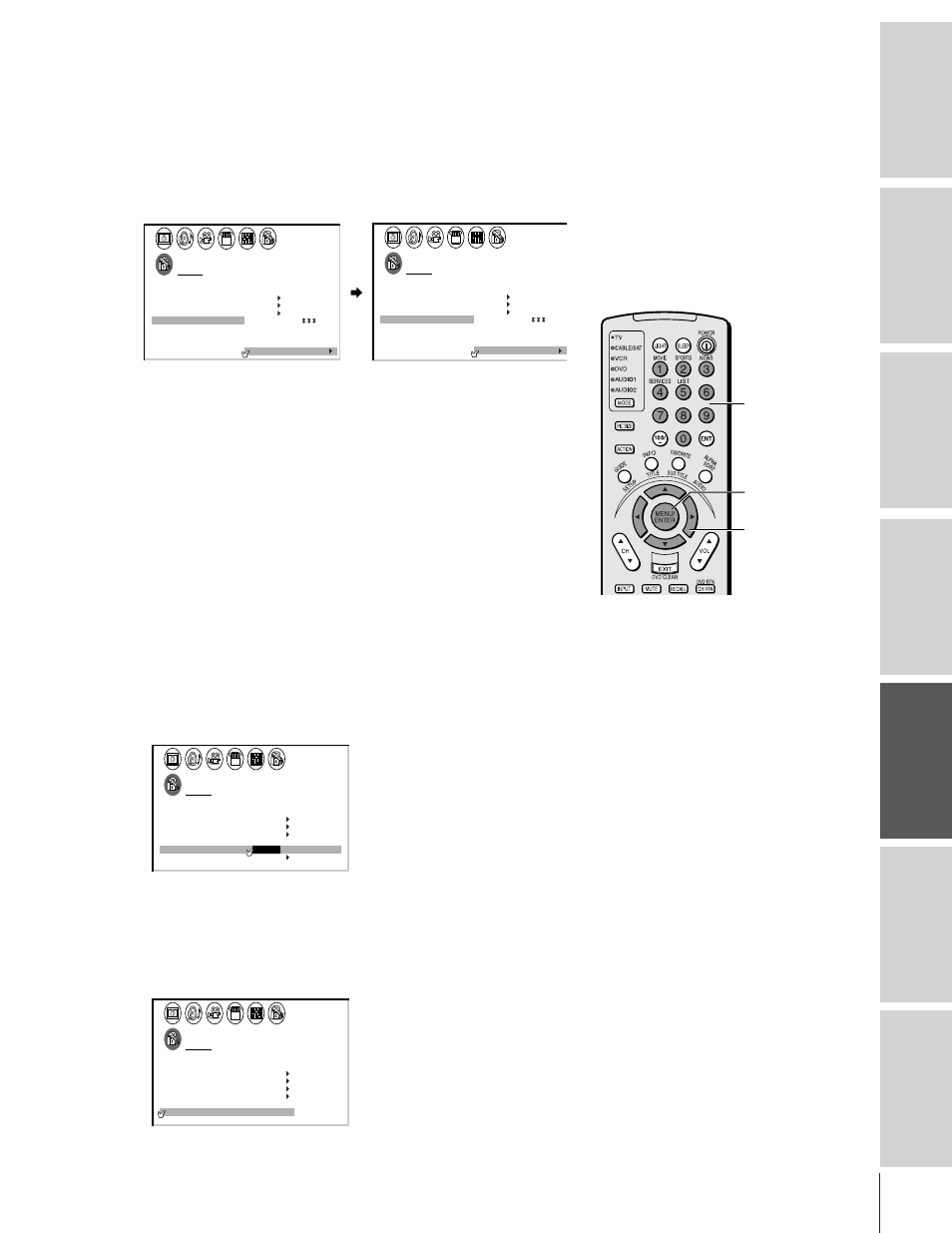
Intr
oduction
Connecting
y
our T
V
Using the
Remote Contr
ol
Setting up
y
our T
V
Using the T
V
’s
F
eatur
es
Appendix
Index
35
32/36AFX61(E)
To unlock channels:
1. From the LOCKS menu, select CH LOCK.
2. Press
x or • to display the CH LOCK menu.
3. Press
y or z to highlight CLEAR.
4. Press
x or • until “0” replaces the channel numbers you have
locked. Note: This clears all locked channels at once. You cannot
unlock individual channels.
LOCKS
V CH I P
–
V
CH
NEW P I N
I
LOCK
LOCK
CODE
DEO
2
1
8
1
6
2
3
3
0
0
TV
CABLE
0
0
ENABLE
TV RAT
MPAA
I NG
RAT I NG
BLOCK I NG
BLOCK I NG OPT I ON
ON
CH
CLEAR
I NPUT
LOCKS
V CH I P
–
V
CH
NEW P I N
I
LOCK
LOCK
CODE
DEO
0
0
TV
CABLE
0
0
0
0
0
0
ENABLE
TV RAT
MPAA
I NG
RAT I NG
BLOCK I NG
BLOCK I NG OPT I ON
ON
CH
CLEAR
I NPUT
Locking video inputs
You can use the VIDEO LOCK feature to lock the input sources
(Video 1, Video 2, Video 3, ColorStream) and channels 3 and 4.
You will not be able to select the input sources using the TV/VIDEO
button or Channel Number buttons unless you clear the setting.
Note: The Video Lock feature is independent of the Enable Blocking option
of V-Chip control.
To set up the video lock:
1. From the LOCKS menu, select VIDEO LOCK.
2. Press
x or • to highlight the level of video locking you want,
as follows:
VIDEO : Locks Video 1, Video 2, Video 3, and ColorStream.
VIDEO+ : Locks Video 1, Video 2, Video 3, ColorStream, and
channels 3 and 4. This option should be used if you
use the antenna terminal to play videotapes.
Note:
Make sure the PIP is not on channel 3 or 4.
OFF
: Unlocks all video input sources.
LOCKS
V CH I P
–
V
CH
NEW P I N
I
LOCK
LOCK
CODE
DEO
V I
/
DEO
V I
+
DEO / OFF
ENABLE
TV RAT
MPAA
I NG
RAT I NG
BLOCK I NG
BLOCK I NG OPT I ON
ON
Changing the PIN code
1. From the LOCKS menu, select NEW PIN CODE.
2. Press the Number buttons (0–9) to enter a 4-digit code.
The numbers you enter will replace the dashes in the display.
LOCKS
V CH I P
–
V
CH
NEW P I N
I
LOCK
LOCK
CODE
DEO
V
2 5 6 2
I DEO
ENABLE
TV RAT
MPAA
I NG
RAT I NG
BLOCK I NG
BLOCK I NG OPT I ON
ON
3. Press ENTER.
The new PIN code is now active.
Channel
Numbers
ENTER
yzx •
