Toshiba 36AFX61 User Manual
Page 30
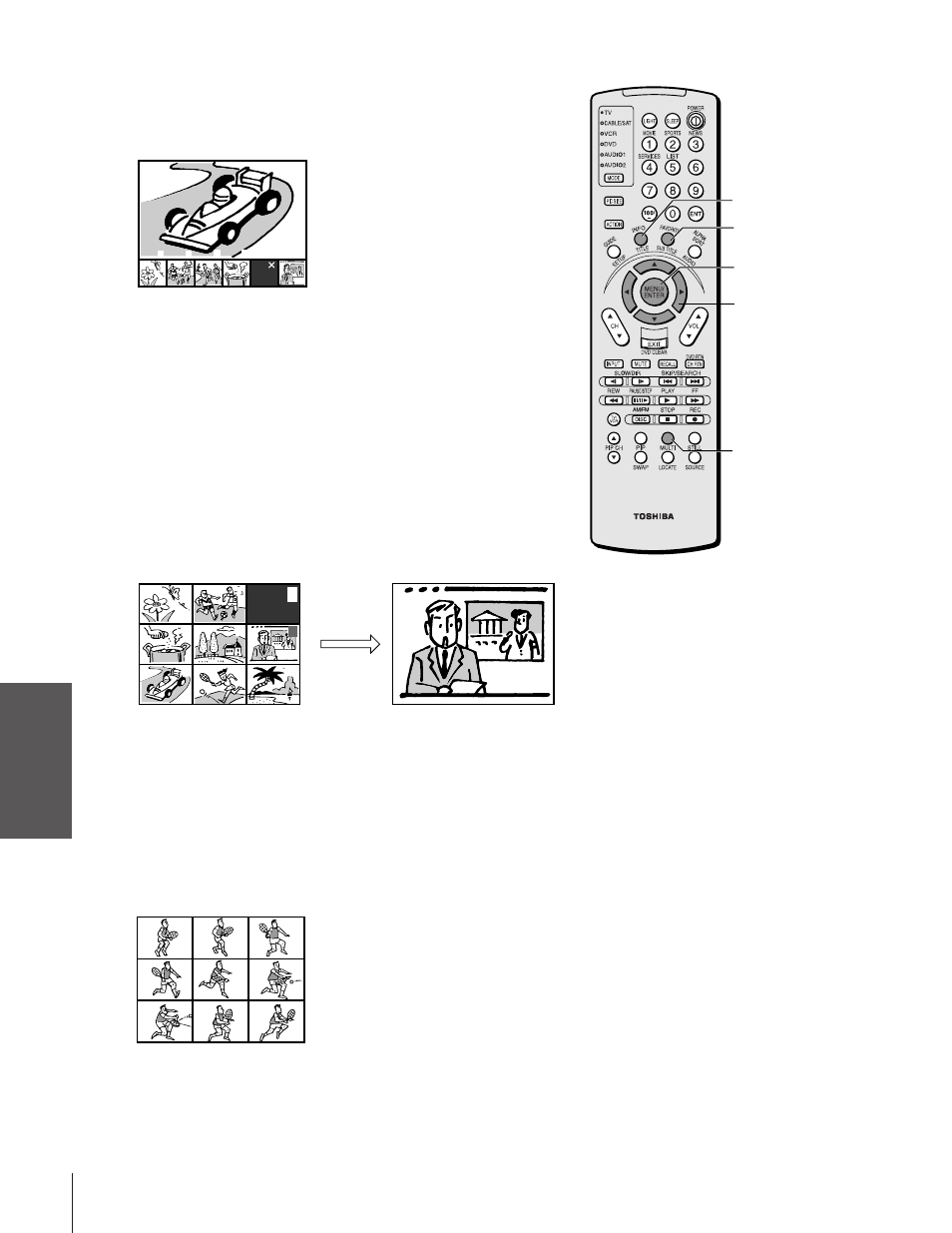
Intr
oduction
Connecting
y
our T
V
Using the
Remote Contr
ol
Setting up
y
our T
V
Using the T
V
’s
F
eatur
es
Appendix
Index
30
32/36AFX61(E)
Using the preview function
Press INFO to scan the channels you previously programmed into the
TV’s memory (see “Adding channels to the TV’s memory” on page
23). A 6-picture multi-window scan will start.
4
6
7
9
12
15
To cancel the preview function:
Press INFO again.
Using the favorite function
1. Press FAVORITE to scan the channels you previously
programmed into the TV’s memory (see “Programming your
favorite channels” on page 25).
A 9-picture multi-window scan will start.
The first window will display as a moving picture.
2. Press
y z x • to select the channel you want to watch. The
selected channel will display as a moving picture in the 9-picture
multi-window.
3. Press ENTER to display the channel you selected in step 2 as a
normal picture.
7
6
12
18
42
97
106
7
33
9
X
Each time you press FAVORITE, the display will change in the
following order:
FAVORITE CH1— FAVORITE CH2 — Off
To cancel the favorite function:
Press FAVORITE again.
Using the strobe function
Press MULTI to start the strobe function. A 9-picture multi-window
strobe starts for the current main picture.
For example, you can strobe the action of the TV program you are
watching, or view a decisive moment of a sports program that was
previously recorded.
To cancel the strobe function:
Press MULTI again.
Note:
• A program or channel you set up as
blocked in the Locks menu may not always
display as blocked during INFO (preview)
or FAVORITE multi-window scanning.
When blocked properly, the program will
appear as a black window with an “X”
under the channel number.
• The preview (INFO) function does not
work when ANT 2 mode is selected.
• The INFO (preview), FAVORITE, and
MULTI (strobe) functions do not work
when the main picture source is
ColorStream.
INFO
MULTI
FAVORITE
ENTER
yzx •
