Advanced functions – Topcom Butler 2505 User Manual
Page 87
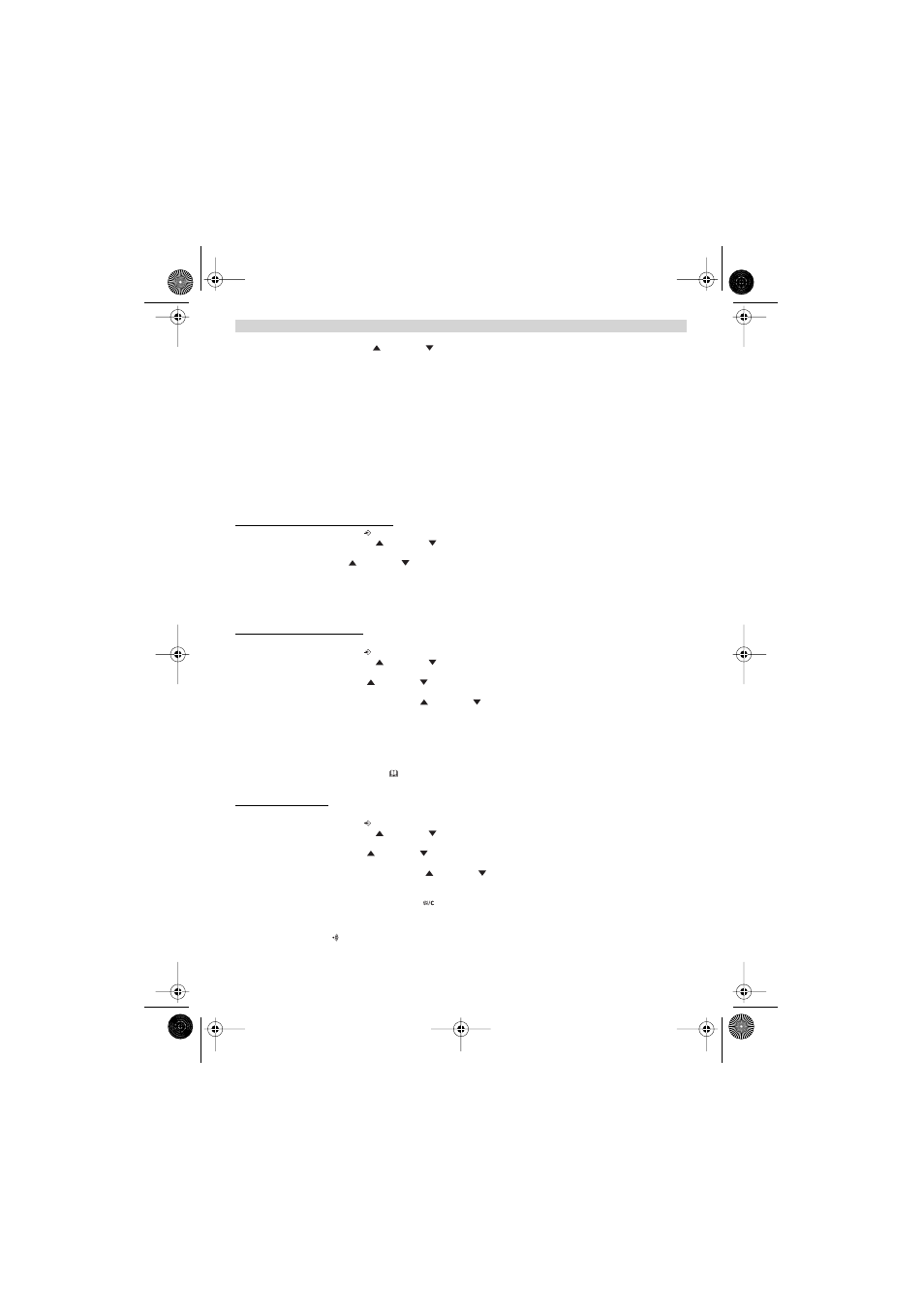
Topcom Butler 2505/2510
87
ENGLISH
4.
Select DEFAULT using the up
and down
keys
5.
Press OK
6.
Enter the 4 digit PIN code (default =0000)
7.
Press OK to validate
WARNING! Returning to default settings will delete all entries in the phonebook and call log.
The PIN code will also be reset to 0000
5. ADVANCED FUNCTIONS
5.1 PHONEBOOK
The Phonebook allows you to memorise 50 telephone numbers and names. You can enter names of up to 8 characters
length and numbers of up to 20 digits length.
To call a correspondent whose number is stored in the phonebook, refer to the section 3.13
To enter alphanumerical characters, refer to the section 3.14.
5.1.1 Add an entry into the phonebook
1.
Enter the menu by pressing
/OK
2.
Select PHONEBK using the up
and down
keys
3.
Press OK
4.
Select Add using the up
and down
keys
5.
Press OK
6.
Enter the name
7.
Press OK to validate.
8.
Enter the telephone number
9.
Press OK to validate
5.1.2 Modify a name or number
To modify a number in the phonebook:
1.
Enter the menu by pressing
/OK
2.
Select PHONEBK using the up
and down
keys
3.
Press OK
4.
Select MODIFY using the up
and down
keys
5.
Press OK
6.
Move through the list of names with the up
and down
keys. The list scrolls in alphabetical order.
7.
Press OK when you find the name to modify
8.
Use the key to go back and enter the new name
9.
Press OK to validate
10. Enter the new telephone number
11. Press OK to validate
Warning, if you enter the Phonebook
first with the key and modify a telephone number with the key,
the modification will be taken into account only for this call and will not be stored in the phonebook!
5.1.3 Deleting an entry
To delete an entry:
1.
Enter the menu by pressing
/OK
2.
Select PHONEBK using the up
and down
keys
3.
Press OK
4.
Select DELETE using the up
and down
keys
5.
Press OK
6.
Move through the list of names using the up
and down
keys the list scrolls in alphabetical order.
7.
Press OK when you find the name you wish to delete
8.
The phone number is displayed, press OK
9.
CONFIRM appears, press OK to confirm or
to stop.
5.2 SEARCHING A HANDSET FROM THE BASE
When the paging button
on the base is pressed all the handsets will ring. This ringing will help you locate a lost
handset. By simply pressing one of the handset keys the ringing stops.
HL_B2505_10.book Page 87 Friday, December 20, 2002 9:09 AM
