Using the freeze feature, Adjusting the picture, Selecting the picture mode – Toshiba 2XF550U User Manual
Page 48: Adjusting the picture quality
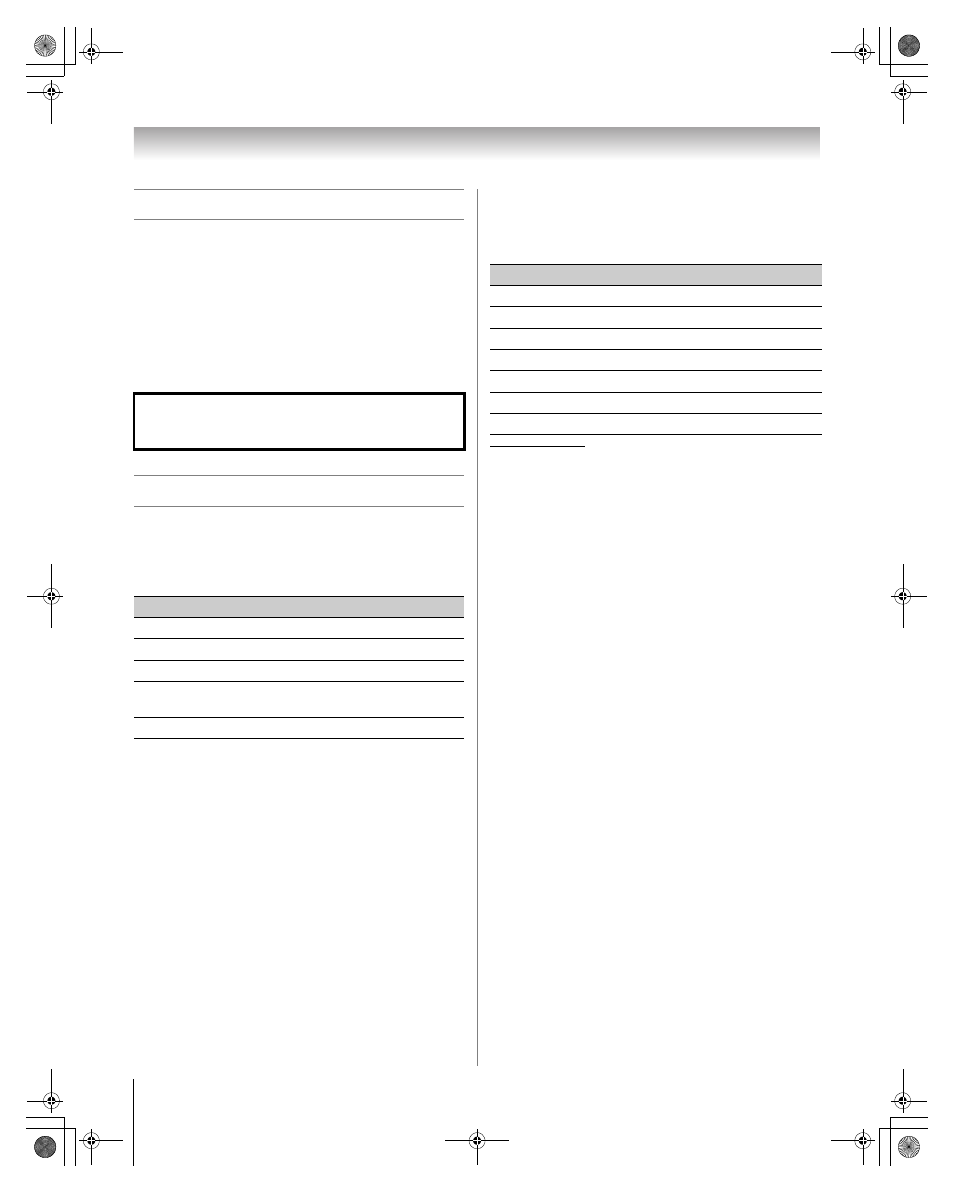
48
XF550U (E/F) Web 213:276
Chapter 6: Using the TV’s features
Using the FREEZE feature
To use the FREEZE feature:
1
When viewing the TV, press B to make the picture a
still picture.
2
To return to the moving picture, press B again (or any
other button).
Note: If the TV is left in FREEZE mode for more than 15
minutes, the FREEZE mode will automatically be released
and the TV will return to moving picture.
Adjusting the picture
Selecting the picture mode
You can select your desired picture settings from the following
modes, as described below.
Note: PC mode is available for HDMI and PC inputs only
(grayed out for other inputs).
1
From the Video menu, highlight Mode and press T.
2
Press B or b to select the picture mode you prefer and
press T.
Note: The picture mode you select affects the current
input only. You can select a different picture mode for
each input.
Adjusting the picture quality
You can adjust the picture quality (Contrast, Backlight,
DynaLight™, Brightness, Color, Tint, and Sharpness) to your
personal preferences.
* Backlight
This feature adjusts the brightness of the entire screen. When in
video mode and no signal is input, this will automatically be set to 0.
(Settings are stored in memory.)
**DynaLight
This function automatically strengthens the black coloring of dark
areas in the video according to the level of darkness.
To adjust the picture quality:
1
From the Video menu, highlight Picture Settings and
press T.
2
Press B or b to select the picture quality you want to
adjust (Contrast, Backlight, DynaLight,
Brightness, Color, Tint, or Sharpness), and then
press C or c to adjust the setting, as described in the table
above.
3
To save the new settings, highlight Done and press T.
You can use any of the picture modes (- “Selecting the
picture mode,” above left) as a starting point for adjusting
the picture settings.
To revert back to the base mode that you began adjusting
the picture settings from, highlight Reset and press T.
The picture qualities you adjusted are automatically saved in
the Preference mode (- “Selecting the picture mode,”
above left) until Reset is selected.
Using the FREEZE function for any purpose other than your
private viewing may be prohibited under the Copyright Laws
of the United States and other countries, and may subject
you to civil and criminal liability.
Mode
Picture Quality
Sports
Bright and dynamic picture
Standard
Standard picture settings
Movie
Lower contrast for darkened room
PC
Designed for viewing of PC tables and
documents
Preference
Your personal preferences
Selection
Pressing
C
Pressing
c
Contrast
lower
higher
Backlight*
darker
lighter
DynaLight**
On/Off
On/Off
Brightness
darker
lighter
Color
paler
deeper
Tint
reddish
greenish
Sharpness
softer
sharper
40XF550U_EN.book Page 48 Monday, March 17, 2008 2:07 PM
