Connecting an hdmi, Or dvi device to the hdmi input – Toshiba 2XF550U User Manual
Page 16
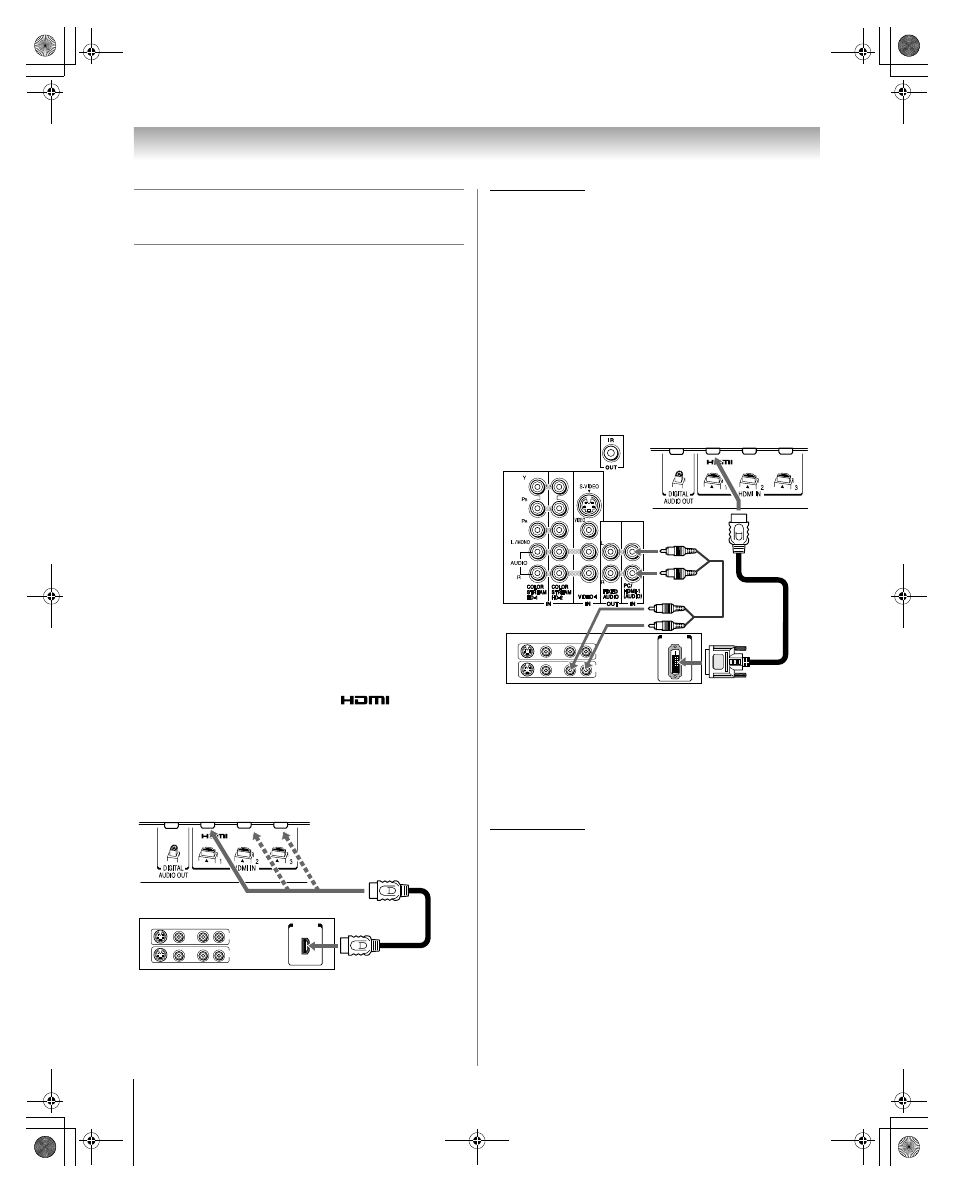
16
XF550U (E/F) Web 213:276
Chapter 2: Connecting your TV
Connecting an HDMI
™
or DVI device
to the HDMI input
The HDMI input on your TV receives digital audio and
uncompressed digital video from an HDMI source device, or
uncompressed digital video from a DVI (Digital Visual
Interface) source device.
This input is designed to accept HDCP (High-Bandwidth
Digital-Content Protection) program material in digital form
from EIA/CEA-861-D–compliant
[1]
consumer electronic
devices (such as a set-top box or DVD player with HDMI or
DVI output).
The HDMI input can accept and display VGA, SVGA, XGA,
WXGA, SXGA, 480i (60Hz), 480p (60Hz), 720p (60Hz),
1080i (60Hz), and 1080p (24Hz/60Hz) signal formats. For
detailed signal specifications, see page 69.
Supported Audio format: Linear PCM, sampling rate 32/44.1/
48 kHz
Note:
• To connect a PC to the HDMI input, see page 19.
• Some of legacy HDMI sources may not work properly with
your latest HDMI TV, due to new standard adoption. Please
try to set Off the following three options (Lip-Sync Latency,
Deep Color, x.v.Color). Your legacy HDMI source should
operate properly with your TV. See page 69.
• Supported Audio format : Linear PCM, sampling rate 32/
44.1/48kHz
To connect an HDMI device, you will need:
•
one HDMI cable (type A connector) per HDMI device
– For proper operation, it is recommended that you use an
HDMI cable with the HDMI Logo (
).
– To display an 1080p/60Hz signal format, you will need a
Category 2 cable. Conventional HDMI/DVI cable may not
work properly.
– HDMI cable transfers both video and audio. Separate
analog audio cables are not required (see illustration).
– See “Setting the HDMI
™
audio mode” (
- page 39).
To view the HDMI device video:
Select the HDMI 1, HDMI 2, or HDMI 3 video input source on
the TV.*
* To select the video input source, press INPUT on the remote control
(
- page 21). To program the TV remote control to operate other
devices, see Chapter 3.
To connect a DVI device, you will need:
•
one HDMI-to-DVI adapter cable (HDMI type A connector)
per DVI device
– For proper operation, the length of an HDMI-to-DVI
adapter cable should not exceed 9.8 ft (3m). The
recommended length is 6.6 ft (2m).
•
one pair of standard analog audio cables per DVI device
– An HDMI-to-DVI adapter cable transfers video only.
Separate analog audio cables are required (see
illustration).
– See “Setting the HDMI
™
audio mode” (
- page 39).
Note: To ensure that the HDMI or DVI device is reset properly,
it is recommended that you follow these procedures:
• When turning on your electronic components, turn on the
TV first, and then the HDMI or DVI device.
• When turning off your electronic components, turn off the
HDMI or DVI device first, and then the TV.
[1] EIA/CEA-861-D compliance covers the transmission of
uncompressed digital video with high-bandwidth digital content
protection, which is being standardized for reception of high-
definition video signals. Because this is an evolving technology, it
is possible that some devices may not operate properly with the TV.
HDMI, the HDMI logo and High-Definition Multimedia Interface are
trademarks or registered trademarks of HDMI Licensing LLC.
VIDEO AUDIO
L
R
R
L
IN
OUT
IN
HDMI
OUT
HDMI device
TV lower back panel
VIDEO AUDIO
L
R
R
L
OUT
IN
DVI / HDCP
OUT
IN
DVI device
TV upper back panel
TV lower back panel
40XF550U_EN.book Page 16 Monday, March 17, 2008 2:07 PM
