Video cd playback – Toshiba SD-250E-S-TE User Manual
Page 20
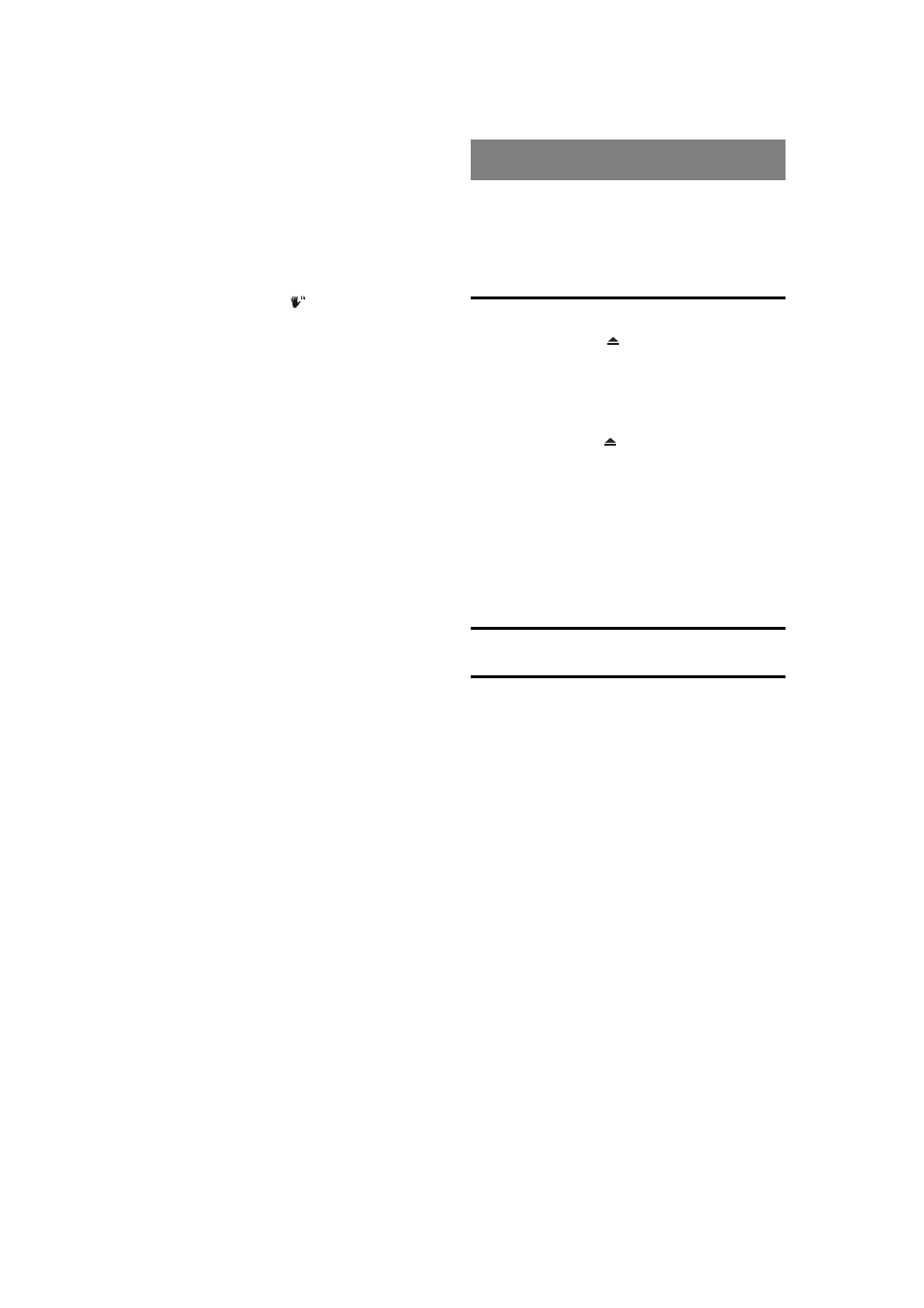
- 20 -
EN
Press ENTER
The selected item is now executed.
You can play any track you want, just by pressing the
corresponding number button.
For the track numbers which are greater than 9 use +10
button. Each press increases the number by 10.Then type
the second digit of track number.
If you attempt to enter a number greater than the total
number of tracks on disc,
´
symbol is displayed on
screen.
¥
NOTE:
Some DVDs may not contain root and/or title menus.
VIDEO CD PLAYBACK
Preparations
Press on the standby button of your audio system if the
player has been connected to an audio system.
Basic Play
1. Press on the standby button
2. Press OPEN/CLOSE ( ) to open the disc tray.
3. Place a disc onto the tray
Hold the disc without touching either of its surfaces, position
it with the printed title side facing up, align it with the guides,
and place it in its proper position.
4. Press OPEN/CLOSE ( ) .
The disc tray is closed.
For Video CDs without playback control:
Play commences immediately.
For Video CDs provided with playback control:
If disc contains a menu, it will appear on the screen after
a few moments.
Bookmark
Please see page 16 for bookmark operation.
Menu Play
This function works only with video CDs with playback
control (version 2.0)
The details differ depending on the disc concerned. Also
refer to the instructions accompanying the disc.
After steps 1 to 4 above the menus are displayed on the
TV screen
5. Press the number button(s) to select the preferred item.
The player now starts to play the selected item.
¥
NOTE:
Use +10 button to enter two-digit-numbers.
3/4/6/5
arrow buttons are not used for selecting
items for video CDs.
What is playback control (PBC)?
If a video CD has playback control written on the jacket
of disc, it means that particular scenes or information can
be selected for viewing interactively with TV screen using
the menu screen.
¥
NOTE:
TOP MENU button is dedicated to PBC playback control
during VCD playback. You can change PBC mode to ON or
OFF using this button.
