Home network troubleshooting – Toshiba 26HLV66 User Manual
Page 62
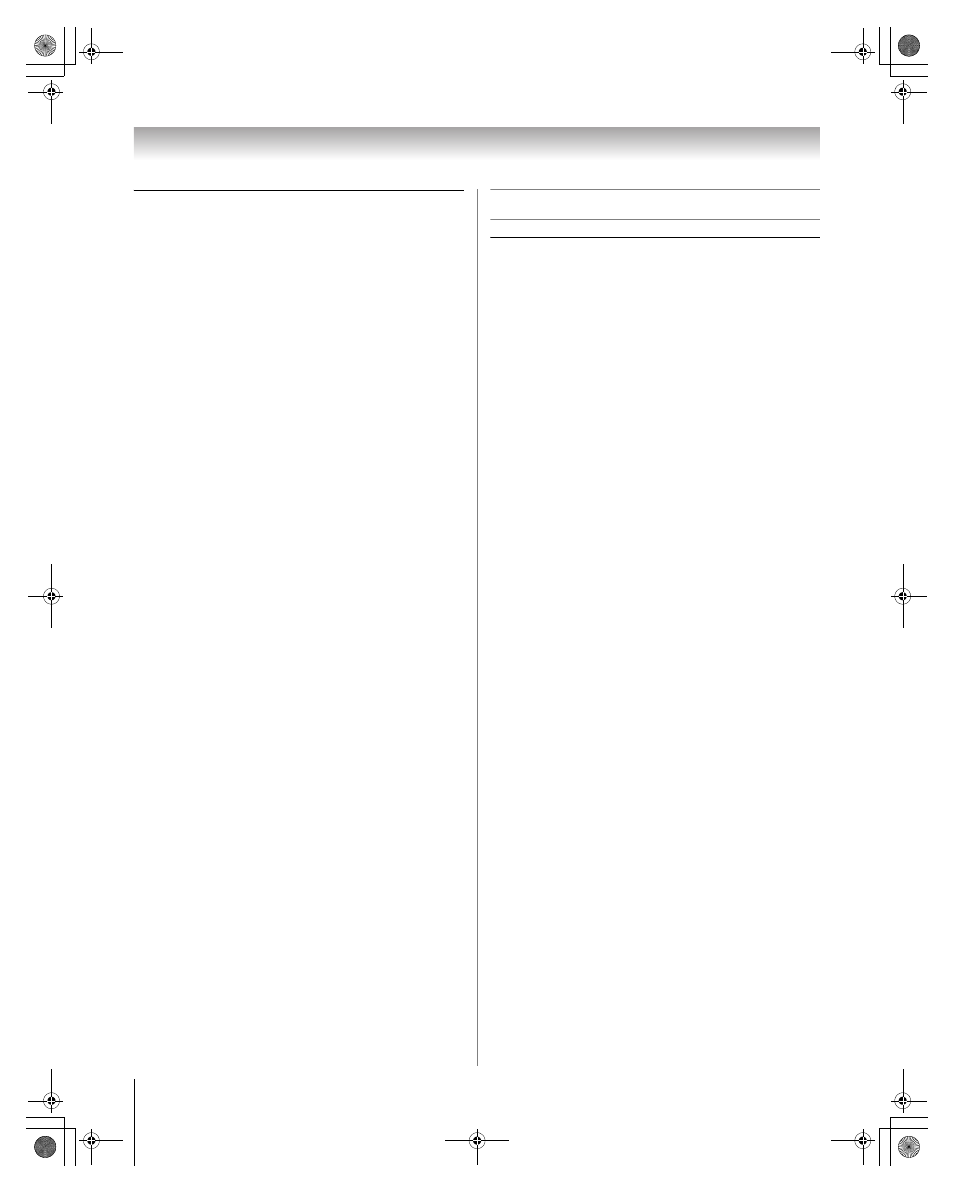
62
HLV66 (E/F) Web 213:276
Chapter 9: Troubleshooting
Picture Viewer problems
“No pictures found” message is displayed.
•
Sharing is not correctly set up on the networked PC.
Make sure you connected your home network correctly
(- Installation Guide) and set up the network address
properly (- Chapter 7).
•
The JPEG files exceed the specified limits (- “Media
specifications” in Chapter 7).
Picture viewer option in menu is disabled.
•
There are no picture files in the networked PC's shared
folder(s).
•
Basic network setup and Home server setup were not
successfully performed.
Picture is not displayed. Rectangle containing “X” is
displayed instead.
•
The picture file does not meet the specifications for the
Picture Viewer (- “Media specifications” in Chapter
7).
Picture is not listed at all.
•
There are no picture files in the networked PC’s shared
folder(s).
•
The number of pictures files found is more than the TV
can display.
•
The picture file does not have a valid “.jpg” extension.
•
The file is too large or is otherwise not compatible with
the TV for display. See “Media specifications” in Chapter
7 for Picture Viewer and JPEG file specifications.
Home network troubleshooting
Basic network setup problems
Cannot connect to network
•
Check the modem and splitter connections.
•
Make sure the splitter is connected to the modem or TEL
correctly (- Installation Guide).
•
Confirm your modem’s operation with this manual.
•
Make sure your network address and is set up correctly
(- Chapter 7).
No network connection
•
The Ethernet cables are not connected properly or at all.
Connect all cables (- Installation Guide).
•
Make sure the modem’s power cord is plugged in.
•
Make sure your network address is set up correctly (-
Chapter 7).
Automatic setup fails
•
The Ethernet cables are not connected properly or at all.
Connect all cables (- Installation Guide).
•
The DHCP service is not enabled on the router, or no
router is present. Refer to your router’s documentation
for instructions on enabling DHCP. If you do not have a
router, you must manually set up the network address
(- page 46).
•
Internet service is not available. Check your cable/DSL
modem or contact your ISP for Internet service issues.
Manual setup fails
•
The Ethernet cables are not connected properly or at all.
Connect all cables (- Installation Guide).
•
The TV IP address is the same as the networked PC’s.
The TV IP address must be different from the PC’s IP
address.
•
The TV IP address is not on the same subnet as the
networked PC’s. For example, if the PC has IP
192.168.0.100 with netmask 255.255.255.0, and the TV
has IP 192.168.0.200 with netmask 255.255.255.0, then
they are both on same subnet. Conversely, if the PC has
IP 192.168.1.100 with netmask 255.255.255.0, and the
TV has IP 192.168.0.200 with netmask 255.255.255.0,
then they are on DIFFERENT sub-nets.
Unstable network connection
•
Unplug the Ethernet cables, and then connect them again.
263237HLV66_EN.book Page 62 Thursday, June 22, 2006 1:32 PM
