Chapter 7: using the thinc, Home network feature, A. connecting the tv to your home network – Toshiba 26HLV66 User Manual
Page 45: B. setting up the network address, Automatically setting up the network address 1
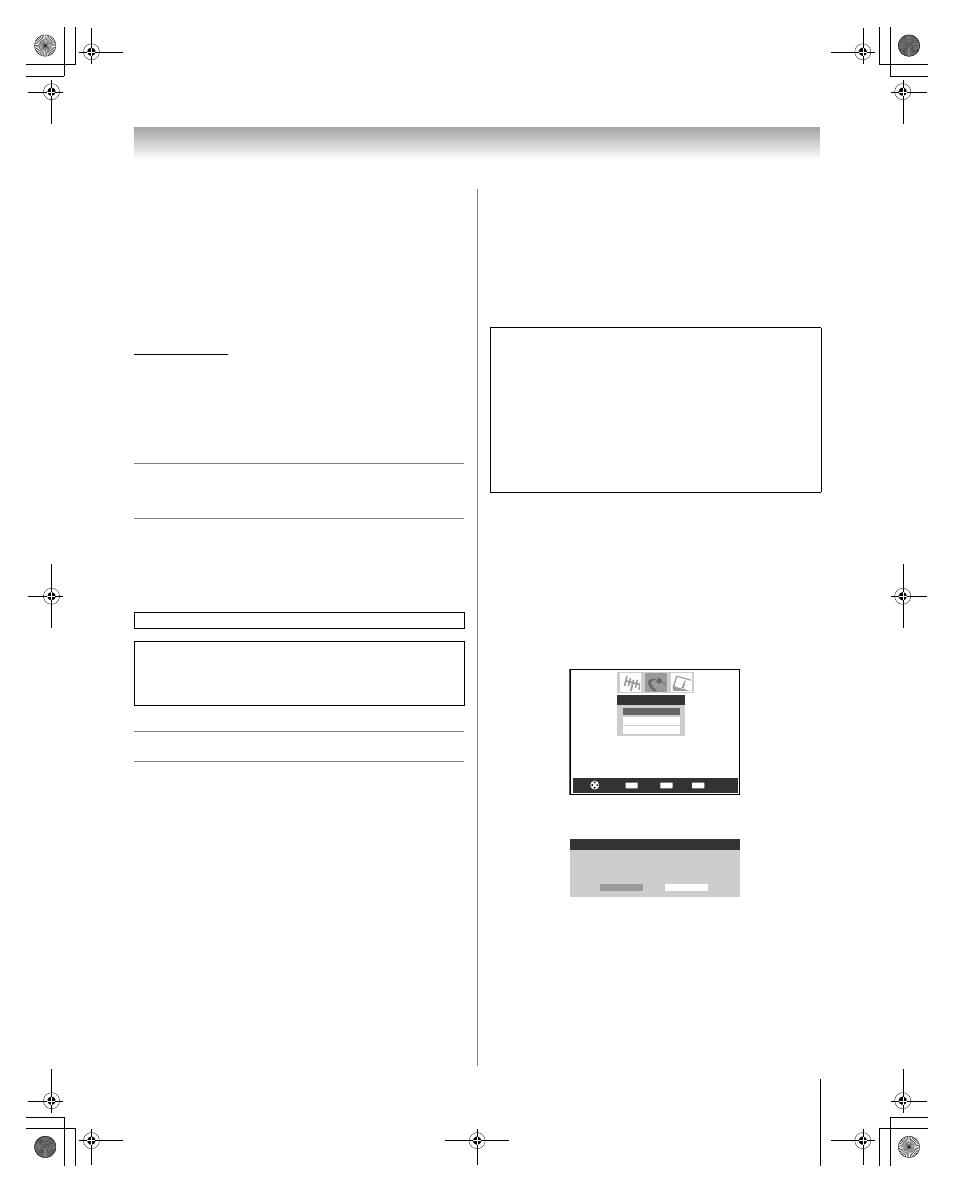
45
HLV66 (E/F) Web 213:276
Chapter 7: Using the THINC
™
home network feature
The Toshiba Home Interactive Network Connection
(THINC
™
) feature allows you to connect the TV to your home
network, which will enable access to file sharing features.
•
File sharing
You can access JPEG and MP3 files that are stored on your
networked home PC and view/play them on the TV.
Note: Requires a home network* (
- Installation Guide). Does
NOT require Internet/e-mail service.
Follow the steps in sections A through D (
- pages 45–49)
to set up and use the TV’s home network features.
*
The THINC
™
home network feature is compatible only with
Microsoft
®
Windows
®
2000 and the Home and Professional
versions of Microsoft
®
Windows
®
XP Service Pack 1 and
Service Pack 2.
Microsoft and Windows are either registered trademarks or
trademarks of Microsoft Corporation in the United States and/or
other countries.
A. Connecting the TV to your home
network
1
Connect the TV to your home network via the TV’s
RJ-45 (Ethernet) port. See Installation Guide for
connection instructions.
2
Go to section B, “Setting up the network address,” at right.
B. Setting up the network address
To set up the network address:
1
First, try automatically setting up the network address
(below).
2
If the automatic setup is not successful, you can either
retry the automatic setup (below) or try manually setting
up the network address (- page 46).
Note:
• If you used an Ethernet crossover cable to connect your PC
directly to the TV, you will not be able to use the automatic
setup, and must manually set up the network address.
• If you used a hub or switch to connect the TV to your home
network, you will not be able to use the automatic setup, and
must manually set up the network address.
• If you used a router with built-in DHCP functionality, use the
automatic setup. Manual setup may not work.
Automatically setting up the network
address
1
Press
Y and open the Setup menu.
2
Highlight Installation and press
T. The Installation
menu appears.
3
Open the Network menu.
4
Highlight Basic Network Setup and press
T.
5
The message “Obtain network address automatically?”
will display. Highlight Yes and press
T.
For home network troubleshooting tips, see Chapter 9.
The unauthorized recording, use, distribution, or revision of
television programs, videotapes, DVDs, and other materials is
prohibited under the Copyright Laws of the United States and
other countries, and may subject you to civil and criminal
liability.
Router technology, like all new and emerging technology,
may from time to time cause compatibility issues because of
the differences in router systems implemented by the various
router manufacturers; however, most issues can be easily
resolved. If you think your Toshiba TV and router might have
compatibility problems, please contact the following:
•
In the U.S., call TACP Consumer Solutions at
1-800-631-3811 or visit
http://www.tacp.com/customersupport/contact.asp.
•
In Canada, call TCL Customer Service at
1-800-268-3404 or visit http://www.toshiba.ca.
CH RTN
ENTER
EXIT
Navigate
Select
Back
Exit
Basic Network Setup
Home File Server Setup
Software Upgrade
Network
Basic Network Setup
Obtain network address automatically?
Yes
No
(continued)
263237HLV66_EN.book Page 45 Thursday, June 22, 2006 1:32 PM
