Settings the internet radio/podcast display, Listening to the internet radio/podcast, Internet radio/podcast – Teac R4-INT User Manual
Page 20
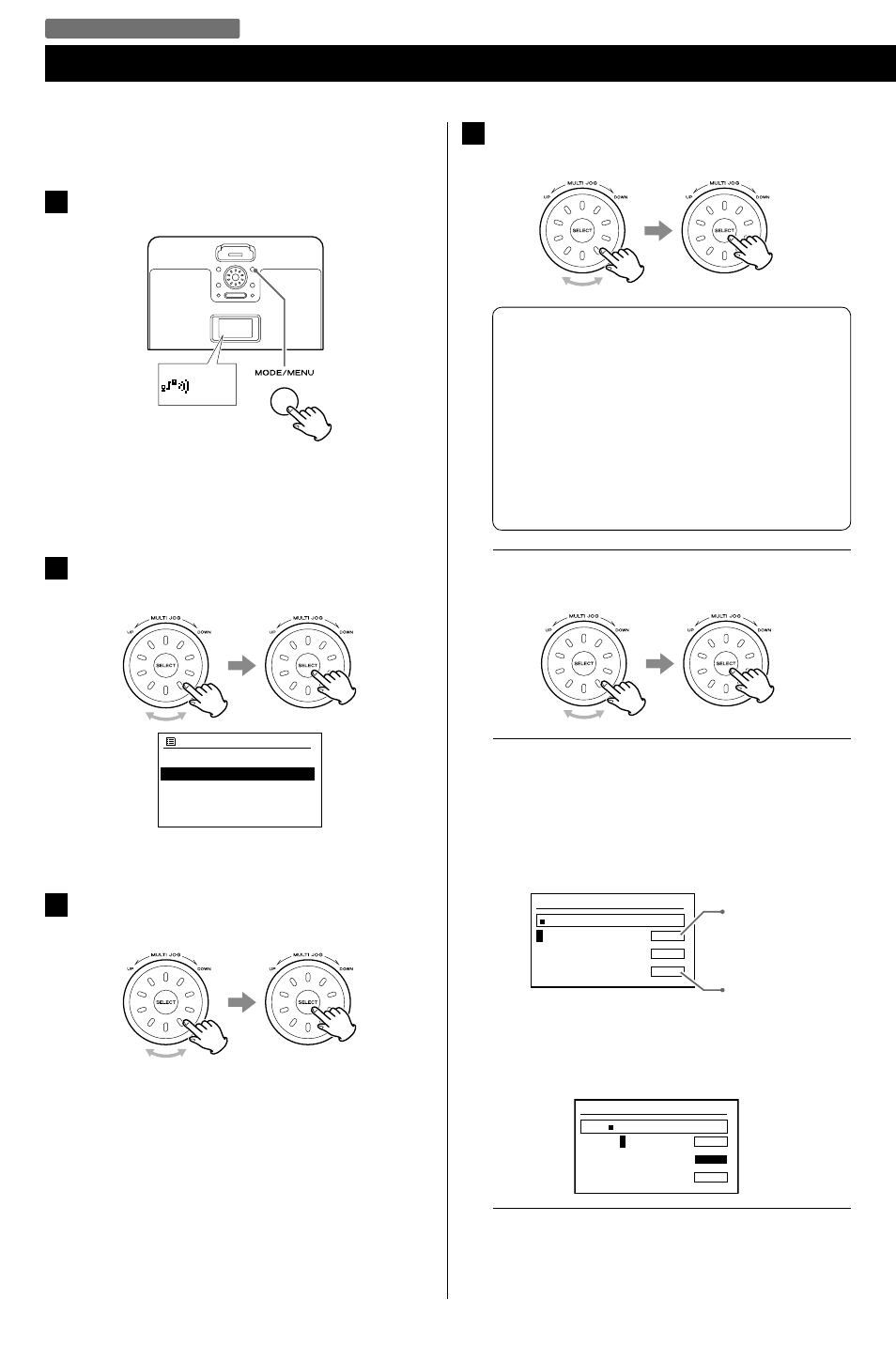
20
20
This chapter describes how to listen to an Internet radio station/a
Podcast.
1
Press the MODE button repeatedly to select “Internet
radio”.
Internet
radio
The last listened station is received.
< You can also use the FUNCTION button (
˙ / ¥ ) on the remote
control unit to select “Internet radio”.
2
Turn the MULTI JOG to select “Station list”, and then
press the SELECT button.
Internet radio
Last listened
Station list
>
Main menu
>
The Station list appears.
3
Turn the MULTI JOG to select “Stations”, and then press
the SELECT button.
A list of search methods appears.
4
Turn the MULTI JOG to select the search method, and
then press the SELECT button.
You can choose one of five search method.
Location Search by the location of the broadcaster.
Genre
Search by the genre of music played on the
station/Podcasts.
Search stations
Search by the station’s name.
Popular stations
Select from a list of popular stations.
New stations
Select from a list of recently added stations.
When you select “Location” or “Genre”
Turn the MULTI JOG to select a location or genre, and then
press the SELECT button.
When you select “Search stations”
Input a station name you want to listen to.
How to input characters
1. Turn the MULTI JOG to select the character you want to
input. And then, press the SELECT button to input the
selected character.
Stations
0
123456789._-@,
abcdefghijklmn
opqrstuvwxyzABC
DEFGHIJKLMNOPQR
BKSP
OK
CANCEL
Deletes the last
character.
Cancel the operation
and goes back to the
previous screen.
2. Turn the MULTI JOG to select “OK” after inputting the final
character of the station name.
Stations
xxxxx
012345
6
789._-@,
abcdefghijklmn
opqrstuvwxyzABC
DEFGHIJKLMNOPQR
BKSP
OK
CANCEL
A list of stations is displayed.
Listening to the Internet Radio/Podcast
Internet Radio/Podcast
