Teac R4-INT User Manual
Page 11
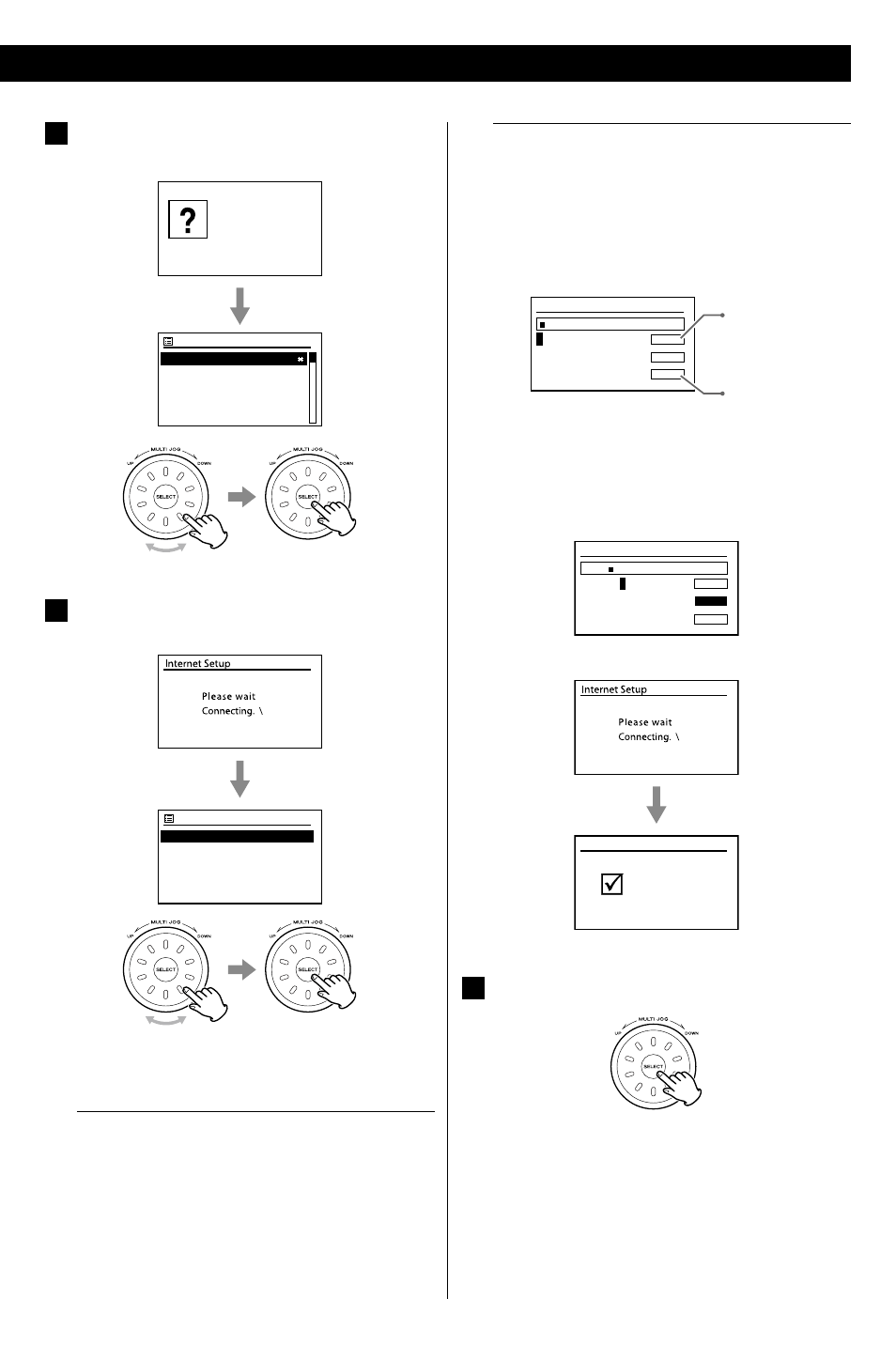
11
11
4
Turn the MULTI JOG to select your local wireless LAN
region, and then press the SELECT button.
Please select
Wlan region
Wlan region
Most of Europe
USA
Canada
Spain
France
5
Turn the MULTI JOG to select your network (SSID), and
then press the SELECT button.
SSID
Customer
IR - 2F
default
WifiDev
Customer
< If the unit finds more than one network, turn the MULTI JOG
to select your favorite one, and then press the SELECT button.
When your network is not configured to request a
password (WEP/WPA)
The unit will connect to the network.
When a WEP/WPA key (password) is required
The unit will ask you to input the WEP/WPA key and display
the password entry screen.
How to input characters
1. Turn the MULTI JOG to select the character you want to
input. And then, press the SELECT button to input the
selected character.
Key
0
123456789._-@,
abcdefghijklmn
opqrstuvwxyzABC
DEFGHIJKLMNOPQR
BKSP
OK
CANCEL
Deletes the last
character.
Cancel the operation
and goes back to the
previous screen.
< WEP/WPA pass codes are case-sensitive.
2. Turn the MULTI JOG to select “OK” after selecting the final
character of your password.
Key
xxxxx
012345
6
789._-@,
abcdefghijklmn
opqrstuvwxyzABC
DEFGHIJKLMNOPQR
BKSP
OK
CANCEL
3. Press the SELECT button.
Setup wizard
completed
Press ‘SELECT’ to exit
Setup wizard
6
Press the SELECT button to exit the Setup wizard.
The setting is completed.
< You can re-enter to the Setup wizard from the System settings
after the first time (see next page).
