Trust Computer Products 1290Z User Manual
Page 14
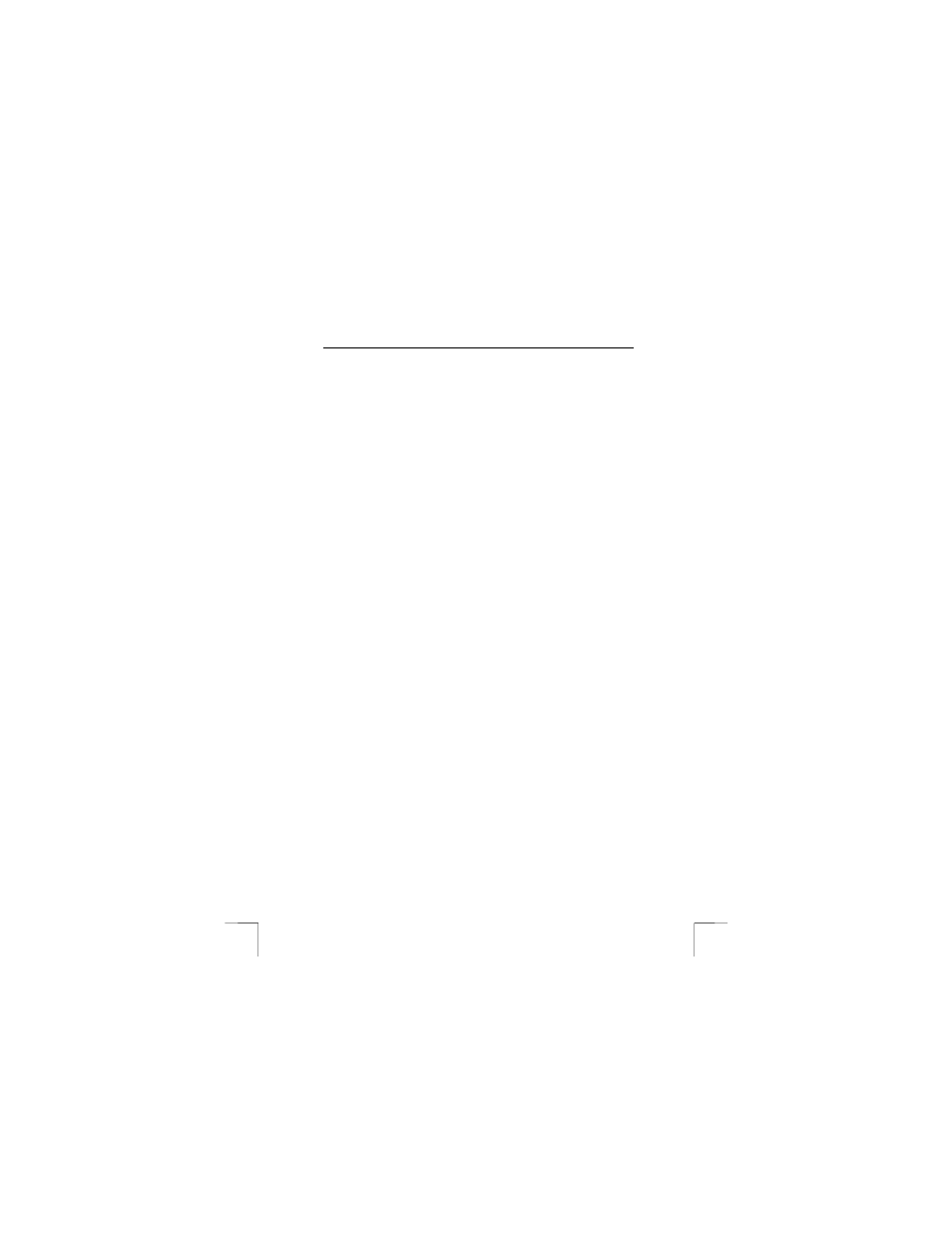
TRUST 1290Z POWERC@M OPTICAL ZOOM
Enlarging photos
You can use the Zoom buttons (T)/(W) to display a photograph in more detail. The
default zoom setting is 1.0x
Press the zoom-in button (T) to increase the zoom factor from 1.0x to 4.0x in 1.0x
increments. Press the zoom-out button (W) to reduce the zoom factor/
You can use the “З“, “Ж”, “И” and “Å” buttons to browse through the photos.
Thumbnails
Press the “DISPLAY” button until the thumbnails are shown on the LCD display.
In Thumbnail Review mode up to nine photographs are displayed simultaneously on
the LCD display. You can use the “З“, “Ж”, “И” and “Å” buttons to browse through
the thumbnails.
To return to Full-Screen view select the required photo and press the “ENTER”
button. The selected picture will then expand to fill the entire LCD display.
Video recordings
Press the “ENTER” button to start the playback of the video. Press the “ENTER”
button to interrupt the playback of the video. Press the “ENTER” button again to
continue the playback.
Whilst the playback is interrupted you can use the “Å” and “Æ” buttons to browse to
the previous/next shot.
Erasing an image
1.
Select the image you wish to erase
2.
Press the “MENU” button.
3. Select
[ERASE
SINGLE
IMAGE]
4.
Press the “ENTER” button.
5.
Select [YES] and press “ENTER” to erase the image.
6.
Press the “MENU” button to return to the normal playback mode.
N.B.:
you cannot erase images which are protected or set ready for
printing.
10.2
Connecting the camera to a computer
This Section explains how the camera can be connected to a computer for the
transfer of images.
Before you connect the camera to the computer you must complete the following
steps:
1.
Install the driver (only for Windows 98)
Section 10.2.1
2.
Connecting the camera to a computer
Section 10.2.2
3.
Copying photos/video-clips to the computer
Section 10.2.3
10.2.1
Installing the driver (only for Windows 98)
N.B.:
do not connect the camera to your computer before you install
the driver.
1.
Insert the CD-ROM in your computer’s CD-ROM drive. The installation
program will start automatically. If it does not start automatically, carry out the
following:
a.
Select 'Run' from the Windows Start menu.
b.
Key in [D:\setup.exe] and click ‘OK’
10
