Operation with tape normal playback, Special effect playbacks – Toshiba SD-V596SU User Manual
Page 23
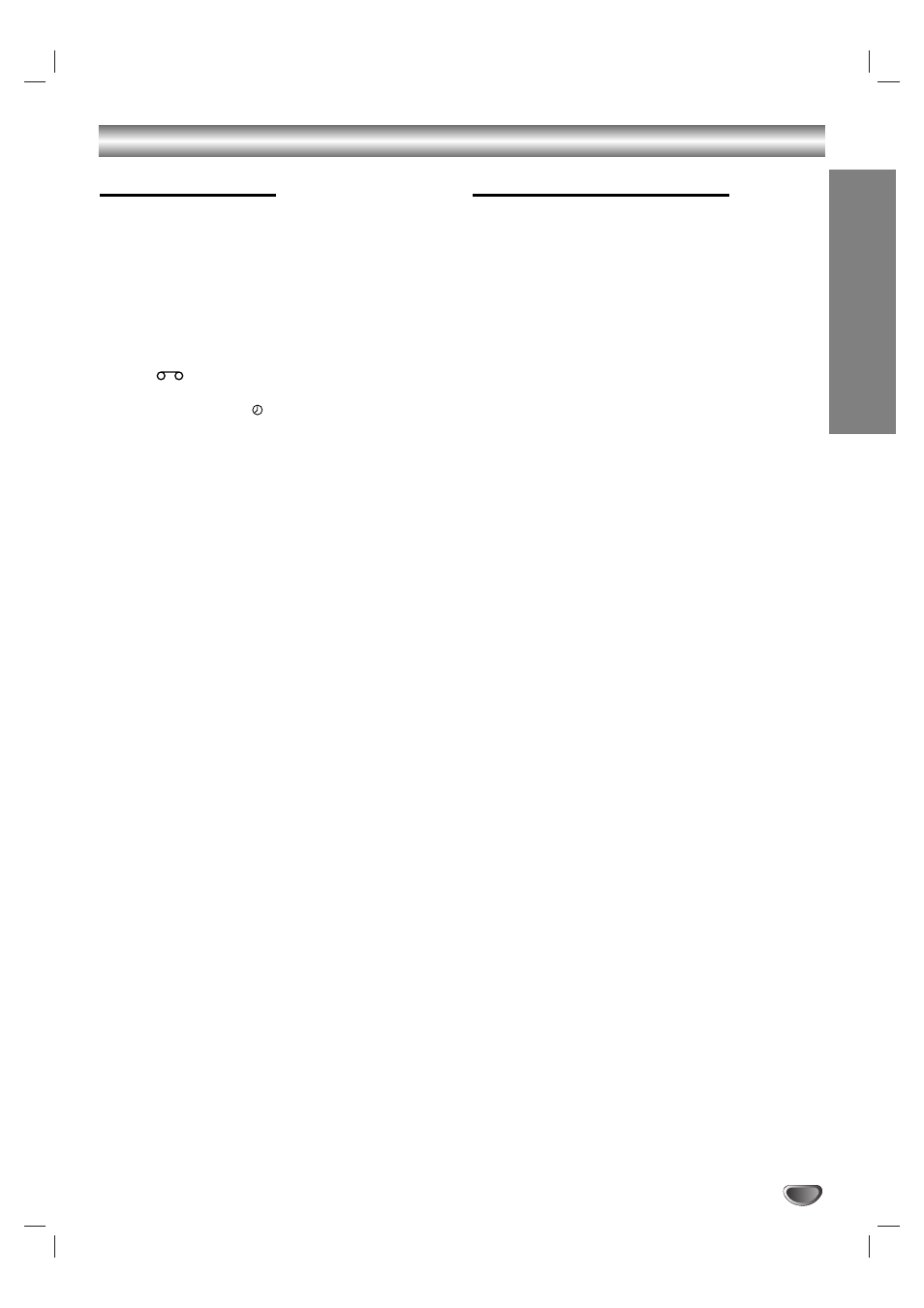
OPERA
TION
23
Operation with tape
Normal Playback
Preparation:
Turn on the TV.
Tune the TV to the DVD+VCR output channel (CH 3 or 4) or
set the TV’s source selector to VIDEO.
If a direct VIDEO/AUDIO connection is made between the
DVD+VCR and the TV, set the TV’s source selector to
VIDEO.
Set the Output Source to VCR as shown in Selecting the
Viewing Source on page 6.
11
Insert a prerecorded video cassette.
The
indicator will light and the DVD+VCR will
power-up automatically.
Make sure that the
indicator in the display
window is not lighted. If it is, press POWER once.
If a tape without a safety tab is inserted, the unit will
start playback automatically.
22
Press PLAY once.
PLAY appears on the TV screen .
It is not necessary to select the tape speed for play-
back. It will be automatically selected by the DVD+VCR.
In playback, the TV/VCR selector switches to VCR
mode automatically.
33
Press STOP to stop playback.
STOP appears on the TV screen.
If the tape reaches the end before STOP is pressed, the
DVD+VCR will automatically stop, rewind, eject, and it
will turn itself off.
Tracking Control
Auto Tracking
The automatic tracking function adjusts the picture to
remove snow or streaks.
The AUTO TRACKING function works in the following
cases:
When the ATR(AUTO TRK) button is pressed.
A tape is played back for the first time.
Tape speed (SP, LP, SLP) changes.
Streaks or snow appear because of scratches on the tape.
Manual Tracking
If noise appears on the screen during playback, press
CH/TRK (+/-) until the noise on the screen is reduced.
In case of vertical jitter, adjust these controls very carefully.
Tracking is automatically reset to normal when the tape is
ejected or the power cord is unplugged for more than 3 sec-
onds.
Rewinding/Fast-forwarding
Press REW (m) or FF (M) in the Stop mode.
Special Effect Playbacks
Special effects playback notes
Horizontal lines (noise bars) will appear on the TV screen.
This is normal.
The audio is automatically muted during special effect modes,
so there is no sound during search.
During the high-speed picture search modes, a short period is
needed to stabilize tape speed when re-entering the PLAY
mode. Slight interference may be observed during this period.
Search
This function lets you quickly and visually search for a
desired tape section in either direction: forward and
reverse.
1 Press REW or FF during playback.
The DVD+VCR will be activated in the SEARCH
mode.
2 To return to playback, press PLAY.
Still Picture and Frame-by-Frame
Playback
1 Press PAUSE/STEP during playback.
Still picture will appear on the TV screen.
If a still picture vibrates vertically, stabilize it by pressing
CH/TRK (+/-) on the remote control.
If the DVD+VCR is left in the STILL mode for more than 5
minutes, the DVD+VCR will automatically enter the STOP
mode to protect the tape and video heads.
2
Press PAUSE/STEP repeatedly to advance the
video picture one frame at a time while viewing a still
picture.
3 To return to playback, press PLAY.
Slow Motion
1 Press SLOW during playback or still mode.
The tape will be played back at a speed 1/19 times
slower than the normal speed.
During slow playback, use CH/TRK
(+/-) to
minimize
noise bands.
If slow motion mode continues for more than 3 minutes,
the DVD+VCR will automatically change to playback
mode.
2 To return to playback, press PLAY.
Instant Skip
This is useful for skipping commercials or short program
segments.
1 Press INSTANT SKIP during the playback mode.
The tape will fast forward picture search through 30
seconds of recording.
The skipping time can be extended by pressing INSTANT
SKIP.
Subsequent presses result in advancing the fast forward
picture search time by 30-second increments (maximum 3
minutes).
2 When the search is completed, the DVD+VCR will go
into playback mode automatically.
