Activating your usb modem – TOA Electronics 595U User Manual
Page 40
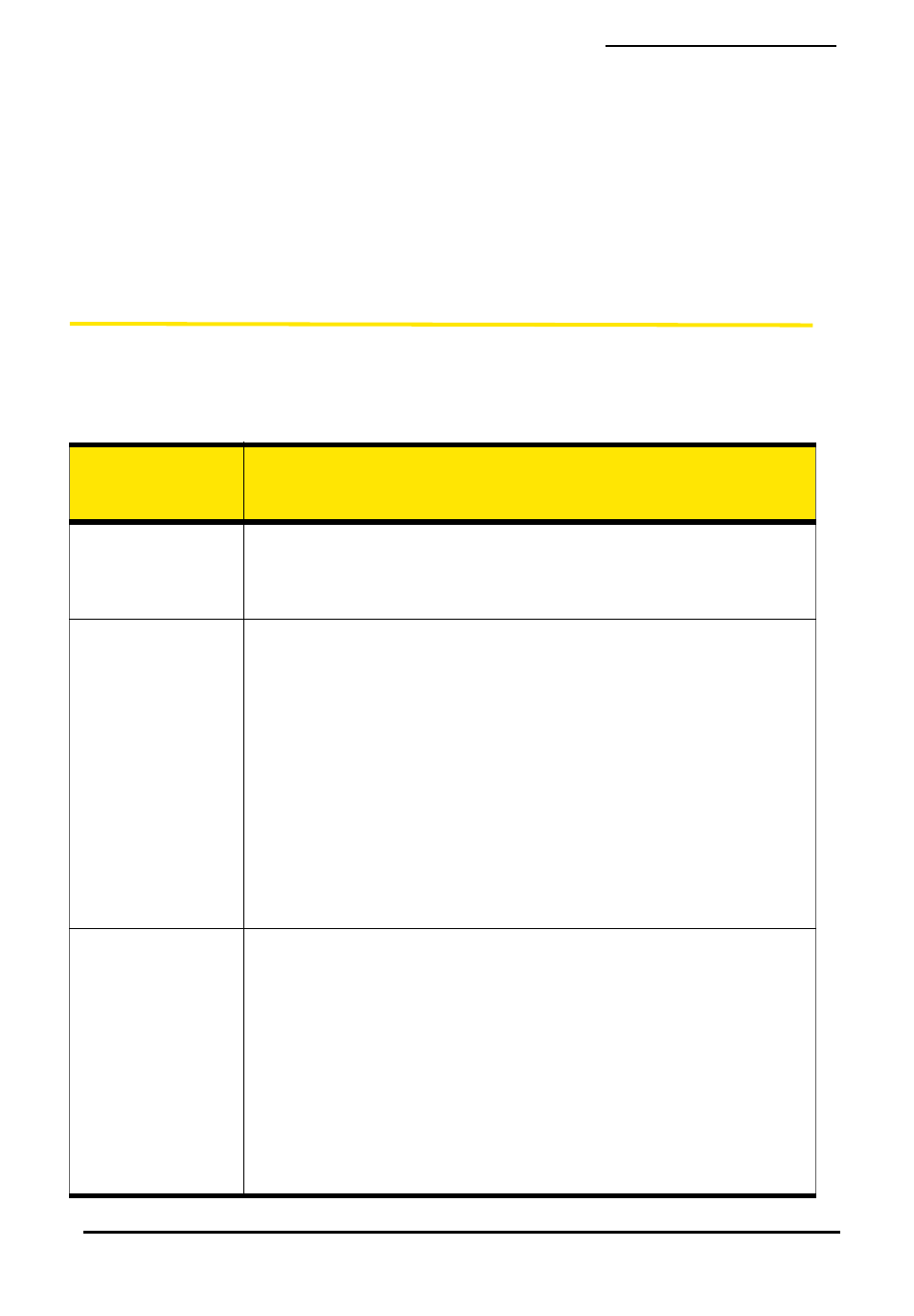
30
Installing and Using the Software on a Mac Computer
8.
If the Authenticate window appears, enter your Mac user name and
password, and then click OK.
Watcher Lite displays a status message or the “Device Not Activated”
window.
9.
Allow the battery to charge for approximately two hours before closing
the window or making a selection in it.
Activating Your USB Modem
After you have charged the battery for approximately two hours, use the
following table to determine your next actions:
Text/window
displayed
Description/next action
“Disconnected”
Your USB modem is preactivated. You are ready to connect to
the network (in Watcher Lite, click
Connect
).
ᮣ
Proceed to “Connecting to the Sprint Network” on page 34.
“Device is
Locked”
Your USB modem is preactivated. Unlock the USB modem:
1.
If the Unlock Device window is not displayed: from the
Extras item on the Sierra Wireless Watcher menu, choose
Unlock Device
.
2.
In the Unlock Device window, enter the lock code (PIN), and
click OK.
ᮣ
If you can’t recall your lock code, try using the last four
digits of your USB modem's phone number. If this doesn’t
work, call Sprint Customer Service at 1-888-788-4727
(business use) or 1-888-715-4588 (personal use).
3.
Proceed to “Connecting to the Sprint Network” on page 34
“Device Not
Activated”
window
Your USB modem is not activated.
ᮣ
Click
Yes
to indicate that you’d like to activate your USB
modem. Watcher Lite will display “Updating User Profile.”
If provisioning is successful, Watcher Lite displays
“Disconnected,” after which you are ready to connect to the
network (click
Connect
). Proceed to “Connecting to the Sprint
Network” on page 34.
– or –
If the Data Provisioning window displays “Provisioning failed,”
g
o through the Activation Assistant: see page 31.
