Showing, moving, and turning off the pip – Telstrat WCMICS VSX Series User Manual
Page 14
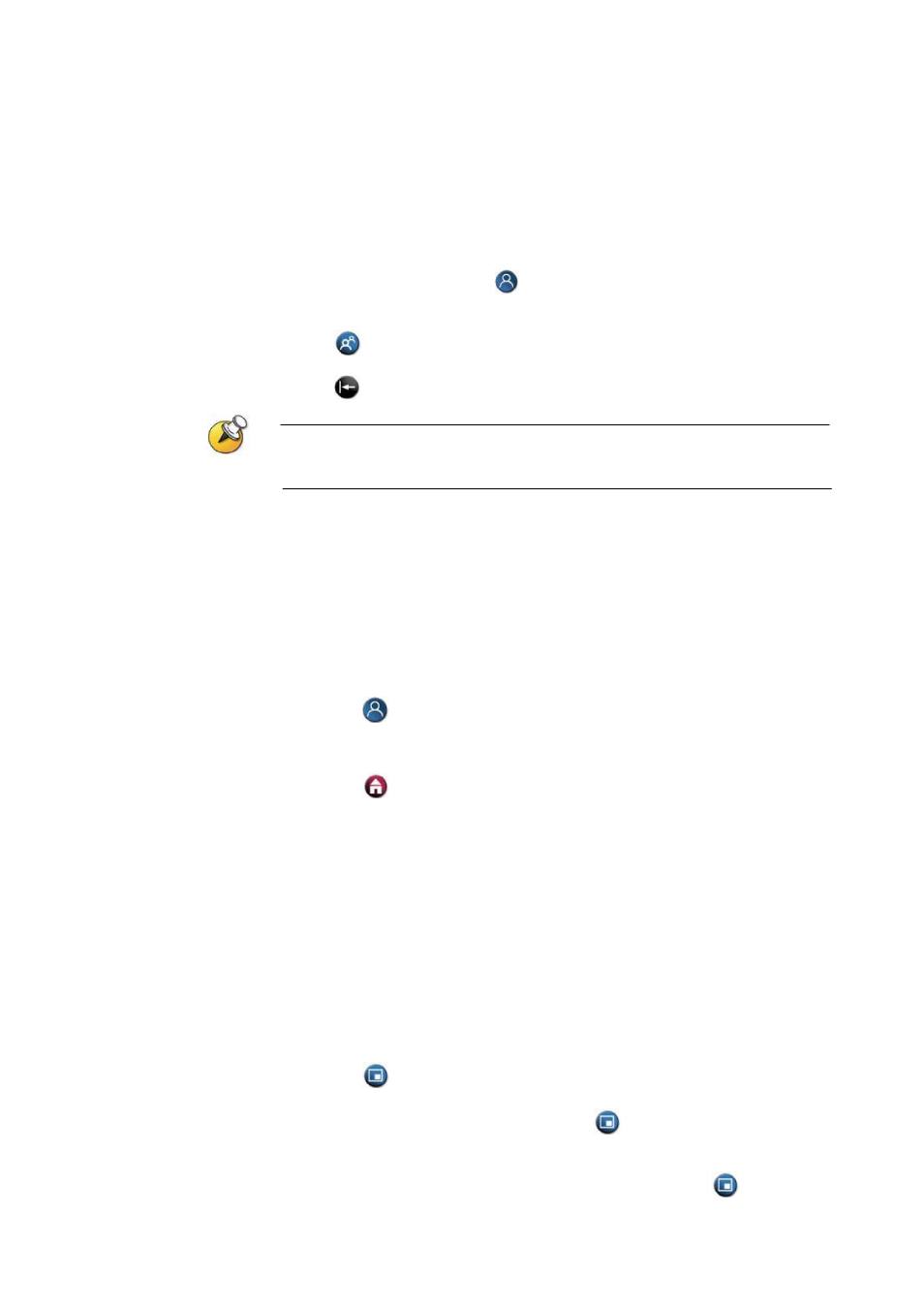
14
4. Press and hold a number to store the preset position. To store a
double-digit preset, hold the second number down. Any existing preset
stored at the number you enter is replaced.
The system uses preset 0 as the default camera position.
To delete all presets:
1.
If a call is connected, press
Near to choose a near-site video
source.
2. Press
Preset on the remote control.
3. Press
Delete to delete all presets.
You cannot delete just one preset. Instead, override an existing preset with the new
camera position.
Switching Between Full Screen Video and the Home Screen
Before the call connects, you see the near video in a small window on the Place a
Call (home) screen. When the call connects, the system automatically shows the
video in the whole screen. You can switch back to the Place a Call screen during
a call, for example, if you need to adjust a user setting, and your system is
configured to allow you to do so.
To see the video in the full screen:
o
Press
Near on the remote control.
To see the Place a Call screen:
o
Press
Home on the remote control.
Showing, Moving, and Turning Off the PIP
During a call on a single-monitor system, the Picture-in-Picture (PIP) displays
what your main camera is sending to the far site. (This lets you adjust the
camera if you need to.) If the far site shows any type of content, the content
appears in the main part of the screen, and the PIP changes to show the people
at the far site.
During a call on a dual-monitor system, what you see on each monitor and in
the PIP depends on how the VSX system has been configured.
To show, move, or turn off the PIP during a call:
o
Press
PIP on the remote control to display the PIP on screen.
o
While the PIP has a yellow border, press
PIP repeatedly to move it
to different corners of the screen.
o
After a brief pause, the PIP border turns blue. Then, press
PIP
to turn the PIP off.
