Toshiba HD-EP10 User Manual
Page 46
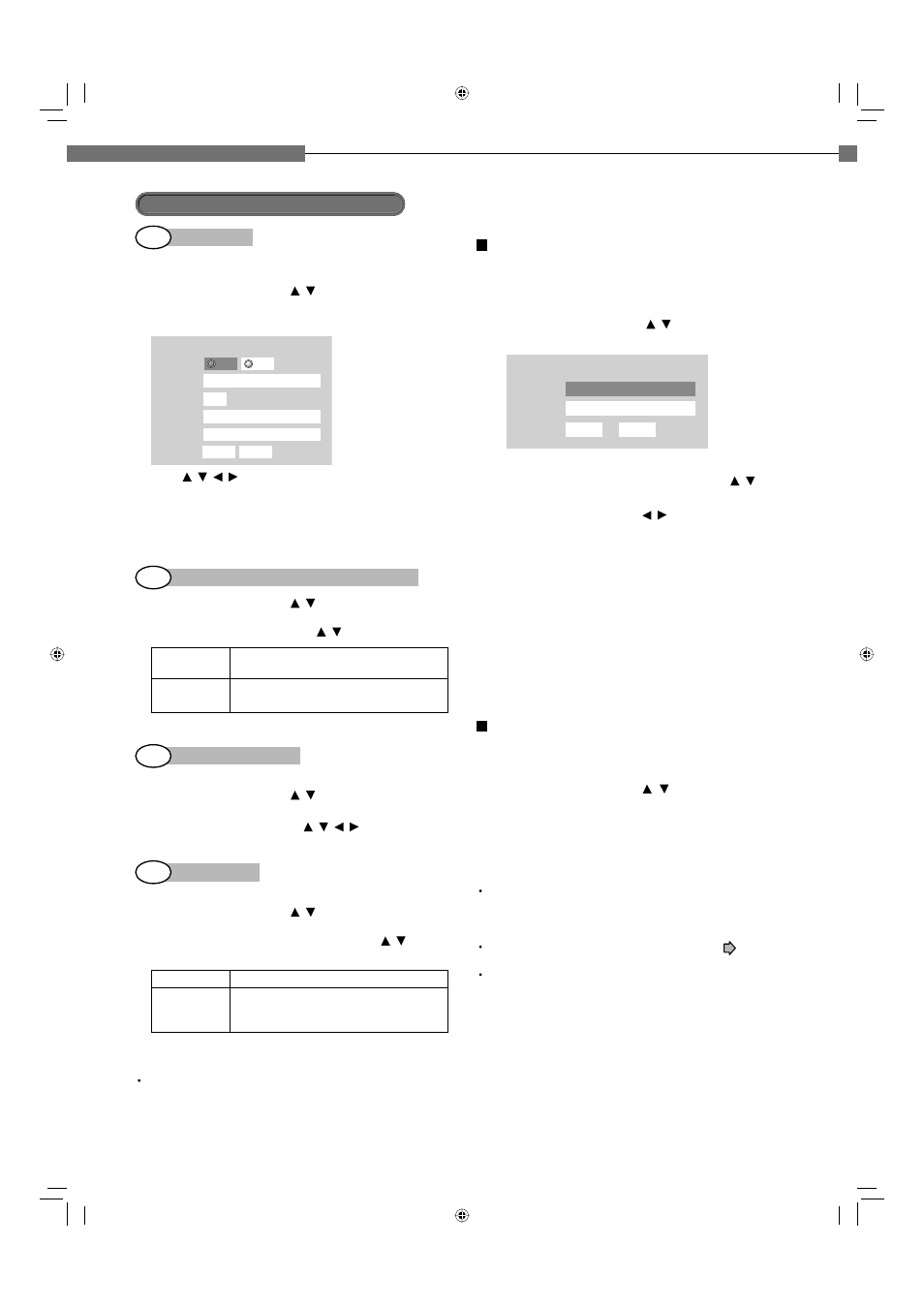
46
5
Chapter
5
Internet connection
Internet connection feature (Preparation) (Continued)
Proxy Setting
Enter the proxy server address when your provider
requires proxy setting.
1 On “Ethernet” menu, press / buttons to select “Proxy
setting” then press OK button.
2 Set “Proxy” to “On” then press OK button.
Proxy Setting
Proxy
Server
Port
User
Password
OK
Cancel
************
On
Off
3 Press / / / buttons to input.
Server:
Enter the specifi ed data from the provider.
Port:
Enter the specifi ed data from the provider.
User:
Enter the specifi ed data from the provider.
Password: Enter the specifi ed data from the provider.
4 Select “OK” then press OK button.
NTP Server setting (Clock adjustment setting)
1 On “Ethernet” menu, press / buttons to select “NTP
Server” then press OK button.
2 Select “On” or “Off” by pressing / buttons.
On
The player automatically accesses an
internet server to adjust time protocol.
Off
The player does not access an internet
server to adjust its clock.
3 Press OK button.
Network Speed setting
Select your network speed.
1 On “Ethernet” menu, press / buttons to select
“Network Speed” then press OK button.
2 Select the speed by pressing / / / buttons.
3 Press OK button.
Cookie Setting
Select whether you wish to accept “cookies” or not.
1 On “Ethernet” menu, press / buttons to select “Cookie
Setting” then press OK button.
2 Select “Accept” or “Not Accept” by pressing /
buttons.
Accept
Cookies are accepted.
Not Accept
Cookies are rejected.
This may disable some services on web
pages.
3 Press OK button.
Note
If you select to accept “cookies,” the HD DVD internet
services you use may record or track information about
your use of the player and/or those sites. If you do not
choose to allow cookies, some or all features of a site may
not properly function.
2nd
User information setting
Although not directly related to the Internet
connection, some HD DVD discs may require the
following settings to be confi gured.
1 On “Ethernet” menu, press / buttons to select
“User Information” then press OK button.
User information
User
Password
OK
Cancel
************
2 Select “User” then press OK button.
3 Input characters for your name by pressing /
buttons.
To shift the position, press / buttons.
Up to 16 characters can be input.
Press OK button.
4 Select “Password” then press OK button.
Input your password in the same manner as step 3.
Up to 16 characters can be input.
Press OK button.
5 Select “OK” then press OK button.
• Use a password that others cannot easily guess.
• Do not use the same password you use for other
services.
Mac Address
Displays the MAC address of the player.
It cannot be changed.
1 On “Ethernet” menu, press / buttons to select “Mac
Address” then press OK button.
The MAC address appears.
Notes
Please contact the router manufacturer when the router
DHCP feature is not operating properly (in such a case,
an error will occur since the default gateway and the DNS
server IP address cannot be obtained).
The fi rmware in this player is updateable. See
page 58
for information.
Some applications may require additional bandwidth.
3 rd
4 th
5 th
HD-EP10_05_E 46
HD-EP10_05_E 46
07.3.20 11:23:50 PM
07.3.20 11:23:50 PM
