Record using the built-in microphone, Record using the external microphone, Record functions – Transcend Information 630 User Manual
Page 20
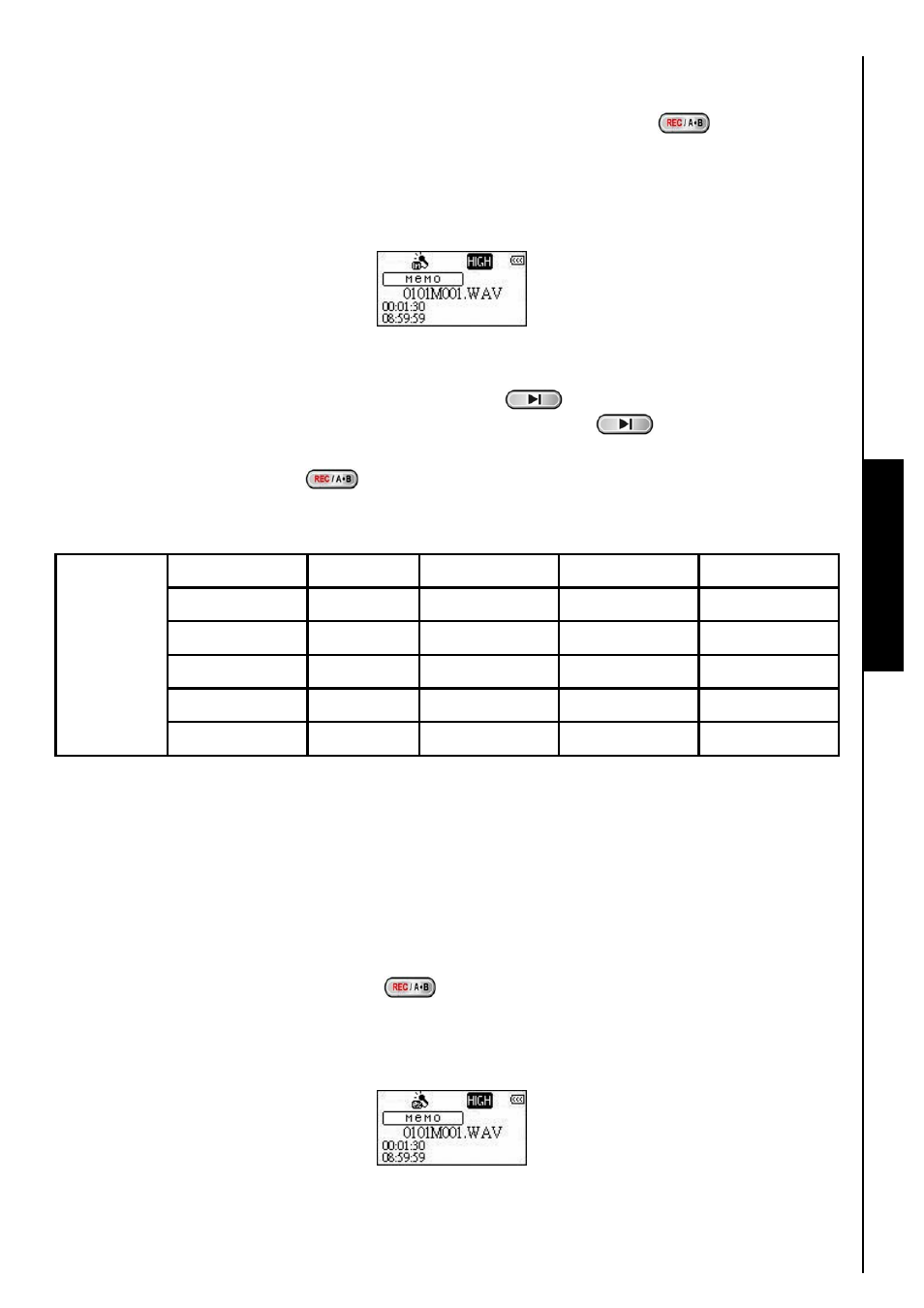
16
Record using the Built-In Microphone
1.
Unless otherwise selected, Pressing and Holding the “A-B/REC” button
for more than 2
seconds in any mode except the RADIO Mode will begin an audio recording using the T.sonic
™
630
’s
Built-in Microphone.
2.
A Recording file is generated and will appear on the screen; this file is saved in the RECORD Mode in
the [/MICIN.DIR/] folder.
3.
Files Recorded using the Built-in Microphone are named in the order [Month/DayM001.WAV], then
[Month/DayM002.WAV]
and so forth.
4.
Pressing the “PLAY/PAUSE/PWR ON-OFF” button
during a recording will Pause the
recording, pressing the “PLAY/PAUSE/PWR ON-OFF” button
again will resume the
recording.
5.
Press the “A-B/REC” button
for more than 2 seconds during a recording to stop the recording
and the screen will return to the RECORD Mode.
6.
Recorded audio files can be accessed in the RECORD Mode, or by using the File Navigator.
Sample
rate
Channels
1GB 2GB 4GB
Low (8KHz)
1 (mono)
64 hrs
128 hrs
256 hrs
Avg (16KHz)
1 (mono)
32 hrs
64 hrs
128 hrs
Med (22KHz)
1 (mono)
24 hrs
48 hrs
96 hrs
Good (32KHz)
1 (mono)
16 hrs
32 hrs
64 hrs
Record
Sound
High (44KHz)
1 (mono)
12 hrs
24 hrs
48 hrs
If not enough memory space is available, or the battery power is too low, the T.sonic
™
630
cannot
support the maximum recording capacity as outlined in the above table.
The closer you move the T.sonic
™
630
’s Microphone to the source of the sound the higher the quality
of the recording.
Record using the External Microphone
1.
In the REC INPUT DEVICE Mode select Ext MIC (External Microphone) as the recording device.
2.
Plug an External Microphone into the T.sonic
™
630
’s Line-In port.
3.
Press and Hold the “A-B/REC” button
for more than 2 seconds to begin an audio recording
using the External Microphone.
4.
A Recording file is generated and will appear on the screen; this file is saved in the RECORD Mode in
the [/MICIN.DIR/] folder.
RECORD Functions
