Quatech Serial Device Server User Manual
Page 66
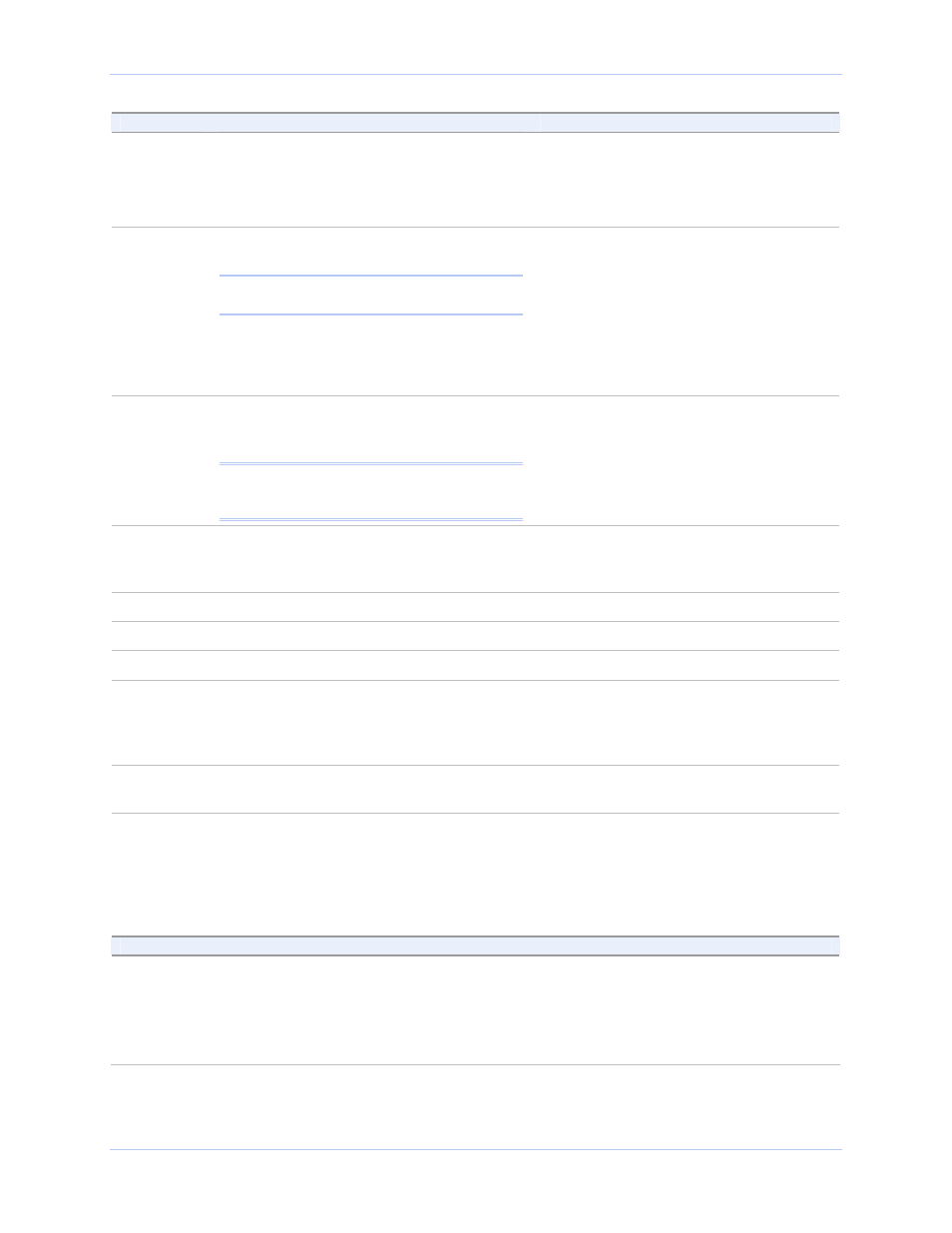
Configuring the SDS using a Web interface
Quatech SDS User’s Manual
Step
Procedure
Description
Balanced mode offers excellent performance
for most applications.
Low Latency mode heavily favors
responsiveness over throughput.
Step 3c
Set the Heart Beat Time to a value from 1
to 65534 seconds. Default is 45 seconds.
Note: Use a value of 0 to disable the heartbeat
timer.
Heartbeat messages help detect when a
connection has been lost between the PC
driver and the SDS.
If you need quick notification that the
connection has been lost, set this timer to
a shorter value.
If you are more concerned about network
traffic, set this timer to a longer value.
Step 3d
Click on the desired Tunnel End Type
selector. If Slave, skip to Step 4. If
Master, continue with Steps 3e–3k.
Note: Steps 3e–3k are only available if the
Tunnel End Type is set to Master. If it is set to
Slave, they are grayed out.
This selection determines which end of
the serial tunnel connection is the
Master and which is the Slave. At this
point, your Slave ports are completely
configured. Master ports must have the
following parameters set.
Step 3e
Set the Baud Rate.
The SDS and the serial device(s) to
which it is attached must use the same
serial connection speed.
Step 3f
Set the Parity.
Parity can be odd, even, or none.
Step 3g
Set the Data Bits.
Data Bits can be 7 or 8.
Step 3h
Set the Stop Bits.
Stop Bits can be 1 or 2.
Step 3i
Set the Flow Control.
Flow control determines the handshake
method used between the SDS and the
serial device(s) to stop the serial
input/output process
Step 3j
Set the IP Address of the Slave SDS.
This selection sets the IP address to be
used in Serial Tunneling mode.
Step 3k
Set the Serial/TCP Port number on the
Slave SDS.
This selection sets the serial port for
Serial Tunneling mode. For a single-
port Slave SDS, enter “1”; for a multi-
port Slave SDS, enter the port number
according to the label next to the
connector you plan to use.
Steps 4a through 4d apply only to RS-232/422/485 (MEI) units
Step 4a
(MEI only)
Configure the serial port interface.
Click on the desired interface selector.
This series of steps only applies to MEI
units, such as the SSE-400.
If you select RS232, the RS422/485
selections will be grayed out. Continue
with
□ Step 5
.
Page 60
940-0183-153
July 2005
