Using banner display – Onkyo DV-SP300 User Manual
Page 21
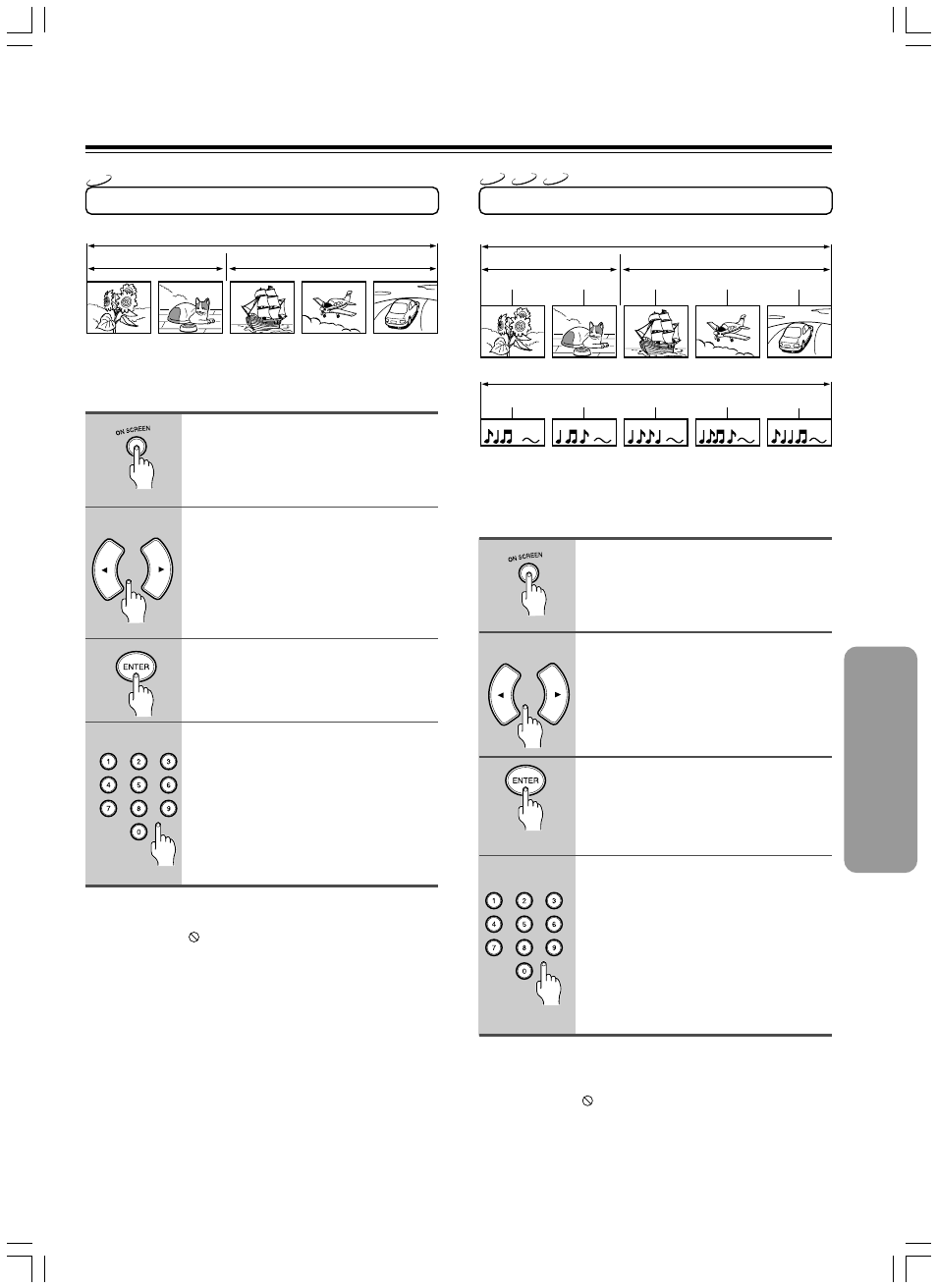
21
1
2
3
DVD
Selecting a Title
Some discs contain more than one title. For example, there might
be four movies on one disc (each movie might be considered a
title).
Press ON SCREEN.
Press
2/3 until the TITLE icon is
highlighted.
Press ENTER.
“T--” appears.
Press the numeric buttons to enter
the title number.
When you enter a one-digit title number, you
may have to press ENTER on the remote
controller after pressing the number (1~9) on
the remote controller. Otherwise press 0 first
and the other value. Then play starts. This
varies depending on number of title within the
disc you’re playing.
Notes
• Some discs only have one title.
• The invalid symbol
appears on the screen when the disc doesn’t have
the function.
4
1
2
3
Selecting a Chapter or Track
Because DVD discs use digital technology, a title can be divided
into individual chapters (similar to tracks on a CD). You can skip a
specific chapter by using the Chapter section in the Banner
Display.
Press ON SCREEN.
Press
2/3 until the CHAPTER or
TRACK icon is highlighted.
Press ENTER.
“C--” or “Tr.--” appears.
Press the numeric buttons to enter
the chapter or track number.
When you enter a one-digit chapter or track
number, you may have to press ENTER on
the remote controller after pressing the
number (1~9) on the remote controller.
Otherwise press 0 first and the other value.
Then play starts. This varies depending on
number of chapter or track within the disc
you’re playing.
Notes
• The chapter feature won’t work if the disc isn’t formatted with separate
chapters.
• The invalid symbol
appears on the screen when the disc doesn’t have
the function.
4
VCD
CD
DVD
Using Banner Display
Track 1
Track 2
Track 3
Track 4
Track 5
Title 1
Title 2
Chapter 1
Chapter 2
Chapter 1
Chapter 2
Chapter 3
Title 1
Title 2
DVD-Video
DVD-Video
Video CD/CD
