Saving the configuration, Displaying okilan 6120e diagnostic information, Printing a configuration sheet – Oki 6120i User Manual
Page 127: Resetting the okilan 6120 i
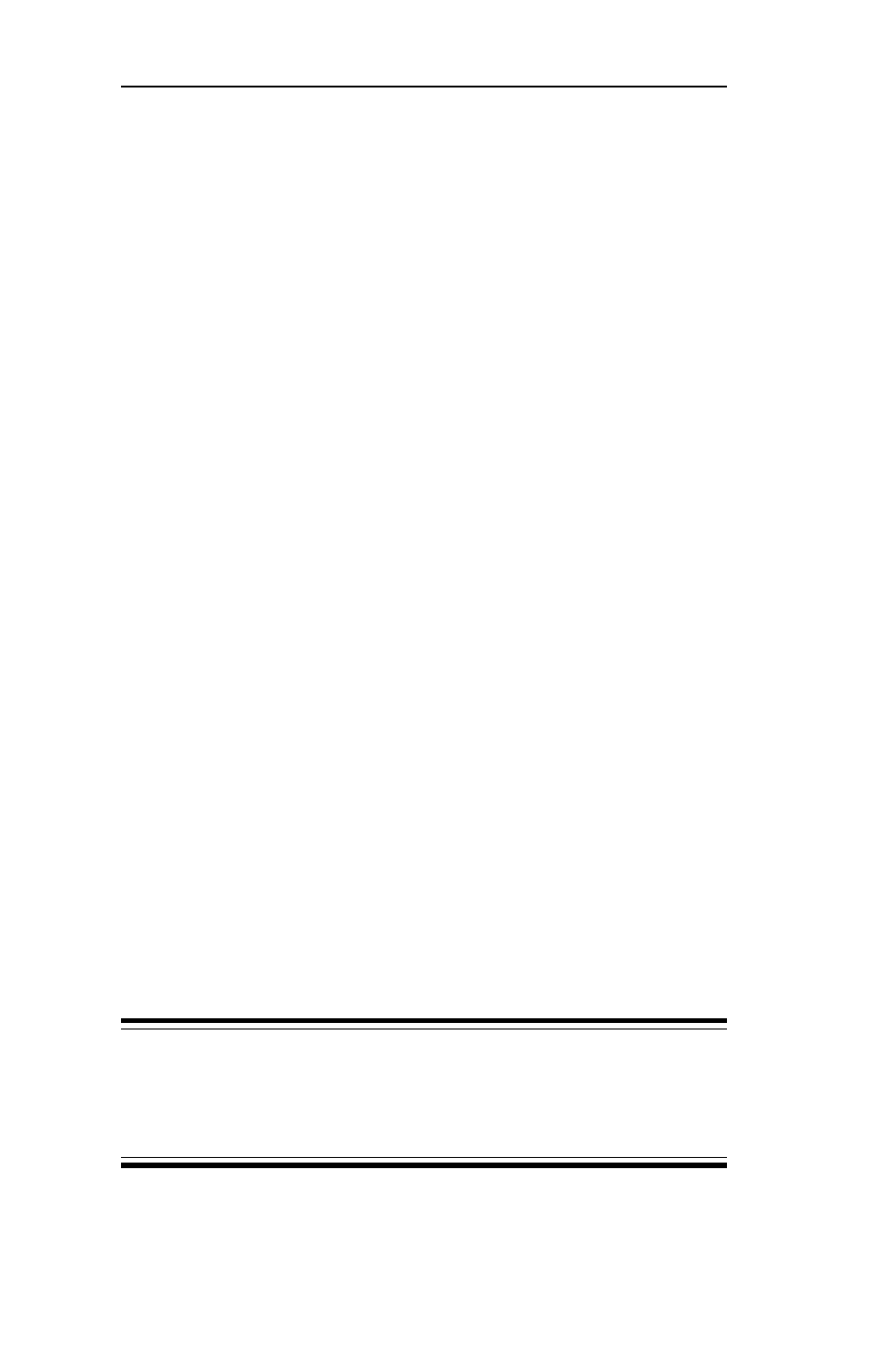
IV - 34
Section 4 - Chapter 4 - OkiNet for TCP/IP
OKI OkiLAN 6120i User’s Guide
Saving the Configuration
Once all settings have been defined, select OK. The
settings will be saved and you will be returned to the
main OkiNet for TCP/IP screen.
Displaying OkiLAN 6120e Diagnostic
Information
To view OkiLAN 6120i diagnostic information, double
click on Diagnostics from the Print Server pull-down
menu on the main OkiNet TCP/IP screen. Diagnostic
information is available on the following topics:
• Printer
• Print Server
• Protocols
• Network
• Statistics
• Technical Support
• System
Printing a Configuration Sheet
The configuration sheet provides current network, print
server and printer information. To print a configuration
sheet, select the OkiLAN 6120i from the list of
available print servers. Select Print Configuration
Sheet from the Print Server menu bar.
Resetting the OkiLAN 6120
i
To reset the OkiLAN 6120i, select the OkiLAN 6120i
from the list of available print servers. From the Print
Server menu bar, select Reset.
CAUTION: Make sure there are no print jobs active
when you reset the OkiLAN 6120i. All protocols will
be restarted. If you attempt a reset while a job is
printing, the job may not print successfully.
