Olympus Dictation Kit DR-1000 User Manual
Page 30
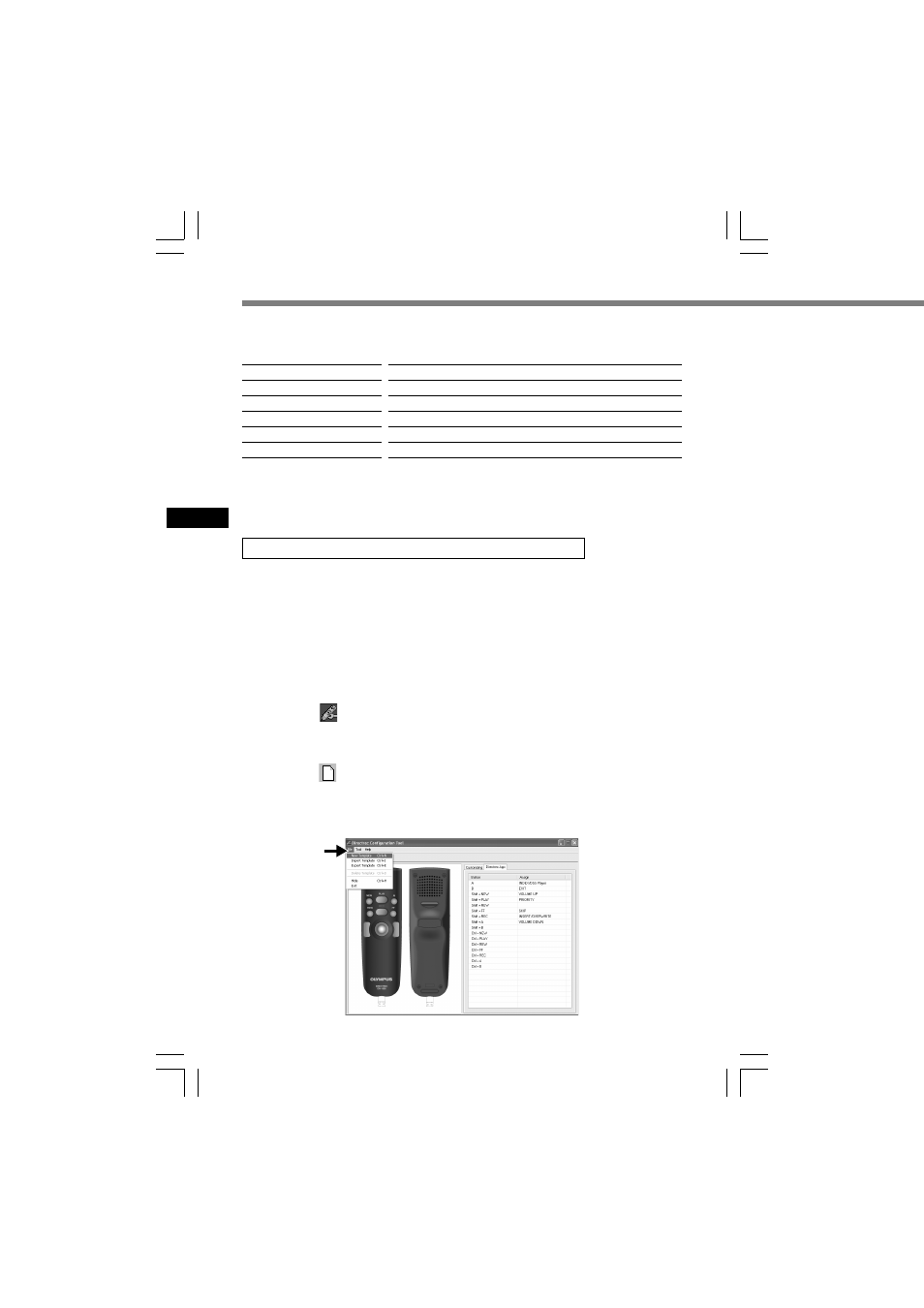
30
Directrec Button Function Customization
Directrec programmable (A,B) buttons as well as the [Remote Edit]
window can be used to control and navigate through applications when
they are individually programmed as application shortcuts.
The shortcuts to applications can be saved individually as templates.
As the template can be switched automatically when the application
becomes active, the various applications can be operated by remote
control when required.
1
Click the
icon on the toolbar in the [Remote Edit] window. Or,
select [Directrec Configuration Tool] in the [Tools] menu.
The [Directrec Configuration Tool] dialog box will appear.
2
Click the
icon on the toolbar in [Directrec Configuration Tool].
Or, select [New Template] in the [File] menu.
The [Open] dialog box will appear.
Button
B
Shift+FF
Shift+NEW
Shift+A
Shift+PLAY
Shift+REC
Assigned command
Application (Exit the Remote Edit window)
Jump to the index mark
To turn up the volume
To turn down the volume
PRIORITY
Switching Insert/Overwrite Recording
The default programmed shortcut keys are shown below.
2
Only the programmable (A,B) buttons can be programmed. Programming of the
NEW, REW or FF button is not possible. However, the combination with Shift
key or Ctrl key of the PC will enable programming.
Programming shortcut keys to your desired application
