Olivetti 490 User Manual
Page 19
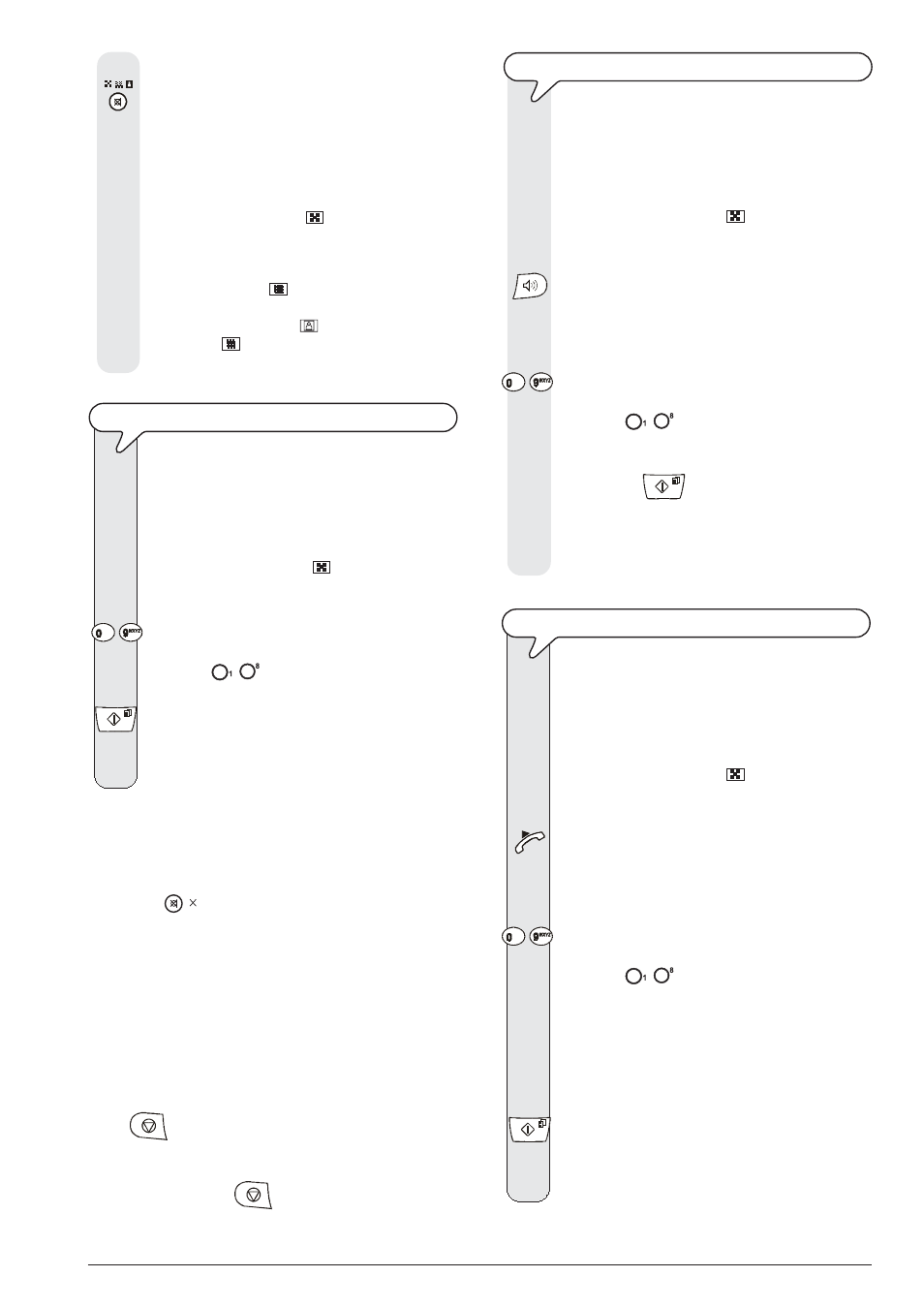
13
T
O
REGULATE
THE
RESOLUTION
Until the desired resolution value appears on the display.
The resolution should be regulated on the basis of
the following criteria:
•
STD (STANDARD), if the document contains easily leg-
ible characters. An "arrow" appears on the bottom line of
the display in line with the "
" symbol printed on the
console.
•
FINE, if the document contains very small characters or
drawings.
An "arrow" appears on the bottom line of the
display in line with the "
" symbol printed on the console.
•
HALF TONES, if the document contains shaded areas.
An "arrow" in line with the "
" symbol and an arrow in
line with the "
" symbol printed on the console appear
on the bottom line of the display.
T
O
SEND
A
DOCUMENT
Place the document in the ADF. The display shows on the
top line:
DOCUMENT READY
and on the bottom line, the default contrast value: NOR-
MAL.
The initial resolution value is: "
" (standard).
If you want, change the contrast and resolution values as
described previously.
-
Dial your correspondent’s number in any of the available
methods: directly on the numeric keypad or using the one-
touch keys (
-
) or speed dialling codes (see "To set
one-touch and speed dialling").
To start sending the document.
If the document is sent correctly, once this operation has
been completed, the display will show the message "TX
COMPLETED" for a few seconds.
note
If you have entered any incorrect digits: position the cursor,
using the
|/} keys, to the incorrect digit and overwrite it with
the correct one; if you want to delete the number altogether,
press the
key.
note
If you want you can dial the correspondent’s number us-
ing the quick dialling procedures, see "To set one-touch
and speed dialling", "To send a document with one-
touch dialling" and "To send a document with speed
dialling".
note
If you want to abort the transmission in progress, press
the
key. The fax machine unloads the document from
the ADF and returns to the initial stand-by mode.
If the document to be removed consists of more than one
sheet, before pressing
to unload the first, remove all
the others by hand.
T
O
HEAR
THE
DIALLING
TONE
WHEN
SENDING
A
DOCUMENT
Place the document in the ADF. The display shows on the
top line:
DOCUMENT READY
and on the bottom line, the default contrast value: NOR-
MAL.
The initial resolution value is: "
" (standard).
If you want, change the contrast and resolution values as
described previously.
To hear the dialling tones. The display shows:
OFF HOOK
And the length of the transmission in minutes and seconds in
the top right-hand corner.
-
Dial your correspondent’s number in any of the available
methods: directly on the numeric keypad or using the one-
touch keys (
-
) or speed dialling codes (see "To set
one-touch and speed dialling").
As soon as you hear the tone of your correspondent’s fax
machine, press
to start sending the document. The
message "CONNECTING" appears on the display.
If the document is sent correctly, once this operation has
been completed, the display will show the message "TX
COMPLETED" for a few seconds.
T
O
SEND
A
DOCUMENT
WITH
THE
RECEIVER
RAISED
Place the document in the ADF. The display shows on the
top line:
DOCUMENT READY
and on the bottom line, the default contrast value: NOR-
MAL.
The initial resolution value is: "
" (standard).
If you want, change the contrast and resolution values as
described previously.
Lift the receiver to engage the line. The display shows:
OFF HOOK
And the length of the transmission in minutes and seconds in
the top right-hand corner.
-
Dial your correspondent’s number in any of the available
methods: directly on the numeric keypad or using the one-
touch keys (
-
) or speed dialling codes (see "To set
one-touch and speed dialling").
If your correspondent’s fax machine is set up for auto-
matic reception, you will hear the fax machine signal.
If it is set up for manual reception, the correspondent
himself will answer so you can ask him to press the start
key on his fax machine, after which you will hear the fax
machine signal.
To start sending.
If the document is sent correctly, once this operation has
been completed, the display will show the message "TX
COMPLETED" for a few seconds.
