Multi shot copy, P.46) – Olivetti 2701 User Manual
Page 48
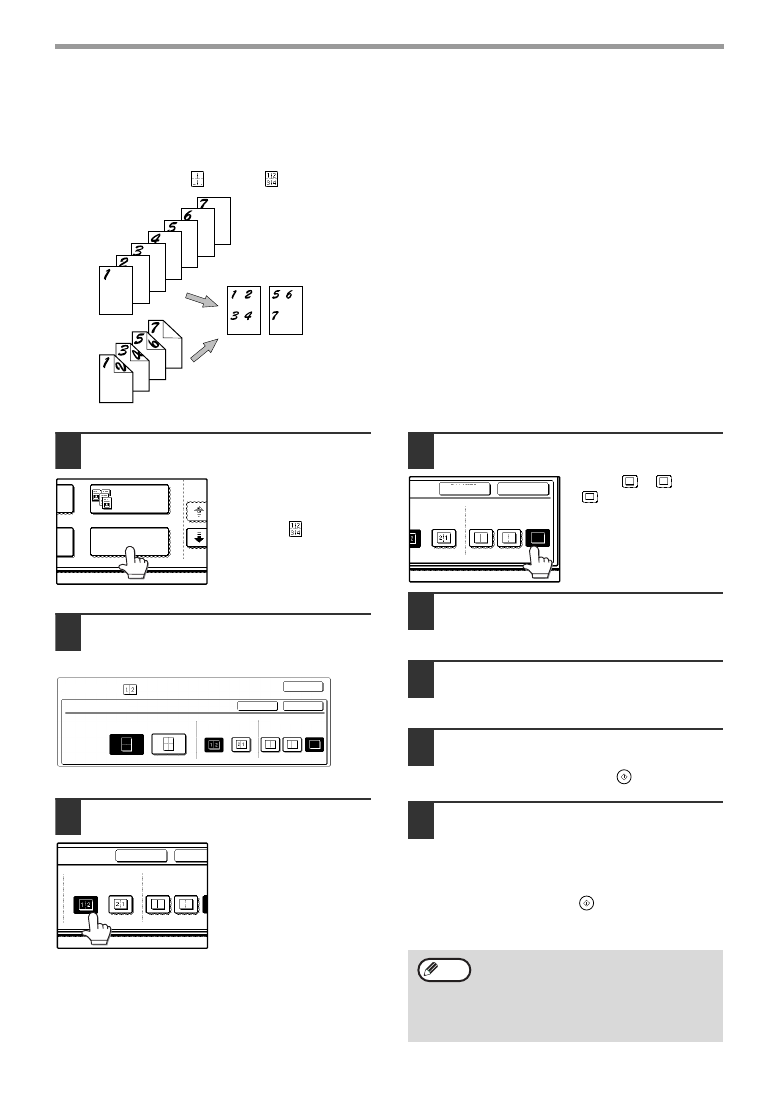
46
CONVENIENT COPY FUNCTIONS
MULTI SHOT COPY
The multi shot copy function is used to copy two or four originals onto one sheet of copy paper in a specified order.
Example: Copying four originals onto one sheet of paper
(Page number: 4 in 1 (
), layout: (
))
• When using the multi shot copy function, place the
originals, select the desired paper size, and select
the copy mode before selecting the multi shot copy
function in the special modes screen.
• When using the multi shot copy function, the
appropriate copy ratio will be automatically set based
on the original size, paper size, and the number of
originals to be copied onto one sheet. The minimum
reduction ratio is 25%. (The minimum ratio is 50% when
SUPER PHOTO is selected for the original image type
in the copy exposure settings or when the RSPF is
used.) Depending on the original size, paper size, and
the number of originals to be copied onto one sheet,
portions of original images may be cut off.
1
Touch the [MULTI SHOT] key in the
SPECIAL MODES menu screen.
The multi shot copy
setting screen will
appear. The multi shot
copy icon (
, etc.) will
also appear in the screen
to indicate that the
function is enabled.
2
Select the number of originals to be
copied onto one sheet in the multi
shot copy selection screen.
3
Select the layout.
Select the order in which
the originals will appear
on the copy.
4
Select a borderline setting.
Select [
], [
], or
[
].
5
Touch the [OK] key in the multi shot
setting screen.
You will return to the special modes menu screen.
6
Touch the [OK] key in the special
modes menu screen.
You will return to the main screen of copy mode.
7
Select the number of copies and any
other desired copy settings, and then
press the [START] key (
).
8
[When using the RSPF:]
Copying will start after all originals have been
scanned.
9
[When using the document glass:]
Replace the original with the next original and
press the [START] key (
). Repeat this step
until all originals have been scanned, and then
touch the [READ-END] key if necessary.
One-sided copy of
one-sided original
Copy
One-sided copy of
two-sided original
MULTI SHOT
1/2
DUAL PAGE
COPY
SPECIAL MODES
MULTI SHOT
OK
OK
CANCEL
LAYOUT
2in1
4in1
BORDER
OK
CANCEL
LAYOUT
BORDER
• The images may be rotated depending on
the number of originals and the orientation
of the originals and copy paper.
• To cancel the multi shot copy function,
touch the [CANCEL] key in the multi shot
setting screen (the screen of step 2) .
OK
CANCEL
LAYOUT
BORDER
Note
