Margin shift copy, Y (p.41) – Olivetti 2701 User Manual
Page 43
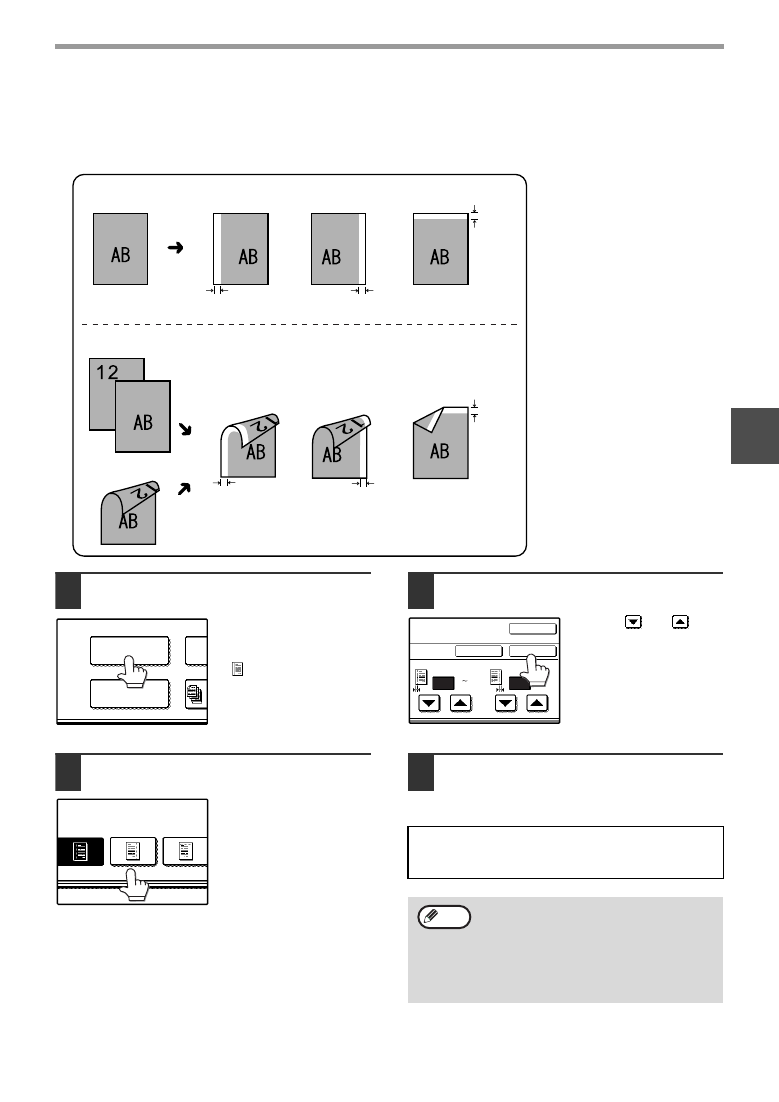
41
CONVENIENT COPY FUNCTIONS
3
MARGIN SHIFT COPY
The margin shift function is used to automatically shift the text or image on the copy paper approximately 10 mm
(1/2") in its initial setting.
1
Touch the [MARGIN SHIFT] key in the
special modes screen.
The margin shift setting
screen will appear.
The margin shift icon
(
, etc.) will also
appear in the screen to
indicate that the function
is turned on.
2
Select the shift direction.
Touch the [RIGHT],
[LEFT], or [DOWN] key.
The selected key will be
highlighted.
3
Adjust the shift width as needed and
touch the [OK] key.
Use the
and
keys
to set the shift width. The
shift width can be set
from 0 mm to 20 mm in
increments of 1 mm (0"
to 1" in increments of
1/8").
4
Touch the [OK] key in the special
modes screen.
You will return to the main screen of copy mode.
Image shifted
to the right
Image shifted
to the left
Image shifted
down
Margin
Margin
Margin
Margin
One-sided copying
Two-sided copying
Image shifted
to the right
Margin
Image shifted
to the left
Margin
Image shifted
down
Or
• Right, left or down can be
selected for the shift direction
as shown in the illustration.
• The shift width (margin) can
be set from 0 mm to 20 mm in
increments of 1 mm (0" to 1"
in increments of 1/8").
• If [DOWN] key is selected,
set the original(s) so that the
margin to be increased is set
to the rear side of the RSPF
or the document glass.
MARGIN SHIFT
PAMPHLET COPY
RIGHT
LEFT
DOWN
About the steps that follow
If you are using the document glass, see page 22.
If you are using the RSPF, see page 23.
• When margin shift is selected, rotation
copying will not function.
• This feature cannot be used with paper that
is not a standard size.
• To cancel the margin shift function, touch
the [CANCEL] key in the margin shift
setting screen. (See the screen of step 3.)
SIDE 1
(0 20)
mm
(0 20)
mm
SIDE 2
OK
CANCEL
OK
10
10
Note
