Olivetti 2701 User Manual
Page 21
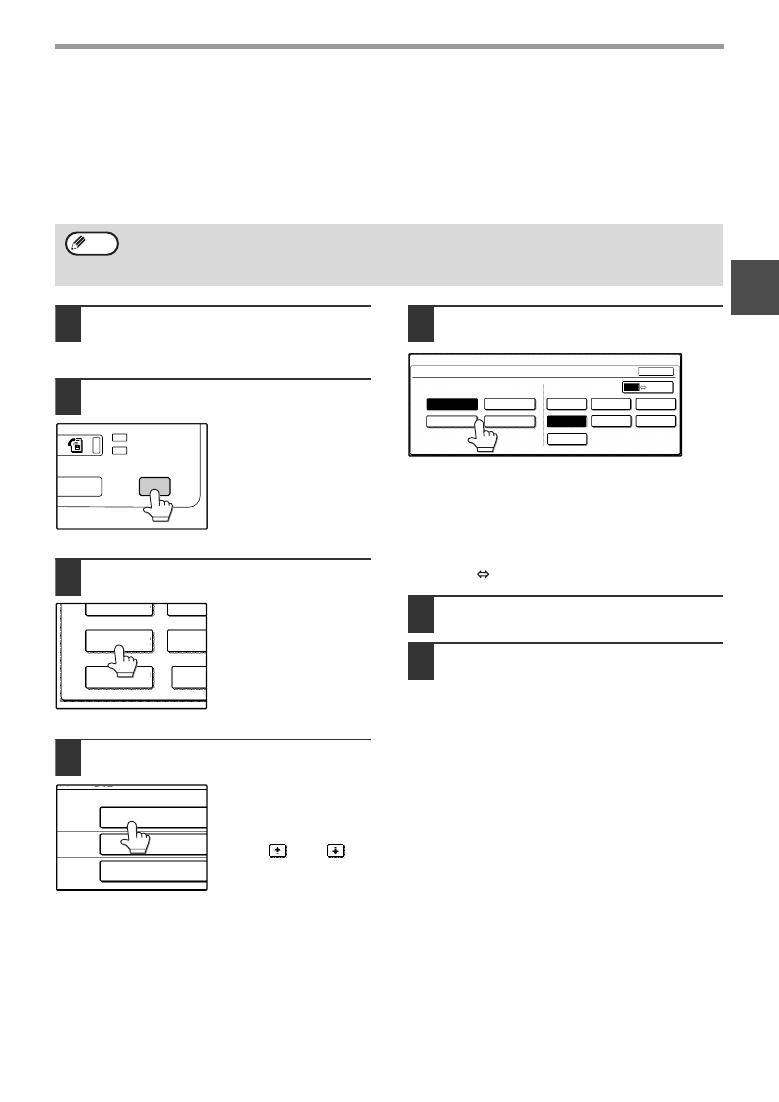
19
BEFORE USING THE MACHINE
1
CHANGING A TRAY’S PAPER TYPE AND PAPER SIZE
SETTINGS
When you change the paper in a tray, follow the steps below to change the tray’s paper type and paper size settings.
The settings cannot be changed when operation has stopped because the paper ran out or a misfeed occurred, or
when an interrupt copy job is being performed.
Even in copy mode, the settings cannot be changed while a print job or received fax is being printed.
1
Load paper in the tray as explained in
"Loading the paper in the paper tray"
(p.17).
2
Press the [CUSTOM SETTINGS] key.
The custom settings
menu screen will appear.
3
Touch the [TRAY SETTINGS] key.
The tray settings screen
will appear.
4
Select the tray in which you loaded
paper.
For the tray numbers,
see "PAPER" (p.15).
If the desired tray does
not appear in the display,
use the
key or
key
to scroll until it appears.
5
Select the size and type of paper that
is loaded in the tray.
The currently selected paper type will be highlighted.
• To change the paper type selection, touch the
appropriate type key.
• To change the paper size selection, touch the
appropriate size key.
• To change the displayed size selections to AB sizes,
touch [AB
INCH].
6
Touch the [OK] key.
7
A message appears prompting you to
check the paper in the tray. Check the
paper and then touch the [OK] key.
You will return to the tray settings screen.
• A5 (5-1/2" x 8-1/2") size paper can only be set for tray1.
• B5 size paper cannot be set for tray2 (However, B5R size paper can be set.).
• Tray settings for trays other than the bypass tray can be prohibited in the key operator programs. (See the
"Key operator's guide".)
Note
DATA
LINE
B STATUS
CUSTOM SETTINGS
TOTAL COUNT
TRAY SETTINGS
ADDRES
CONTRO
KEYBOARD
SELECT
KEY
CONTRA
TRAY 1
TRAY 2
TRAY 3
PLAIN / B5
PLAIN / A3
TYPE / SIZE
PLAIN / A4
CUSTOM SETTINGS
TRAY 1 TYPE/SIZE SETTING
TYPE
RECYCLED
PLAIN
COLOUR
LETTER HEAD
A3
B4
B5
A4R
A5
B5R
A4
OK
SIZE
AB
INCH
