Orion SKYVIEW PRO 7817 User Manual
Page 13
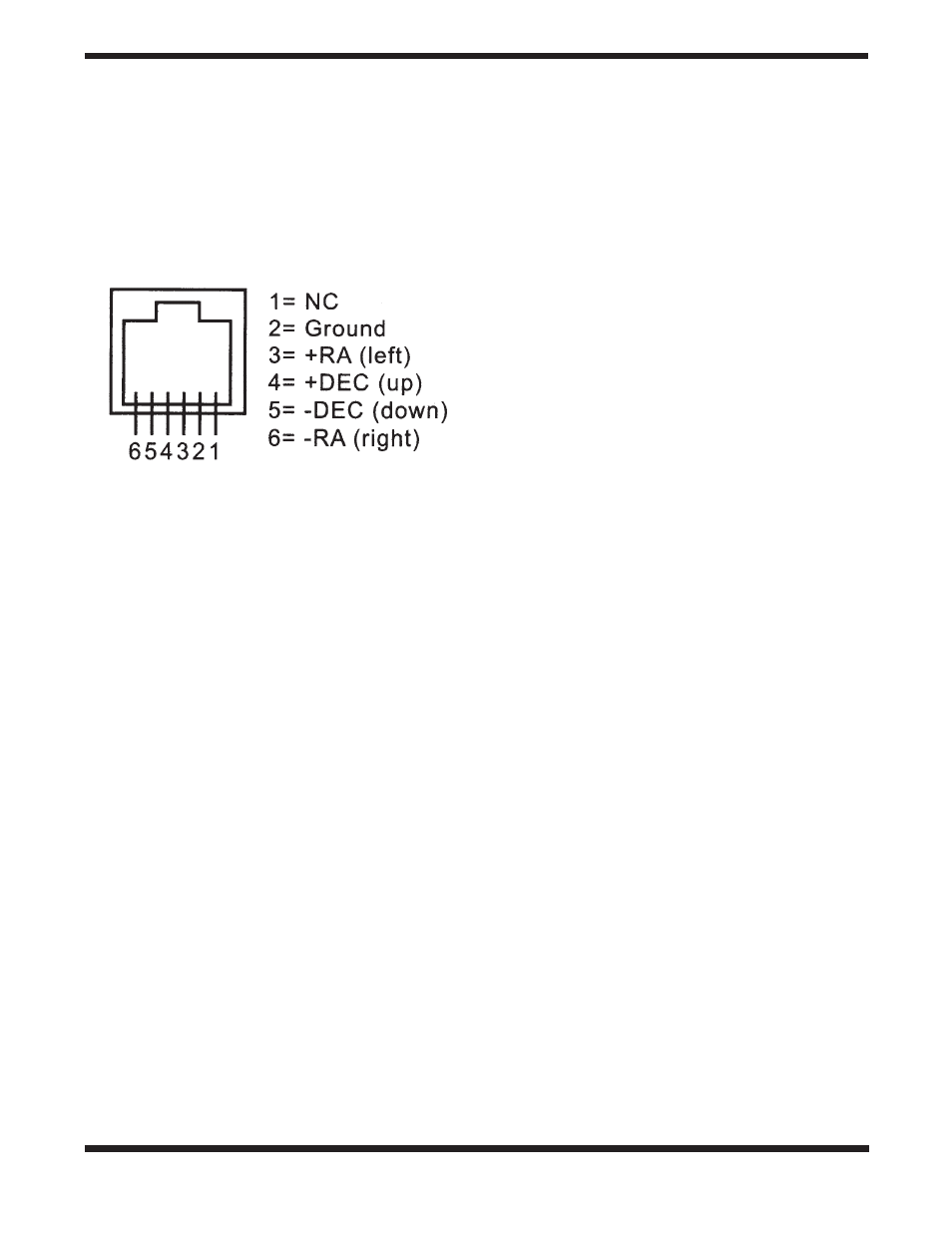
13
auto Guiding
For astronomical imaging, the SkyView Pro GoTo motor con-
trol box has a designated autoguider jack. The pin-outs on
the 6 pin modular jack are SBIG compatible and can be used
with most autoguiders available. Refer to Figure 16 when
connecting the autoguider cable to the mount and calibrating
the autoguider. Autoguiding speed can be adjusted using the
“Auto Guide Speed” function in the Setup Menu.
updating the Goto Hand controller’s
Firmware
From version 3.0 and up, the GoTo hand controller’s firmware
can be updated over the internet. Users can download firmware
updates from Orion’s website www.OrionTelescopes.com.
system requirements
- GoTo hand controller version 3.0 or greater
- Windows95 or later
- An available RS-232 COM port on the PC
- Computer interface cable (supplied)
- DC power supply (7.5V to 15V @ 100mA or greater output
with 2.1mm tip positive plug)
Preparing the computer for the update
1. Create a folder where you will store the files necessary for
the update.
2. Go to the website www.OrionTelescopes.com, and access
the support page for the SkyView Pro GoTo system.
3. Download and save the Firmware Loader program to the
folder you have created on your computer. You will need to
download this program only once; after it is saved on your
computer, only the firmware data file is needed for future
updates.
4. Download and save the firmware update date file to the
folder you created. The file will be named OrionVxxxxEQ.
ssf, where xxxx indicates the version number of the firm-
ware.
updating the Goto Hand controller
1. Plug the modular plug end of the computer interface cable
into the middle jack in the hand controller (Figure 14). Plug
the serial connector end of the cable to the COM port on
your PC.
2. Press and hold down the 0 and 8 numerical buttons simul-
taneously, then plug the power supply into the hand con-
troller’s DC power jack. The hand controller will beep and
display “SynScan Update Ver. x.x” on the LCD screen.
3. Run the Firmware Loader program on your computer.
4. Click on the “Browse” box and select the OrionVxxxx.ssf
file location where it was saved previously on your com-
puter.
5. Click on the “Update” button, and the new firmware will
begin loading into the hand controller. The Firmware
Loader will show the progress of the update on your com-
puter screen. It will usually take approximately 5 minutes
for the new firmware to load into the hand controller. It
may take significantly longer if a serial-to-USB adapter is
employed on your computer.
6. When the download is complete, the Firmware Loader will
display “Update Complete”.
The firmware in the GoTo hand controller has now been
updated. You can click on the “HC. Version” button to confirm
the new version number of the firmware (and possibly the
database, but the hardware version will not change with inter-
net updates).
Note: If the error message “Can not connect to a SynScanhand
control” appears on your computer, check all cable connec-
tions. Also, try closing all other computer programs that might
be attempting to use the COM port.
Note: If the error message “Firmware update failed...” appears
on your computer, remove the power plug from the hand con-
troller, and then reconnect it. Now, repeat the firmware update
procedure.
By default, the data communication rate between the GoTo
hand controller and the computer is 115kbps. The RS-232
port on some PCs may not support this high data transfer
rate. If the firmware update procedure fails after a few tries,
try reducing the data transfer rate by pressing the SETUP but-
ton on the hand controller. This will reduce the data transfer
rate to 9.6kbps. The controller’s LCD screen will show “Lo” in
the lower right hand corner to indicate the lower transfer rate
setting. The firmware update procedure remains the same
except it will take much longer for the firmware to load into the
hand controller.
Figure 16. Pin diagram for the SkyView Pro GoTo autoguider jack
