Olympus DM-420 User Manual
Page 12
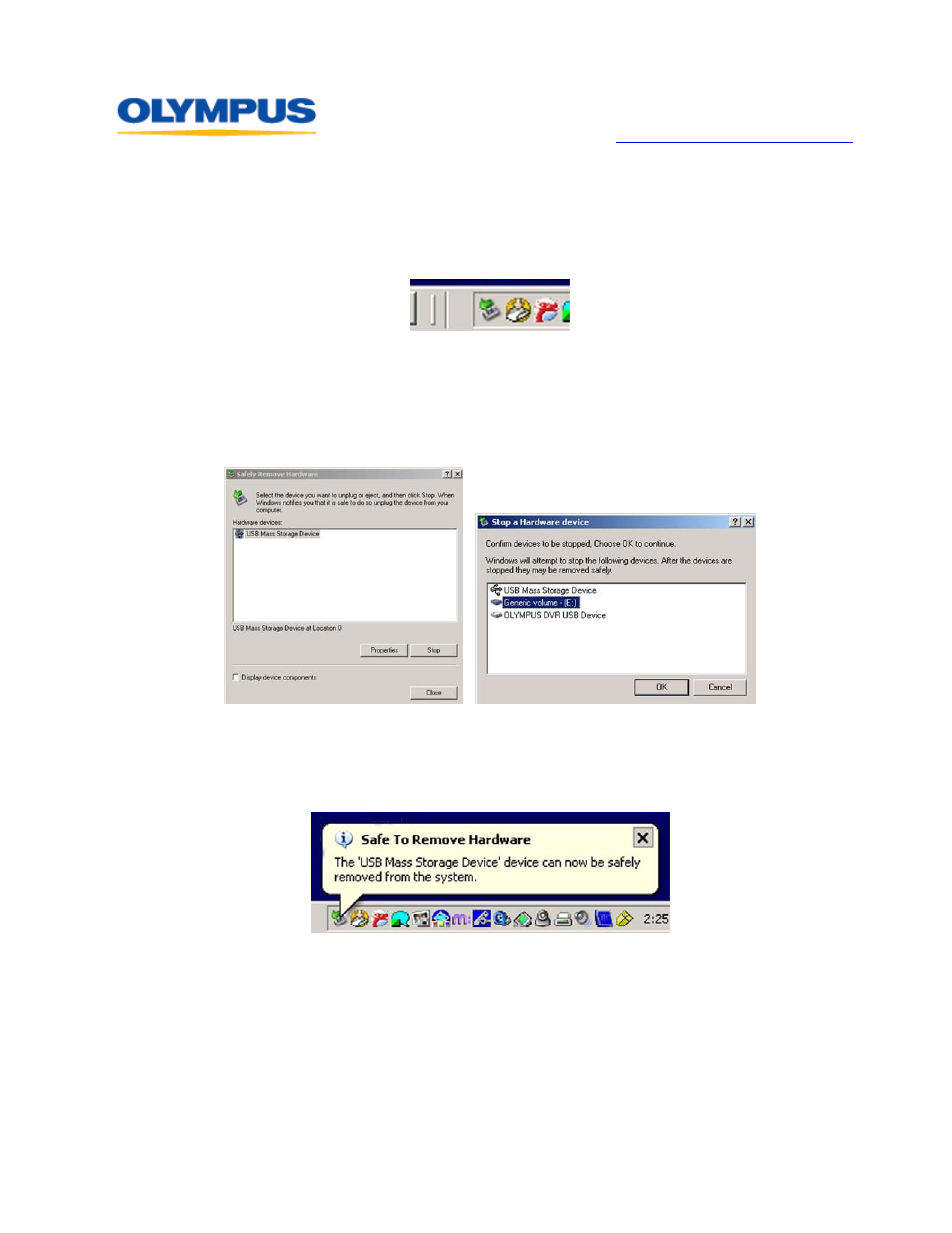
D I G I T A L T E C H N I C A L S U P P O R T
O L Y M P U S I M A G I N G A M E R I C A I N C .
( 8 8 8 ) 5 5 3 - 4 4 4 8
h t t p : / / w w w . o l y m p u s a m e r i c a . c o m / s u p p o r t
Olympus Imaging America Inc.
Page 12 of 14
Last updated on September 24, 2009
How should the recorder be disconnected from a Windows computer?
Any USB device should be disconnected from a Windows
®
computer using the [
Safely
Remove Hardware] icon located in the Taskbar in the lower right corner of the
Desktop screen. The icon features a green arrow suspended above a device and
pointing to the lower left.
Any open files should be closed before starting the disconnect process. Simply removing
the device from the USB port without using the recommended disconnect procedure can
result in corruption of files or firmware.
Double-clicking on the [
Safely Remove Hardware] icon opens a dialog box to shut down
the USB connection so that the device can be safely disconnected. Select the device to be
disconnected by clicking once on its name, and then click on the [
Stop] button.
Clicking on the [
Stop] button launches another dialog box to confirm the devices that
are to be stopped. Clicking the [
OK] button closes the USB connection.
The desktop screen will display a message balloon above the taskbar indicating that it is
safe to disconnect the hardware.
How should the recorder be disconnected from a Macintosh computer?
Any USB device should be disconnected from a Macintosh computer either by clicking on
the
EJECT button or dragging the drive icon that represents the recorder to the Trash.
