How does the zoom mic option work, How are files erased from the recorder – Olympus DM-420 User Manual
Page 11
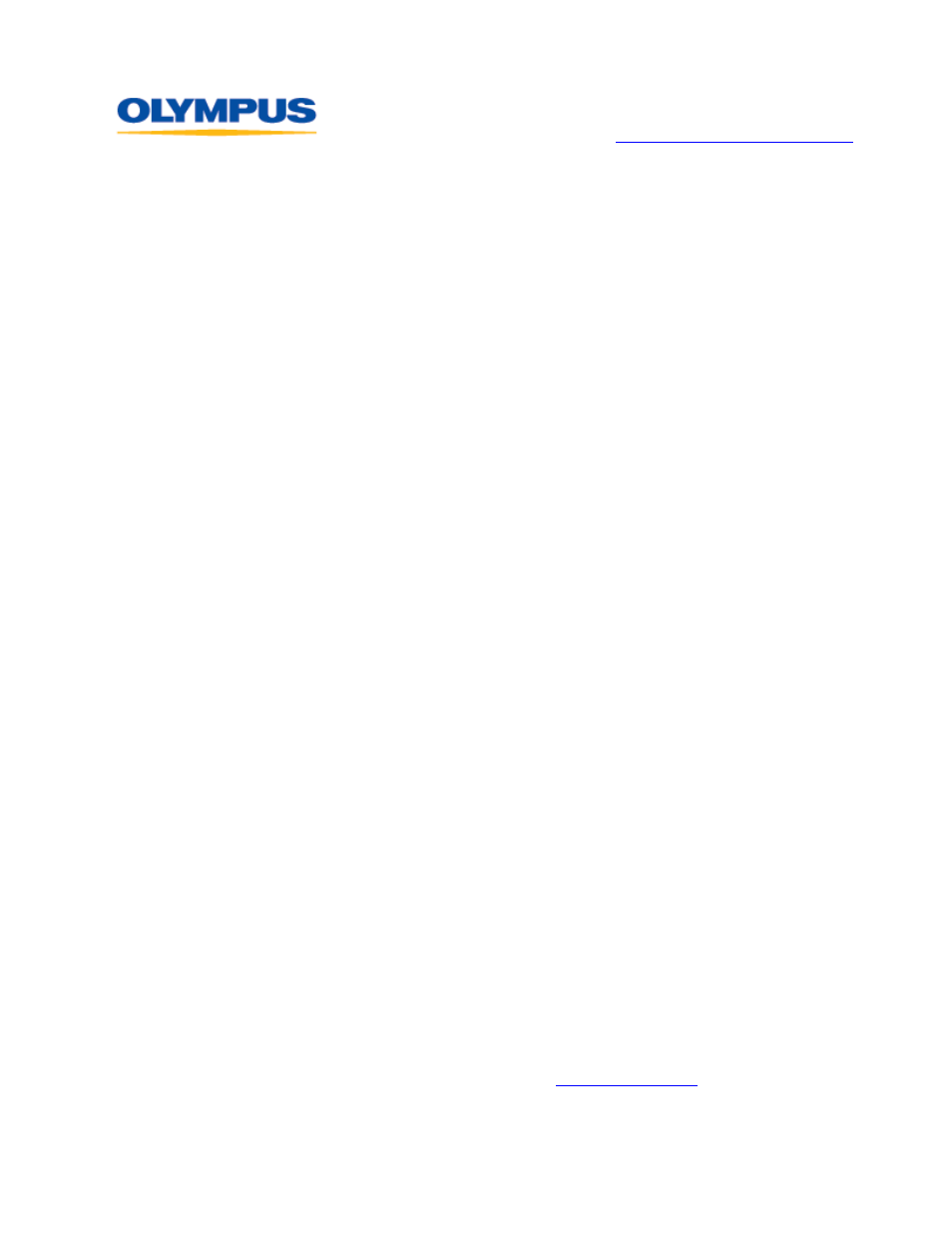
D I G I T A L T E C H N I C A L S U P P O R T
O L Y M P U S I M A G I N G A M E R I C A I N C .
( 8 8 8 ) 5 5 3 - 4 4 4 8
h t t p : / / w w w . o l y m p u s a m e r i c a . c o m / s u p p o r t
Olympus Imaging America Inc.
Page 11 of 14
Last updated on September 24, 2009
Can I rename my files when they are displayed on my Computer?
Files in the DM-420 should not be renamed when displayed in a computer’s file-browsing
software (e.g. My Computer) because the recorder’s file-management software may not
be able to find a renamed file.
How does the Zoom Mic option work?
The
Zoom Mic menu option employs the DiMAGIC Virtual Microphone™ (DVM) audio
pickup system that allows more dynamic recording by focusing on sound from selectable
directions. It enables expansive stereo recording to high directivity recording using the
DM-420’s built-in microphones.
The options available in
Zoom Mic are: OFF, Wide, Narrow and Zoom.
The
Zoom option has the narrowest angle of reception and records only in monaural.
Because the DVM technology is tailored to the recorder’s microphone,
Zoom Mic is
incompatible with Olympus accessory microphones and third-party microphones.
How are files erased from the recorder?
Dictation, Audible, Podcast and Music files can be erased from the recorder by selecting
the file and pressing the [
ERASE] button. The LCD screen will highlight Cancel. While
Cancel is highlighted, press the [+] button to select File Erase, and then press the
[
OK] button. The LCD screen will display the File Erase screen with Cancel highlighted.
Press the [+] button to select
Start and then press the [OK] button. The LCD will then
display
Erase Done.
To erase all of the files in a folder, use the same procedure, but select
Erase in Folder
instead of
File Erase.
Note: Locked files and files that are set as read-only cannot be erased using this function.
I want to clear my recorder of all loaded files. How do I format the
recorder?
The recorder should be formatted only by using the internal
FORMAT function found in
the menu. Formatting using the computer may corrupt system files needed to run the
recorder and may delete the Voice Guide Data and Audible system files. When the
recorder is connected to a computer, individual files can be deleted using My Computer
without negative effects.
How do I charge the recorder’s rechargeable batteries?
The two bundled BR-401 NiMH batteries can be charged in the recorder via a USB
connection to a computer. The USB cable should be plugged directly into a computer
USB port and not into a USB hub. USB hubs split up the USB current and the battery
may not fully charge through a hub connection.
To charge the batteries through a USB port, first connect the USB cable bundled with
this recorder to a computer. Next, press the [
STOP] button on the recorder while
plugging the other end of the USB cable into the recorder. Charging will be displayed in
the charging indicator at the top of the LCD screen and the orange LED will be lit. The
LED will go out when charging is completed.
The batteries can also be charged using the op
which has a USB
plug on its cable. To set up the recorder to charge from the AC adapter, in the menu go
to
USB Settings > USB Connect > AC Adapter and press the [OK/MENU] button.
