Orange Micro Interface The Grappler User Manual
Page 7
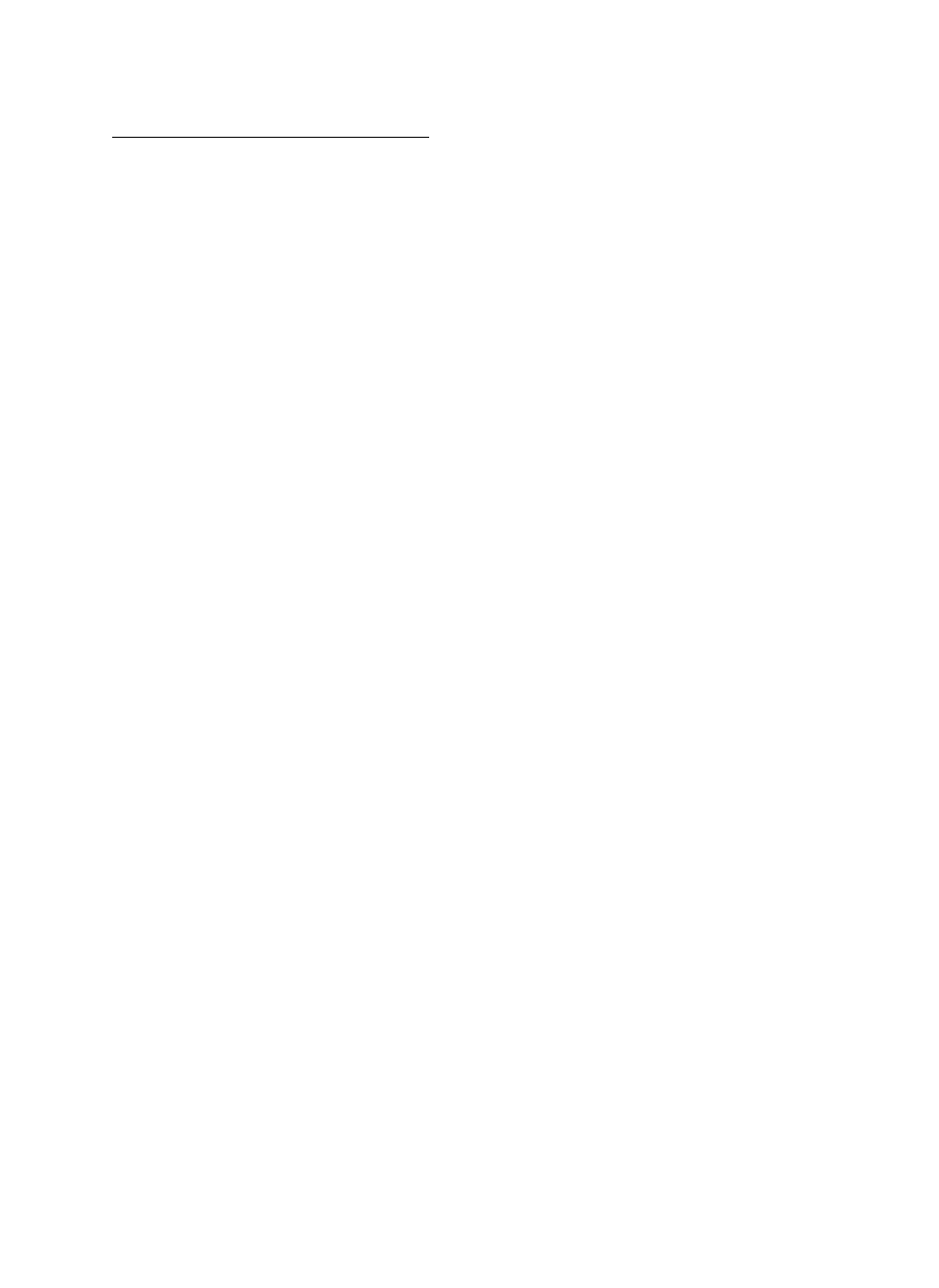
GRAPHICS FEATURES AND COMMANDS
The Grappler Interface can output the HIRES screen to the
printer by using simple commands. All graphics commands consist
of the command character (usually CTRL—I) followed by a “G", and
any options described below. If no other options are used
(i.e. CTRL—I G [carriage return]), HIRES page 1 will be printed
horizontally with every white dot on the screen printed as a
black dot on the paper. The different options are described as
follows:
2 — Print HIRES page 2 instead of page 1.
D — Print the graphics screen double size. Some printers
don’t have enough character positions to print a double size image
horizontally (e.g. MX—7Ø, MX—8Ø, IDS—445). If that is the case,
you must also use the “R” option. Otherwise your printer will
get confused and “crash", meaning it won’t do anything. If that
happens you will have to reset the APPLE by pressing the reset
key, and then reset the printer by turning it off and then on again.
E - Prints and "emphasized” image (EPSON MX—8ØS, MX—8ØFT, and
MX-1ØØ
only). When in this mode, the printer will print two
closely spaced dots for every one it would normally print. This
results in a denser image but printing time is twice as long.
I - Invert the image before printing. Normally, every white
dot on the screen is printed as a black dot on the paper. This
works fine for lines and graphs but if you are printing an actual
picture of a person or object it will appear like a negative
photograph. Using this command will print the black portions of
the screen as black on the paper allowing the picture to appear
normally.
L - Print the image at the left margin previously set using
the left margin text command. Depending on the type of printer
being used, this margin may be affected by the current print
density (characters per inch) or may be automatically set to 7 dot
positions per character. If this option is not used, the image
will be printed in the center of an 8 1/2 inch page.
—6—
