Saving card browser files, E-139 saving card browser files – Olympus E-100 User Manual
Page 40
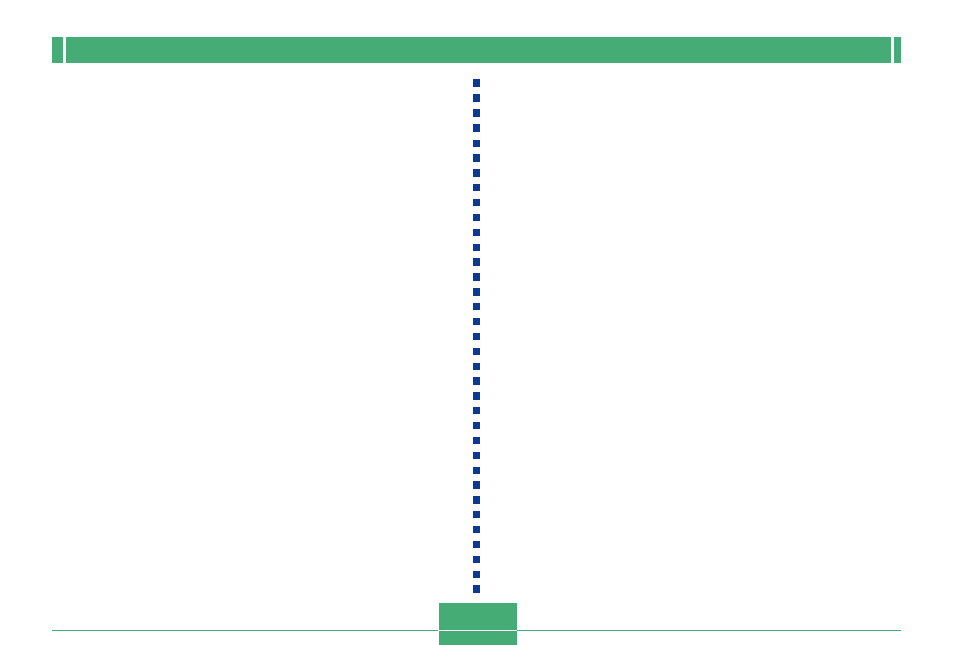
CONNECTING TO EXTERNAL EQUIPMENT
E-139
Saving Card Browser Files
• To save Card Browser files, use a USB cable connection
(page E-127) or memory card transfer (page E-129) to
copy the folder named “DCIM” on the memory card to a
hard disk, floppy diskette, MO disk, or other external stor-
age. Never use your computer to edit or delete files, to add
new images, or to delete images. Doing so will make it im-
possible to view images normally using the Card Browser.
• You can use the Photo Loader application contained on the
bundled CD-ROM disc to save Card Browser files. See the
documentation that comes with Photo Loader on the disc
for full details.
• We also strongly recommend that after transferring data
from a memory card to other external storage that you re-
format the memory card and delete its contents before us-
ing it to record more images.
5.
To exit the Card Browser, simply quit your Web
browser.
