Other features of maxim dl – Orion PARSEC 8300M User Manual
Page 19
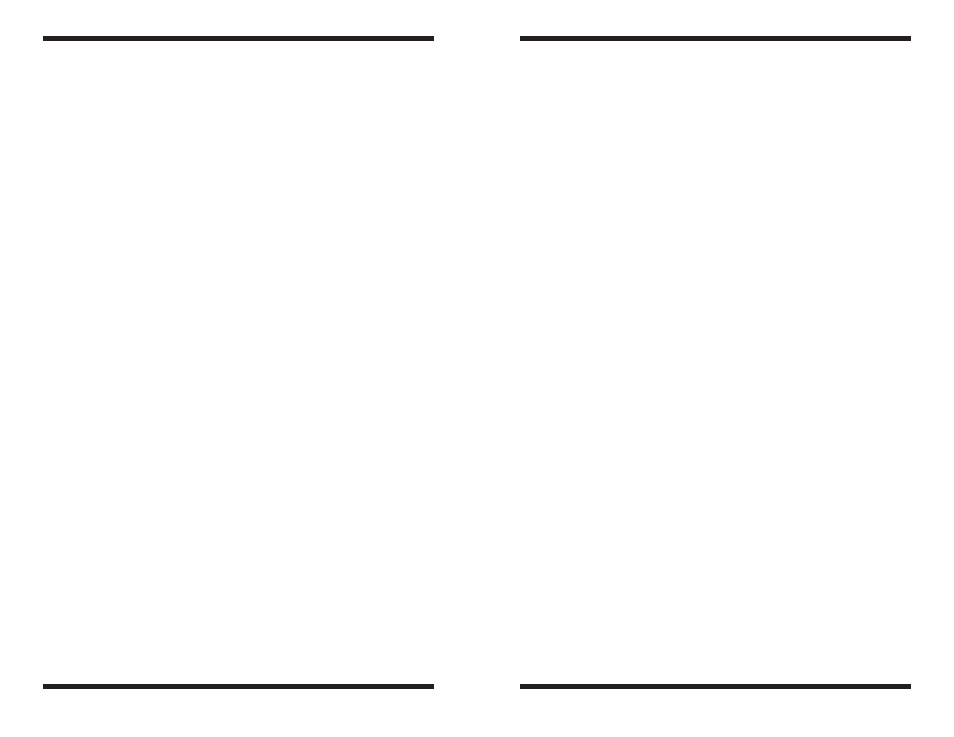
36
37
does not move, check the
Settings. Remember, you have to set up a
method for sending the autoguider commands to the telescope!
11. The star should move in an L shape. If it does not move enough, a warning
message will appear. The recorded positions will be displayed in the scrolling
log, along with any error messages.
Note: If the star does not move far enough, or moves too far (i.e. the star leaves the
field), the duration of the calibration move commands can be adjusted by clicking
the
Settings command and changing the Calibration Time fields (measured in
seconds). A longer calibration time will increase the motion of the star; a shorter
time will decrease the motion. Typical values range from five to ten seconds,
depending on the correction speed, focal length, and pixel size.
12. Once you have successfully calibrated, switch to the
Track mode. Click
Start, and watch the star. It should move to the center of the small track box,
and whenever it drifts off it should be pulled back again. You can zoom in
the window for a better look. Also the tracking errors will be displayed in the
scrolling log.
13. If the star bounces back and forth, reduce the aggressiveness for that
axis. If it corrects too slowly, increase the aggressiveness. Changes to the
aggressiveness settings take effect immediately.
You are now ready to take a long-exposure image through the main telescope and
imaging camera. The Parsec will continuously send small correction factors to the
mount’s motor drive to insure steady and accurate tracking throughout the dura-
tion of the exposure, however long that may be.
Other Autoguiding notes:
• If you are using a German equatorial mount you must calibrate with the
tube on the same side of the mount as it will be when actually imaging.
• The calibration settings need changing if you move the telescope in
declination by more than about five degrees. Select another bright star,
and Calibrate again.
• If you experience bad guiding in declination and cannot resolve it through
adjusting the calibration or aggressiveness, you may have a stiction
problem with your declination drive. Watch which way the star drifts,
and turn off the Guider Enable checkbox (in the Settings window) that
pushes the star in that direction. That will prevent the stiction cycle from
happening.
• Make sure that any backlash compensation in the mount is turned off.
• On most telescopes, the Right Ascension drive likes to have some load
pushing against sidereal tracking. If the mount is balanced such that it is
pulling the mount forwards slightly, the gear teeth may bounce back and
forth resulting in terrible guiding that cannot be corrected by an autoguider.
Be sure to always balance the telescope such that it “lifting the weight”
rather than “allowing it to fall”; i.e. heavier on the East side. Note that this
may require balancing the telescope differently when it is pointed East
versus West.
7. Other Features Of MaxIm Dl
This manual only covers a small fraction of all the capabilities and features of
MaxIm DL. We strongly recommend reading through MaxIm DL’s
Help Topics for
more detailed information about all of the features once you have become more
familiar with setting up and using your Parsec camera.
7.1. Information Window
The Information window displays numerical information about selected areas of
the image. The window can be switched on and off using the
Information Window
command on the
View menu, or by using the cursor button on the Toolbar. The
window can remain open as a floating toolbox without interfering with other com-
mands.
The
Information window has four modes of operation: Aperture, Region, Area,
and
Astrometric. There is also a Magnitude display that can be calibrated to show
accurate stellar magnitudes. Except in
Area mode, the mouse cursor will change to
a crosshair and “bullseye” when the
Information window is active and the mouse is
over the selected image or preview. The sizes of the various elements of the circular
cursor can be changed using the mouse with the
right-click menu.
To lock the cursor at a specific position and freeze the information display,
double-click on the image. When locked, the circular cursor can be moved using
the
arrow keys. You can then copy text from the status area of the Information
window to the clipboard using the
mouse and CTRL-C (or right-click the mouse
in the status area and select
Copy from the resulting context menu). To restore
normal operation,
click the mouse again on the image.
Numbers exceeding one million are shown in scientific notation; a lower case e
followed by an integer means the preceding quantity must be multiplied by that
power of ten.
7.2. night Vision
Selecting
Night Vision toggles the night vision mode on and off. Three types of
night vision display are available, selected by a dropdown on the
General tab of
the
File Settings dialog:
