Inserting the print paper, Automatic feeder, Inserting the print paper into the – Olympus CAMEDIA P-330N User Manual
Page 59
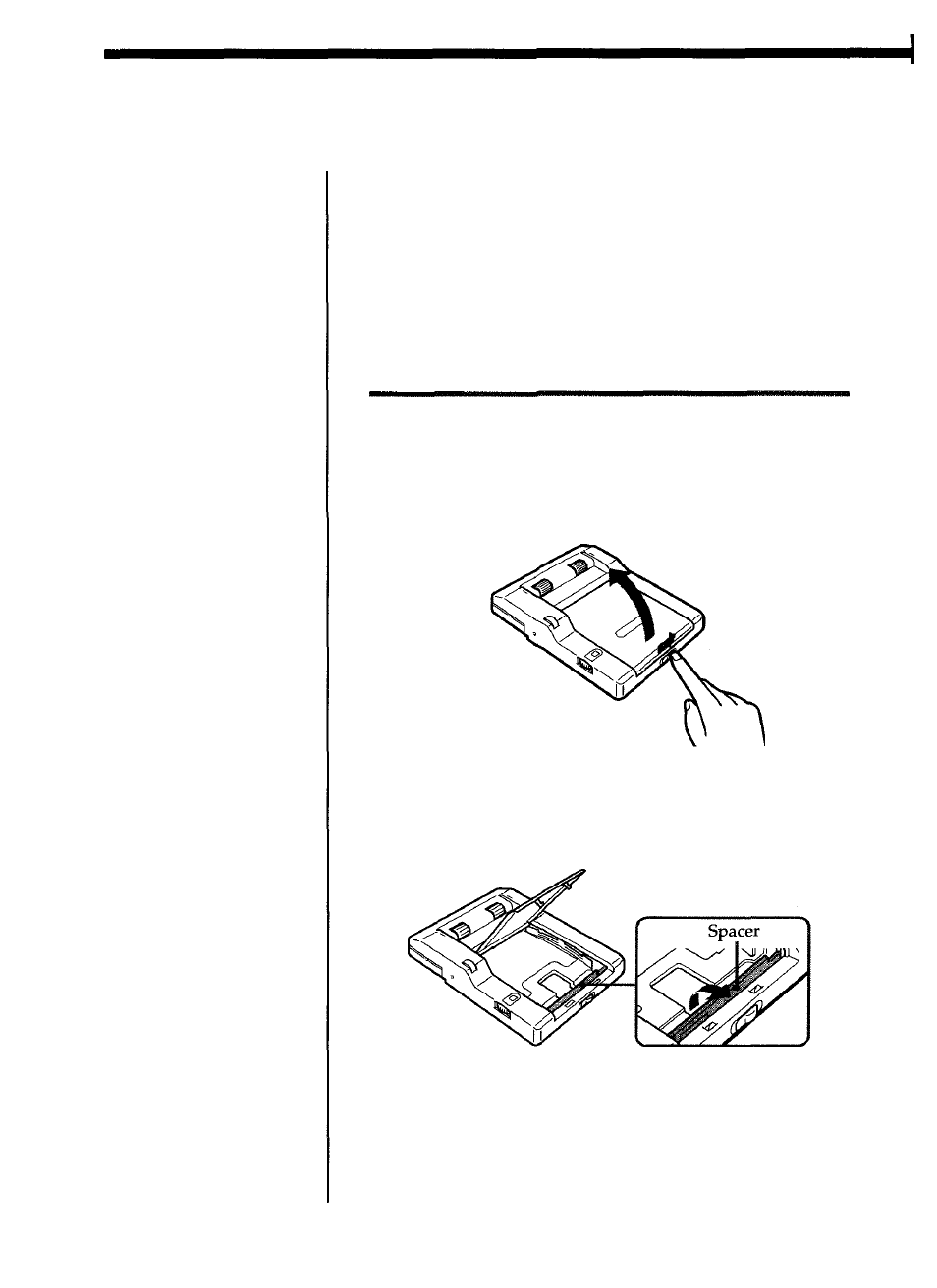
Inserting the print paper
You can use the print papers mentioned in "Optional
supplies (print packs)" on page 34.
First insert the print paper into the supplied automatic
feeder, and then install the automatic feeder to the
printer.
You may insert the print paper directly into the
printer.
Inserting the print paper into the
automatic feeder
To open the cover, slide the front switch to the
right.
1
Adjust the spacer for the print paper you are using.
To print on a standard paper or (16-cut) sticker,
stand the spacer up.
2
Notes
• Insert the print paper
with the glaring/shiny
side facing up. Face
down the side on
which "OLYMPUS" is
printed for stickers, and
that the stamp mark is
printed for standard
papers.
• Do not touch the
printing surface (the
side where nothing is
printed).
• Do not place the print
paper in a dusty
location. Fingerprints
or dust on the printing
surface may result in
imperfect printing.
• Use the print paper
recommended for this
printer only. If you use
a different type of
paper, it may cause
problems and the
printer may not print
properly.
• To prevent paper from
jamming, do not insert
another sheet of print
paper before you take
out the printout.
• Do not write or type
anything on the reverse
side of the print paper
before printing. This
may cause paper
jamming, or failure in
printing.
Getting Started
16
