Sms text messaging – Oricom S209 User Manual
Page 28
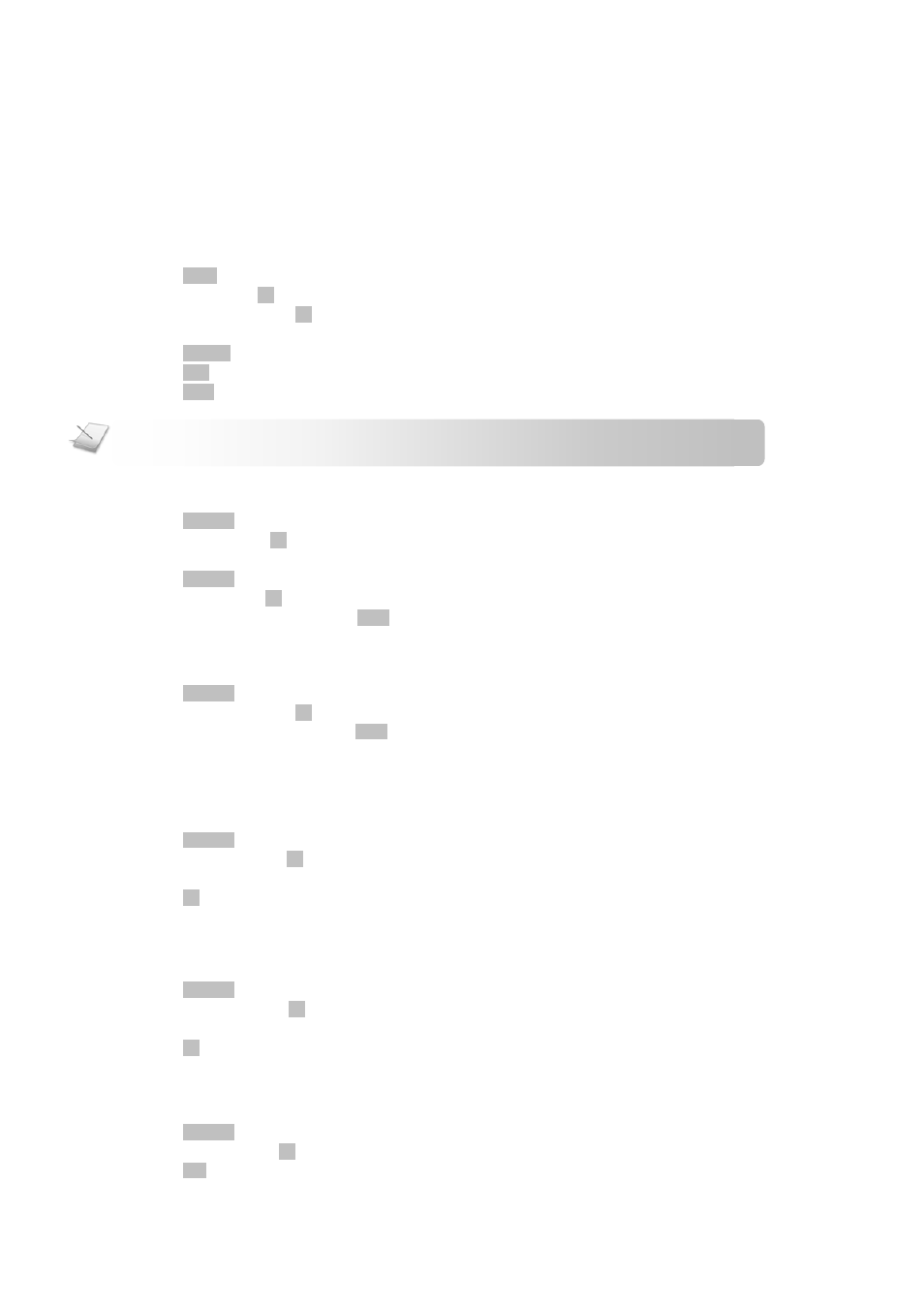
SMS Text Messaging
- 24 -
Modifying a template message
Your phone comes with 5 pre-programmed template messages. You can insert these messages while you are composing. You can
also edit these messages.
1. Press
MENU
.
2. Select
SMS.
Press
OK
.
3. Select
TEMPLATE.
Press
OK
.
4. Select the template message you want.
5. Press
DETAILS
to view the entire template.
6. Press
EDIT
. Start editing.
7. Press
SAVE
when finished.
Replying a message
1. Press
OPTIONS
while reading the message.
2. Select
REPLY.
Press
OK
.
3. Enter your message.
4. Press
OPTIONS
when you finish writing the message.
5. Select
SEND.
Press
OK
.
6. Edit the number if necessary. Press SEND. Your message is sent. If you have subscribed for extra SMS services, follow
the on-screen instruction.
Forwarding a message
1. Press
OPTIONS
while reading the message.
2. Select
FORWARD.
Press
OK
.
3. Enter the recipient’s number. Press SEND. Your message is sent. If you have subscribed for extra SMS services, follow the
on-screen instruction.
Copying a message
You can send an extra copy of a message from one mailbox to the other.
1. Press
OPTIONS
while reading the message.
2. Select COPY TO. Press OK.
3. Select the mailbox you want to copy to.
4. Press
OK
. Your message is copied.
Moving a message
You can move a message from one mailbox to the other. The moved message will be deleted from the original mailbox.
1. Press
OPTIONS
while reading the message.
2. Select MOVE TO. Press OK.
3. Select the mailbox you want to move to.
4. Press
OK
. Your message is moved.
DELETING A MESSAGE
1. Press
OPTIONS
while reading the message.
2. Select
DELETE.
Press
OK
. CONFIRM? is displayed.
3. Press
YES
to confirm. The message is deleted.
NOTE: After reset, modified templates will not be restored back to the factory pre-programmed ones.
