Basic playback – Onkyo DX-C390 User Manual
Page 15
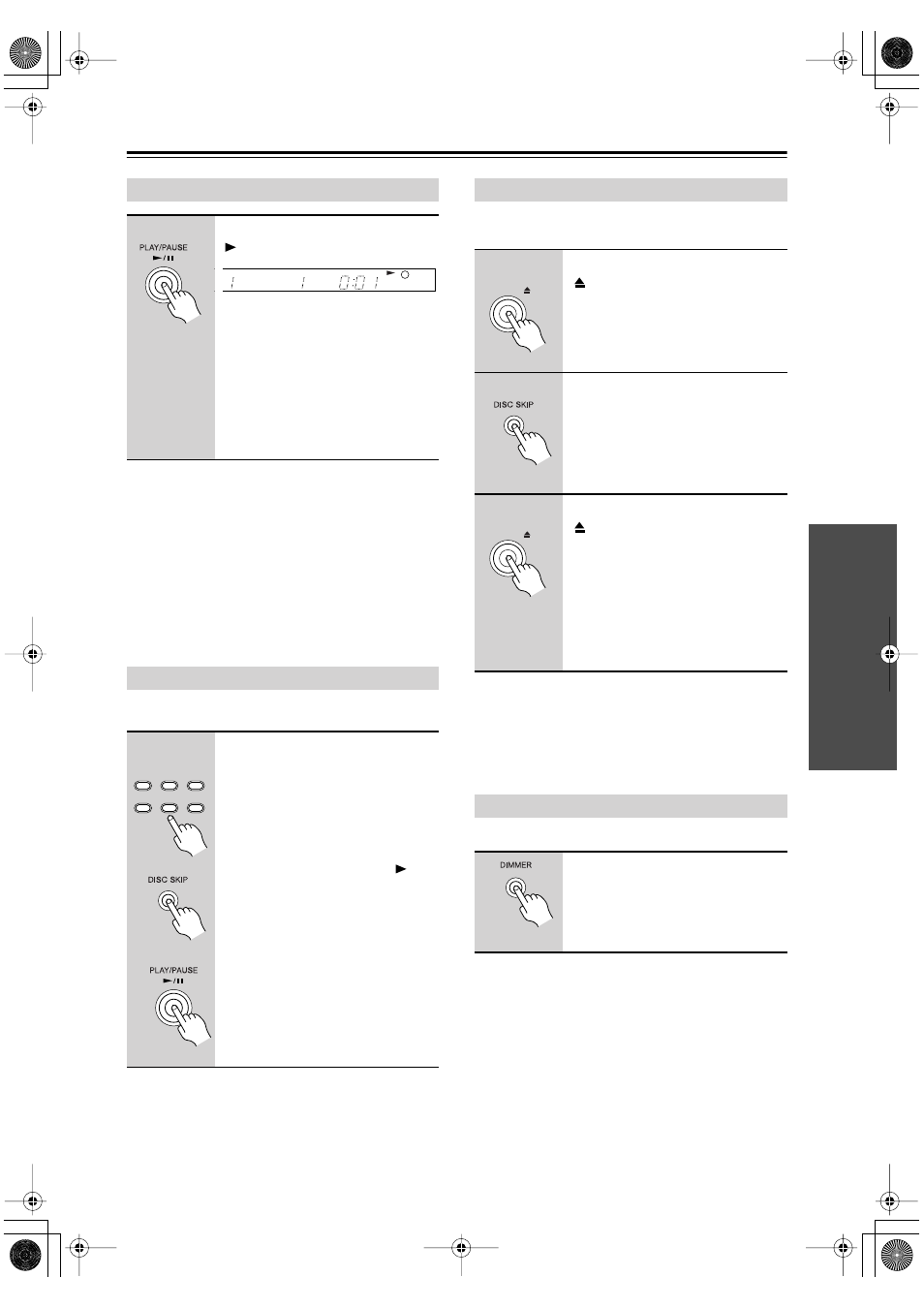
15
Basic Playback
—Continued
Notes:
• When you close the disc tray, the current disc will be
the one in the front-right disc bay. When you open the
disc tray, the last disc you selected (i.e., the current
disc), will be in the front-right disc bay.
• When the disc tray is closed, all of the disc indicators
appear until the DX-C390 has checked each bay for
the presence of a disc. If a bay is found to have no disc,
the corresponding indicator disappears.
The section explains how to select discs.
This section explains how to load discs without stopping
playback.
Notes:
• The DX-C390 cannot play the next disc while the disc
tray is open. Be sure to close the disc tray as soon as
you’ve finish loading discs.
You can adjust the brightness of the display as follows.
Starting Playback
To start playback, press the PLAY
[
] button.
Playback starts from the first track on
the current disc, continues with the sub-
sequent discs, and stops when disc #6
has been played.
Empty disc bays are skipped
Tip:
If you press one of the DISC
SELECT buttons, playback of the
selected disc will start automatically.
Selecting Discs
When playback is stopped
Use the DISC SELECT buttons to
select a disc. Playback will start auto-
matically.
Or, use the [DISC SKIP] button or the
remote controller’s DISC [+] and [–]
buttons to select a disc. In this case
you’ll need to press the PLAY [
] but-
ton to start playback.
During playback
Use the DISC SELECT buttons, [DISC
SKIP] button, or the remote controller’s
DISC [+] and [–] buttons to select a
disc. The current disc will stop playing,
and the newly selected disc will be
played.
On the display, the number of the cur-
rent disc has a circle around it.
TRACK
DISC
3
6
2
5
1
4
REMAIN
DISC
1
DISC
2
DISC
3
DISC
4
DISC
5
DISC
6
Remote
controller
Loading Discs During Playback
1
To open the disc tray, press the
[
] button.
The disc that’s currently playing
remains inside the DX-C390 and its
disc bay is empty and won’t come to the
front.
2
Load or remove your discs, and
use the [DISC SKIP] button or the
remote controller’s DISC [+] and
[–] buttons to access the other
disc bays.
3
To close the disc tray, press the
[
] button again.
Playback of the current disc continues
uninterrupted until you stop playback
or select another disc.
Tip:
If you press one of the DISC
SELECT buttons, the disc tray will
close, and playback of the newly
selected disc will start automatically.
Adjusting the Display Brightness
Press the [DIMMER] button
repeatedly to cycle through the
following options: normal, dim,
dimmer, dimmer with disc tray
light off.
