Turning on the dx-c390, Basic playback – Onkyo DX-C390 User Manual
Page 14
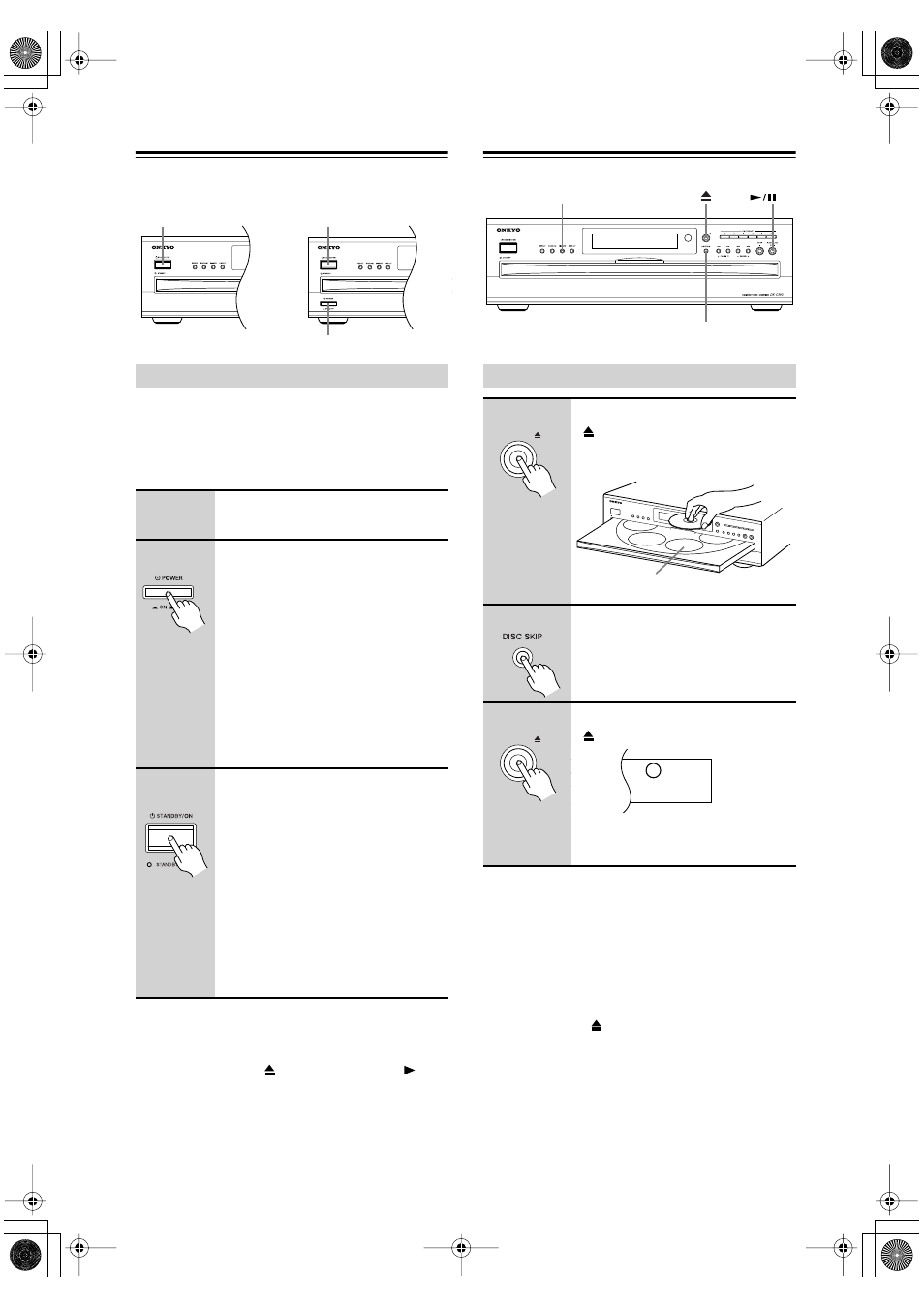
14
Turning On the DX-C390
Before connecting the power cord and turning on the
DX-C390, connect all your AV components first (see
page 12).
Don’t forget to turn on your amp, and select the audio
input to which the DX-C390 is connected.
Note:
• You can turn on the DX-C390 and simultaneously
open the disc tray or start playback simply by pressing
the OPEN/CLOSE [
] button or the PLAY [
] but-
ton respectively. The DX-C390 will take a little longer
to come on.
Basic Playback
Notes:
• The DX-C390 supports 8 cm and 12 cm discs. To
avoid damaging your discs or DX-C390, be sure to put
discs in the centers of the disc bays.
• Only load discs that are supported by the DX-C390
(see page 6).
• To avoid personal injury, keep your hands away from
the disc tray as it closes.
• Always use the [
] button to open and close the disc
tray. Never push the disc tray, and don’t touch or
obstruct it while it’s opening or closing. Don’t press
down on the disc tray while it’s open. Doing so may
damage your discs or DX-C390.
Turning On the DX-C390
1
Connect the power cord to a suit-
able wall outlet.
2
Set the [POWER] switch to the ON
position (does not apply to the
North American model).
The DX-C390 enters Standby mode, and
the STANDBY indicator comes on.
Notes:
• The DX-C390 is shipped with the
[POWER] switch in the ON position.
• The remote controller cannot be used
to turn on the DX-C390 while the
[POWER] switch is in the OFF posi-
tion.
3
Press the [STANDBY/ON] button
or the remote contoller’s [ON] but-
ton.
The DX-C390 comes on, the display
lights up, the disc tray light comes on,
and the STANDBY indicator goes off.
When the DX-C390 is turned on, it
checks the carousel for discs and selects
the first disc that it finds.
To set the DX-C390 to Standby, press the
[STANDBY/ON] button or the remote
controller’s [STANDBY] button.
STANDBY/ON
STANDBY/ON
POWER
North American
Model
Other Models
Loading Discs
1
To open the disc tray, press the
[
] button.
Put a disc, label-side up, into
each disc bay.
2
To access the other disc bays,
use the [DISC SKIP] button or the
remote controller’s DISC [+] and
[–] buttons.
3
To close the disc tray, press the
[
] button again.
A circle appears around the number of
the current disc.
DISC SKIP
PLAY/PAUSE
DIMMER
Current disc
3
6
2
5
1
4
AIN
