OpenBrain Wireless USB Adaptor 303W User Manual
Page 12
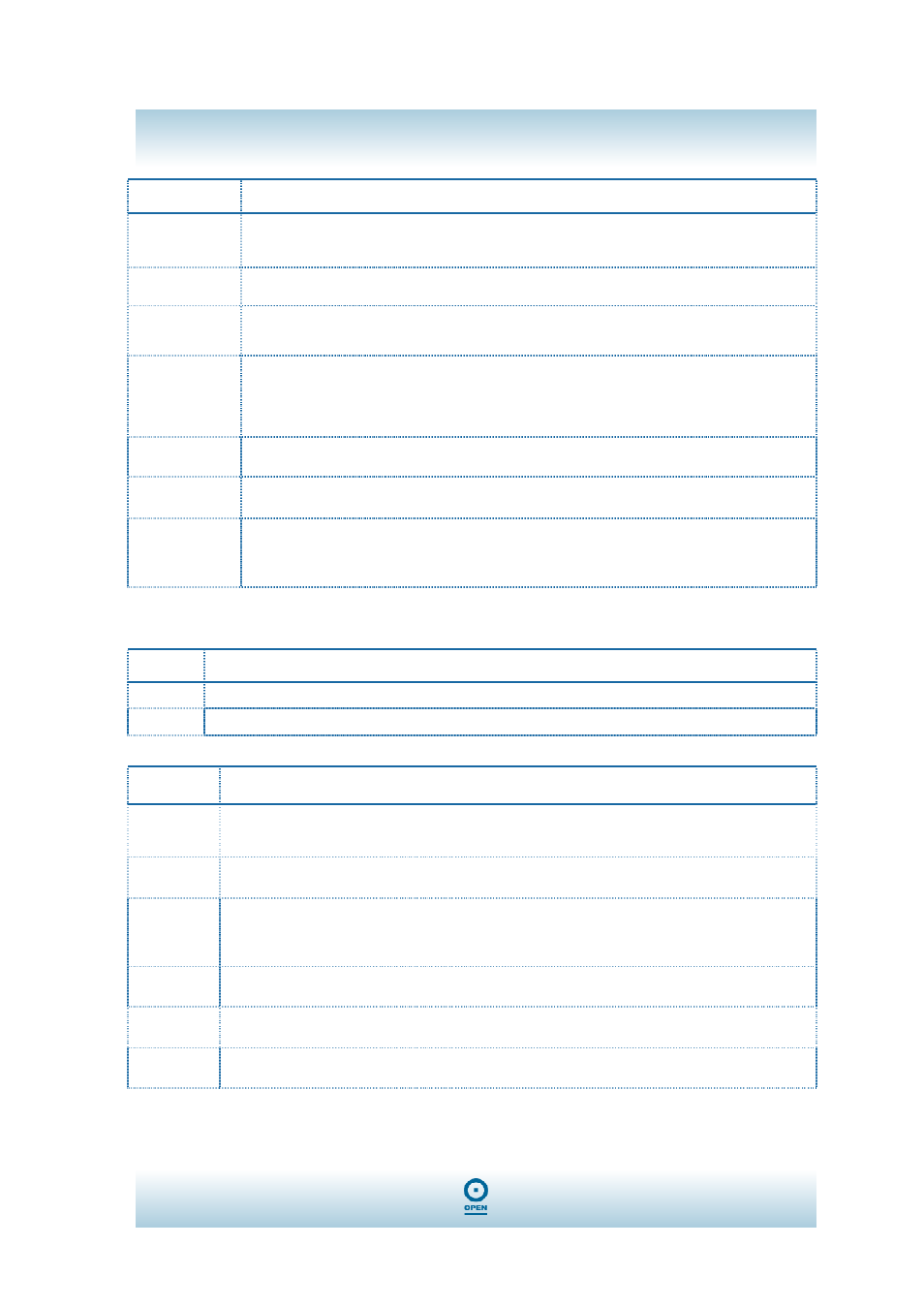
OPEN303W
User Guide
12
Field
Definition
Network
Adaptor
You can select the network adaptor from the pull-down menu, it shows the device itself the
802.11g Wireless LAN USB Adaptor and also shows the devices supported by the 802.11g
Wireless LAN USB Adaptor.
Connection
Station List
It shows the stations which are now connecting to the AP.
Channel
Shows the selected channel that is currently in use. (There are 14 channels available,
depending on the country.)
SSID
The SSID is the unique name shared among all points in your wireless network. The name
must be identical for all devices and points attempting to connect to the same network.
It shows the current SSID setting of the Wireless USB Adaptor.
WEP
The WEP function here has been disabled. If you want to change to Enabled, click More
Setting… to configure.
Tx Power
The Tx power here is configured as Level 0, to change the Tx power, click More Setting…to
configure.
More Setting…
Click the More Setting… button and the following figure will appear for you to configure.
Refer to the More Setting… section on the next page for more information about this figure.
More Setting…
Field
Definition
Tx Frame The quantities for the wireless network card transmit. (Frame: The unit of packet)
Rx Frame The quantities for the wireless network card receive. (Frame: The unit of packet)
Field
Definition
Channel
Shows the selected channel that currently in use. (There are 14 channels available, depending
on the country.)
Mode
Select Mixed Mode or 802.11b only, 802.11g only standard Mode (If you choose this option the
device will automatically convert the suitable standard).
SSID
The SSID is the unique name shared among all points in your wireless network. The name must
be identical for all devices and points attempting to connect to the same network.
It shows the current SSID setting of the Wireless USB Adaptor.
Tx Power
Select the Tx power from the pull-down menu, there are four levels including Level 1, Level 2,
Level 3 (Minimum).
Change or
Apply
Click Change to set the General Connection Setting. After Completing the setting click Apply.
WEP
You can select to Enable or Disable the WEP function by highlighting it from the drop-down
menu. Click Setting and the following figure will appear.
