Setting the display brightness – Onkyo C-7000R User Manual
Page 24
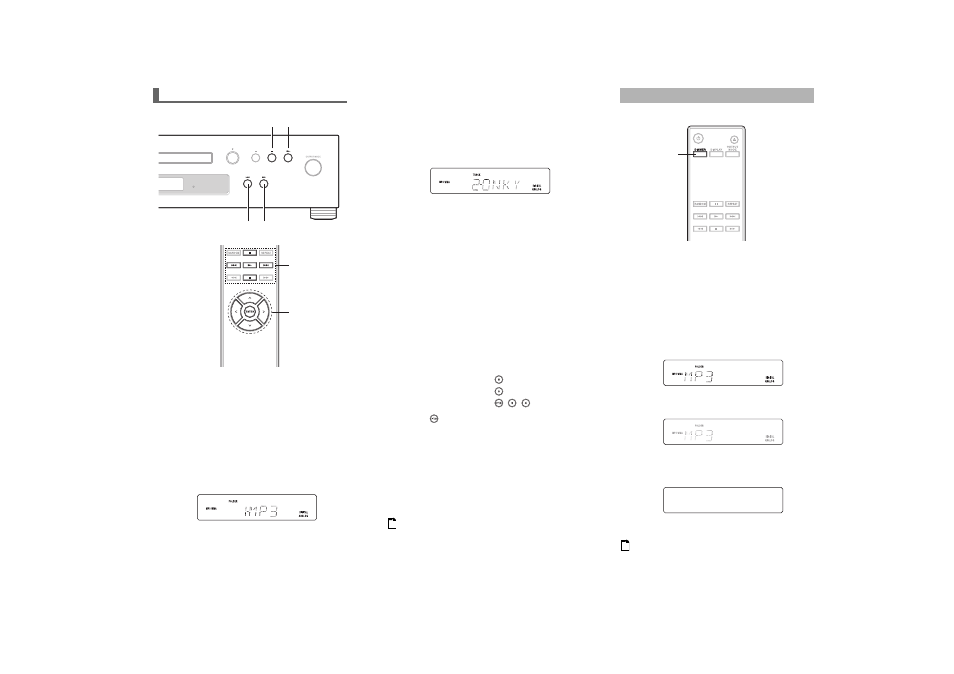
24
En
In All Folder mode, you don’t have to navigate the folder
hierarchy because all folders that contain files appear at
the same level. This mode can only be used while
playback is stopped.
To cancel the procedure at any point, press .
■ To Select Folders and Files by Number
1. Use the number buttons as shown in the examples
below to enter folder/file numbers.
2. Playback starts. When you enter folder number,
playback will start from the first file in the selected
folder. If a folder contains more than 99 files, single-
and double-digit file numbers must be preceded by
zeros. For example, to specify file #8, press 8. To
specify file #34, press >10, 3, and 4. To specify file
#134, press >10, 1, 3, and 4.
Note
• The behavior of on the compact disc player can be set from
“STOP KEY” (
Selecting Files in All Folder Mode
1
While playback is stopped, press
or
(front
panel: press and hold
).
The compact disc player enters All Folder mode, and
“1-” appears on the display.
2
Use
/
or
/
to select the other folders.
You can select any folder that contains files.
,
,
,
,
,
,
,
,
ENTER
3
Press
(front panel:
).
The first file name inside the folder appears.
Use
/
or
/
to select the files within the
folder.
To select another folder, press
again (front panel:
), and then use
/
to select it.
4
Press
ENTER or
to start playback.
Playback will start with the specified file or folder and
continue until all of the file on the disc have been
played.
To select:
Press:
Folder/File #8
Used to enter numbers over 10.
Folder/File #10
Folder/File #34
You can adjust the brightness of the compact disc player’s
display.
Note
• The display lights for a 5 seconds if you control any buttons on
the front panel or remote controller when the display brightness
is set to OFF.
Setting the Display Brightness
1
Press
DIMMER repeatedly to change the brightness
of the display in sequence.
Normal
→ Dim → Off
DIMMER
Normal
Dim
Off
The Display Off LED lights.
