Omnitron Systems Technology miConverter 10/100 Plus User Manual
Page 2
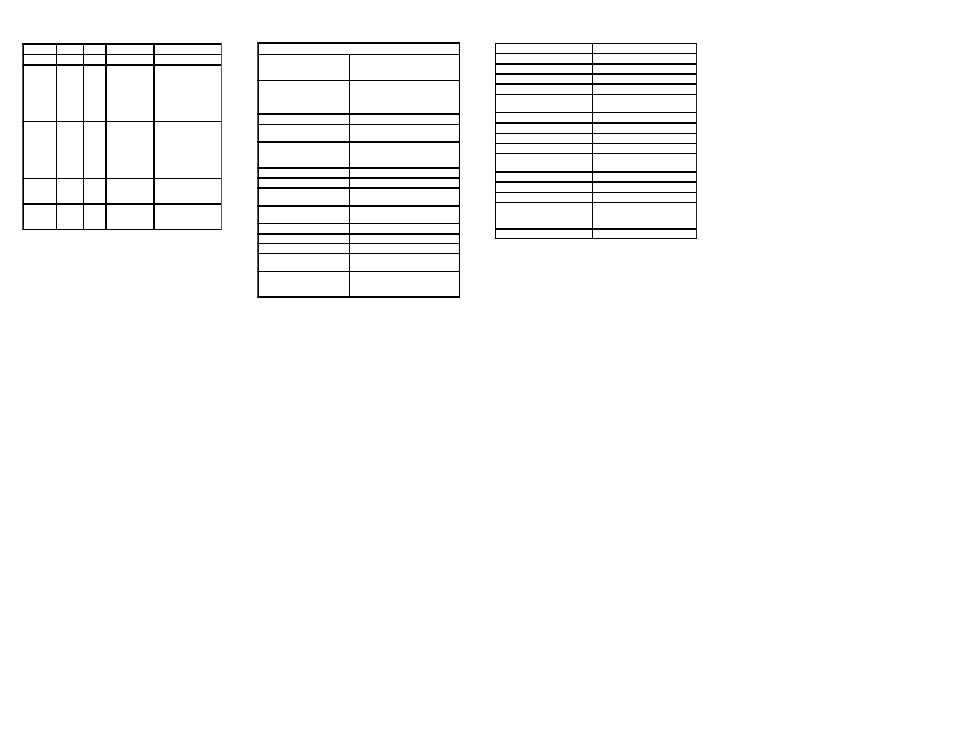
Page 15
Page 10
Page 11
Page 12
Page 9
Page 14
Page 16
SPECIFICATIONS:
Form: 040-11200 -001 B 11/07
Warning
The operating description in this Instruction Manual is
for use by qualified personnel only. To avoid electrical
shock, do not perform any servicing of this unit other
than that contained in the operating instructions, unless
you are qualified and certified to do so by Omnitron
Systems Technology, Inc.
Warranty
This product is warranted to the original purchaser
against defects in material and workmanship for a
period of TWO YEARS from the date of shipment. A
LIFETIME warranty may be obtained by the original
purchaser by REGISTERING this product with
Omnitron within 90 days from the date of shipment.
TO REGISTER, COMPLETE AND MAIL OR FAX THE
ENCLOSED REGISTRATION FORM TO THE
INDICATED ADDRESS. Or you may register your
product on the Internet at http://www.omnitron-
systems.com. During the warranty period, Omnitron
will, at its option, repair or replace a product which is
proven to be defective.
For warranty service, the product must be sent to an
Omnitron designated facility, at Buyer’s expense.
Omnitron will pay the shipping charge to return the
product to Buyer’s designated US address using
Omnitron’s standard shipping method.
Limitation of Warranty
The foregoing warranty shall not apply to defects
resulting from improper or inadequate use and/or
maintenance of the equipment by Buyer, Buyer-
supplied equipment, Buyer-supplied interfacing,
unauthorized modifications or tampering with
equipment (including removal of equipment cover by
personnel not specifically authorized and certified by
Omnitron), or misuse, or operating outside the
environmental specification of the product (including
but not limited to voltage, ambient temperature,
radiation, unusual dust, etc.), or improper site
preparation or maintenance.
No other warranty is expressed or implied. Omnitron
specifically disclaims the implied warranties of
merchantability and fitness for any particular purpose.
Exclusive Remedies
The remedies provided herein are the Buyer’s sole
and exclusive remedies. Omnitron shall not be liable
for any direct, indirect, special, incidental, or
consequential damages, whether based on contract,
tort, or any legal theory.
TECHNICAL SUPPORT:
For help with this product, contact Omnitron’s Tech.
Support:
Phone:
(949) 250-6510
Fax:
(949) 250-6514
Address:
Omnitron Systems Technology, Inc.
140 Technology #500
Irvine, CA 92618 USA
E-mail:
URL:
http://www.omnitron-systems.com
SPECIFICATIONS (CONT.):
TROUBLESHOOTING GUIDE:
Problem:
The Power LED does not illuminate after installation
is complete.
Possible Causes:
A.
Confirm that the power supply is connected.
B. Confirm that the correct power supply is being
used.
Problem:
The Fiber Optic link LED does not illuminate after
installation is complete.
Possible Causes:
A. Confirm that the fiber optic cable is properly
connected to the
miConverter
10/100 Plus
and the
remote fiber optic device.
B. Confirm that the fiber cable type matches the
fiber transceiver type (multimode, single-mode) on
the
miConverter
10/100 Plus.
C. If using a dual-fiber model, confirm that the
transmitter (Tx) is attached to the receiver side of its
link partner, and that the receiver (Rx) is attached to
the transmitter.
D. If using a single-fiber model, confirm that the Tx
wavelength on the
miConverter
10/100 Plus
matches
the Rx of the connected fiber optic device.
E. Verify the Link Mode selection is set to Link
Segment (LS). Until a stable link is established, leave
the Link Mode configured for LS. After a Link presence
Page 13
LED INDICATORS:
Function Legend Color
Off
On
Power
Pwr
Amber No power
Power applied
F/O Link-
Act
F/O
Green No link
Solid = Link
Rapid Blinking (10Hz)
= Data
Slow Blinking (5Hz)
= SFD Error Det.
UTP Link-
Act
UTP
Green No link
Solid = Link
Rapid Blinking (10Hz)
= Data
Slow Blinking (5Hz)
= SFD Error Det.
10(Off) /
100(On)
100
Green UTP = 10Mbps
when UTP Link
is active
UTP = 100Mbps when
UTP Link is active
HDX(Off) /
FDX(On)
FDX
Green Half-Duplex
when UTP Link
is active
Full-Duplex when UTP
Link is active
NOTE: For additional assistance with the LED
indicators, please refer to the
miConverter
10/100
Plus TROUBLESHOOTING GUIDE (pp 12 -13).
miConverter
10/100 Plus Specifications
Description
Miniature 10/100BASE-T Copper
to 100BASE-FX Fiber
Media Converter
Protocols
10BASE-T, 100BASE-TX,
100BASE-FX
with 1536 bytes max. frame size,
IEEE 802.3 specification
Cable Types
UTP
EIA/TIA 568A/B,
Category 5 and higher
Fiber
Multimode: 50/125, 62.5/125,
100/140 um
Single-mode: 9/125 um
Connector Types
UTP
RJ45
Fiber
Dual fiber: SC, ST
Single-fiber: SC
LED Displays
Pwr, FO-Lk/Act, UTP-Lk/Act,
UTP-10/100, HDX/FDX
Power Requirements
DC Power
0.5A @ 5VDC
DC Power Connector
2.5mm DC Jack - Center Positive
AC Power Adapter
[US]
100-120VAC/60Hz
0.03A @ 120VAC
AC Power Adapter
[Universal or
Country/Region Specific]
100-240VAC/50-60Hz
0.03A @ 120VAC
Dimensions
W:1.71" x L:4.10" x H:0.84"
Weight
without power adapter
4 oz.
with USB power adapter cable
5 oz.
with AC power adapter [US]
12 oz.
with AC power adapter
[Universal]
18 oz.
Compliance
UL, CE, FCC Class A
Temperature
Operational - Commercial
0 to +50
o
C
Storage
-50 to +80
o
C
Humidity
(non-condensing)
5% to 95%
Altitude
-100m to 4000m
MTBF [hrs]
without power adapter
1,000,000
with US or
Country/Region Specific
power adapter
250,000
with Universal power adapter
100,000
is established, the Link Mode selection can be
modified.
Problem:
The UTP link LED does not illuminate after installation
is complete.
Possible Causes:
A. Confirm that the UTP cable is connected properly
to the
miConverter
10/100 Plus and the attached
UTP device.
B. Confirm that the UTP cable pin-out is correct (EIA/
TIA-568-A).
C. Verify the
miConverter
10/100 Plus
UTP port is
configured with the proper settings based on the
attached device (AN or MAN, 10 or 100, HD or FD).
NOTE: If corrective actions do not resolve your
situation, please contact Omnitron Systems
Technical Support.
