Changing the on-screen programming language – Optimus 16-421 User Manual
Page 14
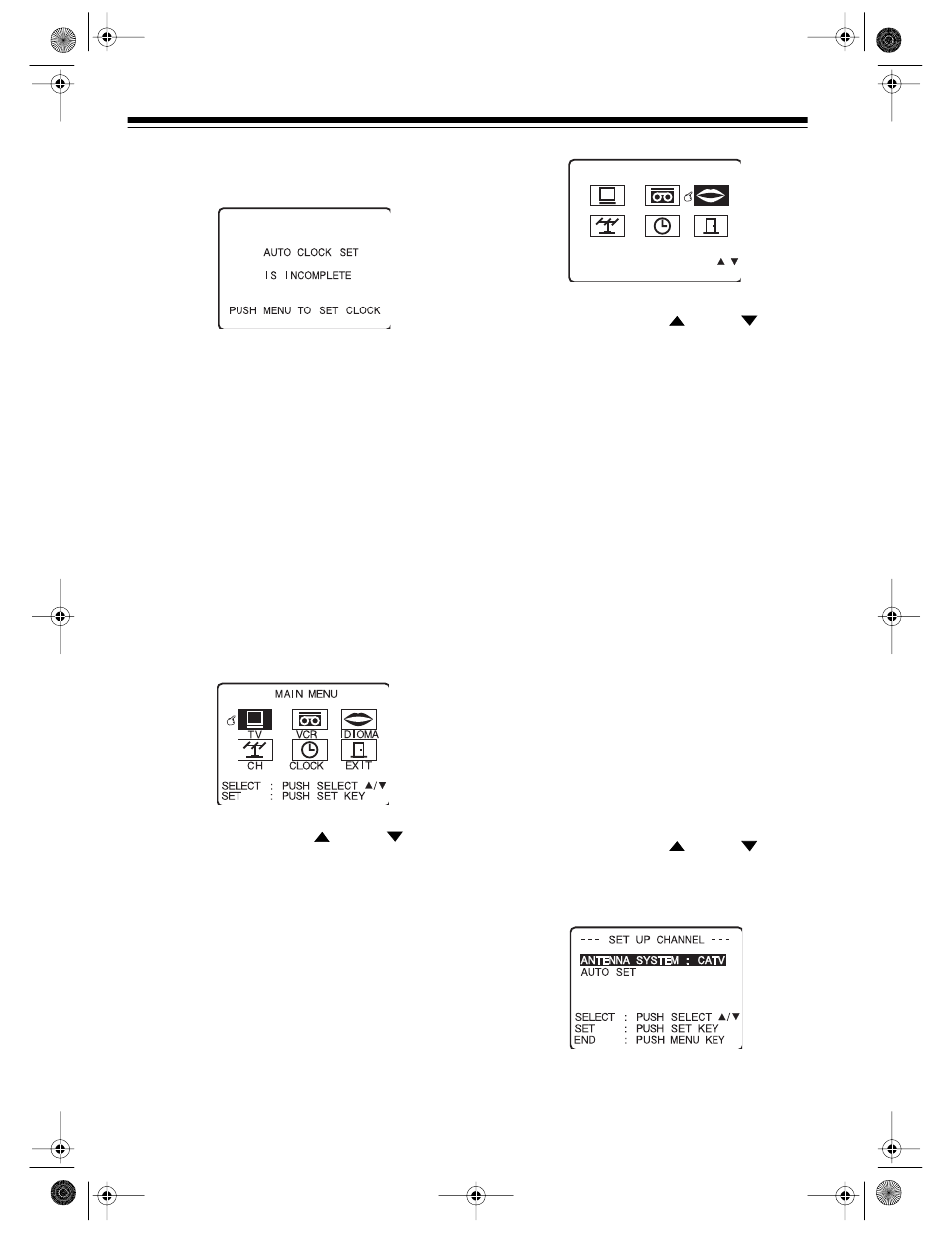
14
• If the TV/VCR does not find an EDS sig-
nal during the search, you see:
If this occurs, the broadcaster you
selected did not transmit an EDS signal,
or there is no EDS broadcaster in your
area. Manually set the clock (see “Setting
the Clock Manually” on Page 15).
Note: Depending on the number of chan-
nels it tunes, the TV/VCR might take as
long as 10 minutes to search for an EDS
signal to set the clock.
Changing the On-Screen
Programming Language
1. Press
MENU
on the remote control to dis-
play the main menu.
2. Repeatedly press
SEL
or
SEL
on the
remote control to select
IDIOMA
(to
change the language to Spanish) or
LAN-
GUAGE
(to change the language to
English).
Note:
IDIOMA
is “language” in Spanish.
3. Press
SET
on the remote control to change
the language.
HELLO!
(if you selected
English)
or
HOLA!
(if you selected Span-
ish)
appears above the language selection
icon.
4. Repeatedly press
SEL
or
SEL
on the
remote control to select
SALIR
or
EXIT
,
then press
SET
or
MENU
on the remote con-
trol
to exit the menu.
Changing the Channels Stored in
Memory
Although the TV/VCR automatically stores all
active channels in your area the first time you
turn it on, you can manually program the tuner’s
memory.
Notes:
• If you tune both TV (broadcast) and CATV
(cable TV) signals, you can store both
types of channels.
• If an EDS broadcaster is available in your
area, the TV/VCR also displays the
CHAN-
NEL/CLOCK AUTO SET
screen to let
you automatically update the clock after
you change what channels are stored in
memory.
1. Press
MENU
on the remote control to dis-
play the main menu.
2. Repeatedly press
SEL
or
SEL
on the
remote control to select
CH
, then press
SET
. The
SET UP CHANNEL
menu
appears on the TV screen.
SET : PUSH SET KEY
SELECT : PUSH SELECT /
M A I N MENU
T V
VCR
I D I OMA
EX I T
CLOCK
C H
HELLO!
16-421.fm Page 14 Tuesday, July 20, 1999 12:01 PM
