7music streaming, 8support – Olive Media Products O3HD User Manual
Page 15
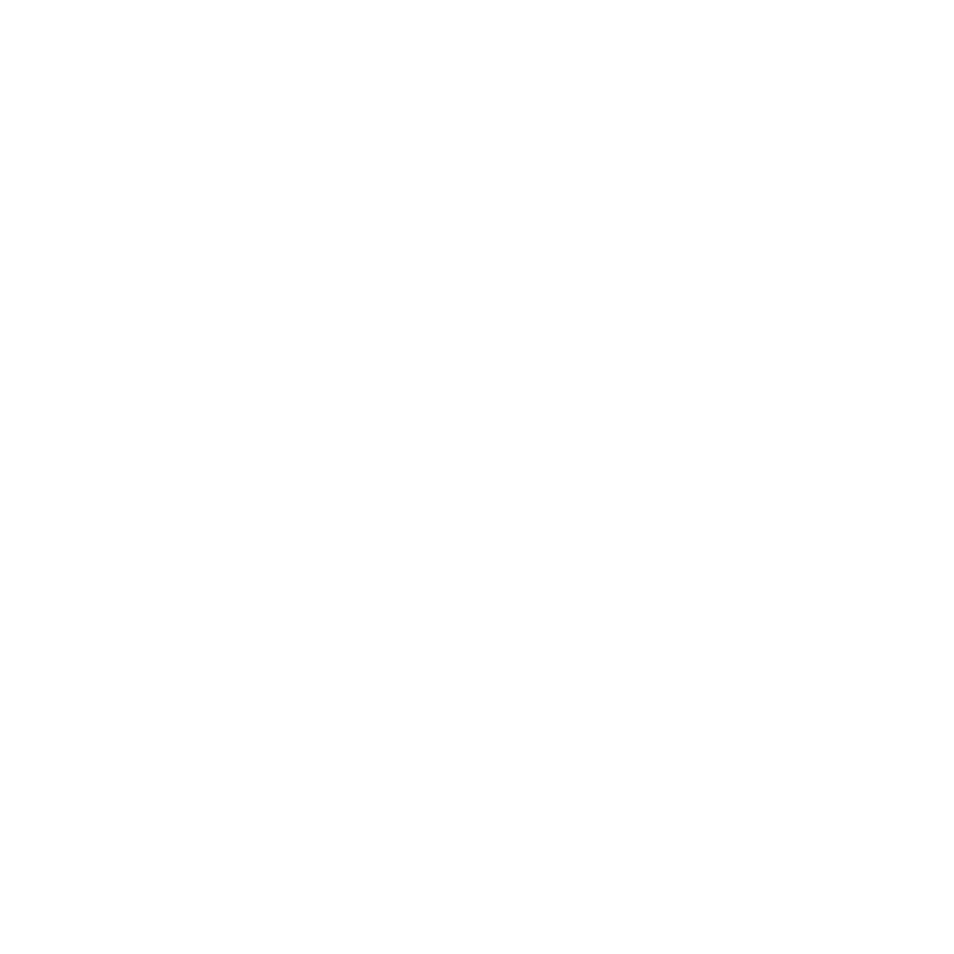
16
O L I V E 0 3 H D & 0 4 H D Q U I C K S T A R T G U I D E
7
Music Streaming
7.1 Network Music Player
Olive offers its own network music player to allow stream-
ing of music from the Olive O3HD & O4HD to additional
rooms. Therefore, 3rd party network players are not
actively supported.
7.2 Streaming from a PC/MAC/NAS to the
Olive HD Music Server
The Olive HD Music Server incorporates local storage to
allow quick and reliable access to your music content.
Therefore we recommend consolidating your music onto
the Olive HD Music Server’s hard drive, where it is safe
from usual computer problems (malware/viruses etc.).
Olive provides limited support to streaming from external
sources, currently focusing on Tversity (PC) and Twonky
Media (Mac).
7.3 Your Music in iTunes & Windows Media
Player
Music stored on your Olive HD Music Server can be
accessed in most UPnP DLNA compatible software
such as iTunes and Windows Media Player. The Olive HD
Music Server’s library will appear as a separate music
source in these software packages.
LSome software packages (e.g. iTunes) do not support the
FLAC format and this music will therefore not be accessible.
8
Support
8.1 Software Updates
Olive constantly updates the software for your product so
check regularly if a new update is available. Simply go to
SETTINGS > SYSTEM SERVICES and select SOFTWARE
UPDATE. If you do not have internet access at home you
can also upload the software update via a USB stick.
8.2 Recovery
A recovery erases the hard drive of your Olive HD Music
Server and installs the operating system and CD data-
base from scratch. All music and playlists are lost, there-
fore, this should only be done if you have rst spoken with
Olive’s support team. To do a recovery you need a USB
stick with at least 4GB of memory. Please contact us at
support@olivehi .com on how to perform a recovery.
8.3 Backup
It is always a good idea to backup your music regularly.
To do so please format a USB hard drive in FAT32 and go
to SETTINGS > SYSTEM SERVICES and select BACKUP.
Follow the on-screen instruction and connect the USB
hard drive only when prompted. A pop-up window will
con rm when the backup process has started.
LThe backup process will erase all data stored on your exter-
nal hard drive, and replace it with the backup les. Make sure
you are using a dedicated hard drive for this process.
LThe capacity of the USB hard drive should be at least as big
as the amount of capacity used on your Olive HD Music Server
(see SETTINGS > ABOUT YOUR OLIVE).
