Troubleshooting – Onkyo DV-SP502 User Manual
Page 64
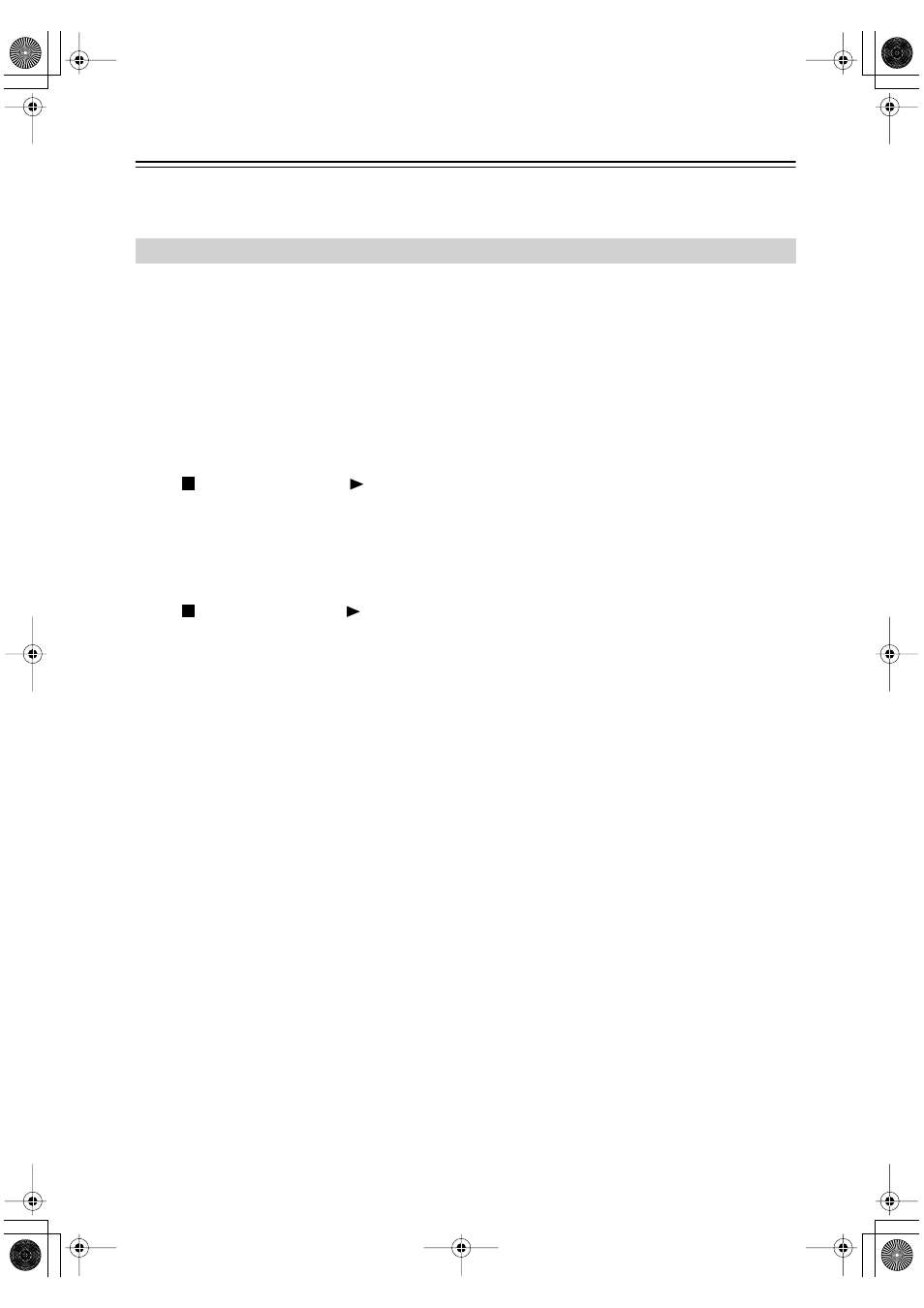
64
Troubleshooting
If you have any trouble using your DV-SP502/DV-SP502E, check the following table for possible causes and remedies.
If you still can’t resolve the issue yourself, please contact your Onkyo dealer.
The disc won’t play or is automatically ejected after loading.
• Make sure the disc is free from dirt and dust and is not damaged (page 10).
• Make sure the disc is loaded with the label side face-up and aligned properly in the disc tray guide.
• Incompatible region number: If the region number on a DVD-Video disc does not match the number on the player,
the disc cannot be used (page 55).
• Condensation inside the player: Allow time for condensation to evaporate. Avoid using the player near an air-condi-
tioning unit.
• Disc is loaded upside down: Reload the disc with the label side face up.
DVD-Audio playback stops.
• The disc may have been illegally copied.
Picture playback stops and the operation buttons cannot be used.
• Press
, then start playback again (
).
• Press and hold the front panel. STANDBY/ON button for about 10 seconds to switch the unit off, then press again to
switch back on.
• Switch the power off once, unplug from the wall socket, then plug back in and switch on again using the front panel.
STANDBY/ON button.
New settings made in the Setup screen menus while a disc is playing are ineffective.
• Some settings can be changed while a disc is playing, but are not effective until the disc is stopped then restarted:
Press
, then startplayback again (
).
Settings are canceled.
• When the power is cut due to power failure or by unplugging the power cord, settings will be canceled: Press.
STANDBY/ON on the front panel to turn the player off. Wait for --GOOD BYE-- to disappear from the display, then
unplug the power cord.
No picture/No color.
• Incorrect video connections: Check that connections are correct and that plugs are inserted fully. Also check the video
cable for damage.
• TV/monitor or AV amplifier settings are incorrect: Check the instruction manual of the connected equipment.
• The video output is set to progressive but your TV/monitor is not compatible with progressive scan: See page 21 for
how to set to interlace.
Screen is stretched or aspect does not change.
• The TV Screen setting in the Initial Settings menu is incorrect. See page 54 for how to set it correctly for your TV/
monitor.
Picture disturbance during playback or the picture is dark.
• This player is compatible with Macro-Vision System copy guard. Some discs include a copy prevention signal, and
when this type of disc is played back, stripes etc., may appear on some sections of the picture depending on the TV.
This is not a malfunction.
• Due to the player’s copy protection circuits, connection of this device through a VCR or an AV selector may prevent
recording or cause picture problems. This is not a malfunction.
No audio, or audio is distorted.
• No audio is output during slow motion playback or when scanning discs other than audio CDs and SACDs.
• Some DVD discs do not output digital audio: Switch your amplifier to the player’s analog outputs.
• Check that the disc is free from dust and dirt, and that it is not damaged (page 10).
• Check that all interconnects are firmly inserted.
• Check that the plugs and terminals are free of dirt, oxide, etc. and clean if necessary. Also check the cable for damage.
• Make sure the player’s output is not connected to the amplifier’s phono (turntable) inputs.
• Check your amplifier/receiver’s settings (volume, input function, speaker settings, etc.).
DV-SP502/DV-SP502E
DV-SP502E_En.book Page 64 Friday, July 16, 2004 3:34 PM
