Orion 52083 User Manual
Page 29
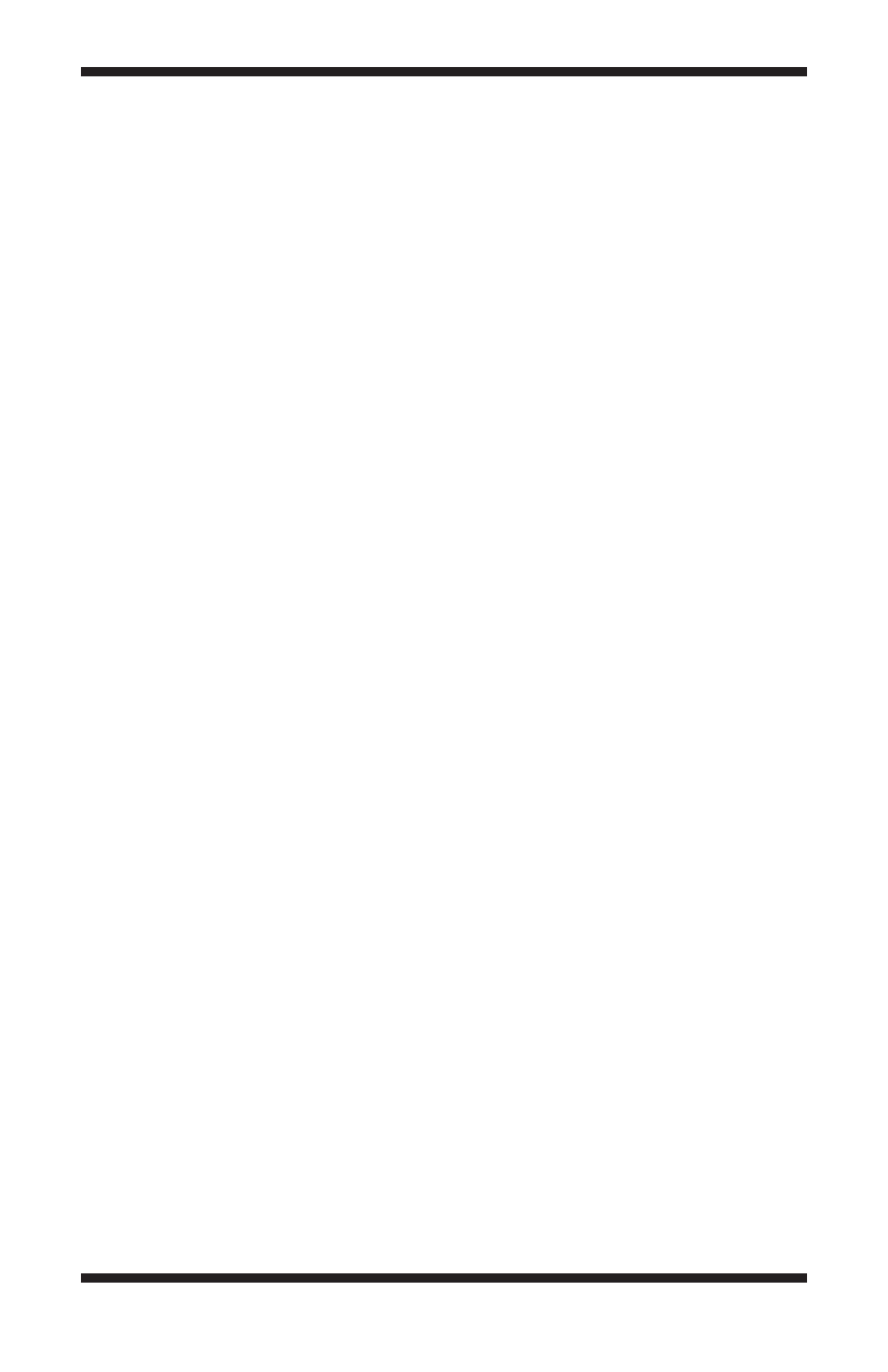
29
3. Combine
4. Filter
5. Combine Color
6. Color Balance
7. Stretch
For convenience, you can Make Pixels Square after the combine, unless align-
ment requires rotating the images (i.e. Manual 2 stars is used as the Align
Mode in the Combine Images window). If you need to rotate the images by
more than a small amount, then you should make them square first to avoid
geometric distortion between the frames.
Once you have the combined image, there is a lot more room for experimenta-
tion and tinkering. Be sure to Save a copy of the combined image; otherwise
you might have to go back to the beginning and stack individual images
again!
Note on File Format
When saving images (using Save or Save As in the File menu), you have a
choice of file formats. The default produces .fit files, but .tif, .jpg, .png, and
.bmp file formats can also be selected. Having a choice of output file formats
is useful, especially if images will be exported to other software programs for
additional image processing (like Adobe Photoshop, for instance).
If you save to a file format other than .fit, you will need to check the Auto
Stretch box, or otherwise Stretch the image to change the Output Range (in
the Stretch command window) to match the Size Format (in the Save As win-
dow). Otherwise, the Output Range will likely exceed the Size Format, and the
saved image will be ruined (will turn all white).
For example, say the Output Range is set to create image brightness values in
16-bit format, while the Size Format of a specific file format (.jpg, for example)
may only support 8-bits. Since the 16-bit format sees 65535 brightness levels,
and the 8-bit format can only support 255 levels, all of the levels above 255
in the 16-bit image (i.e. the vast majority of the 16-bit brightness levels) will
be saved at the maximum 8-bit value of 255. So the saved .jpg will have very
little brightness information from levels 1 to 254 and almost all the brightness
information at level 255. Thus a white image results.
If you plan to do all image processing within MaxIm DL Essentials Edition
(or the optional full version of MaxIm DL), saving images in the FITS (.fit) File
Format using the IEEE Float Size Format is recommended. This ensures that
all saved data will be kept intact. If another Size Format is utilized, there may
be some loss of data, especially when saving combined images.
