Device table – One for All URC10820N User Manual
Page 4
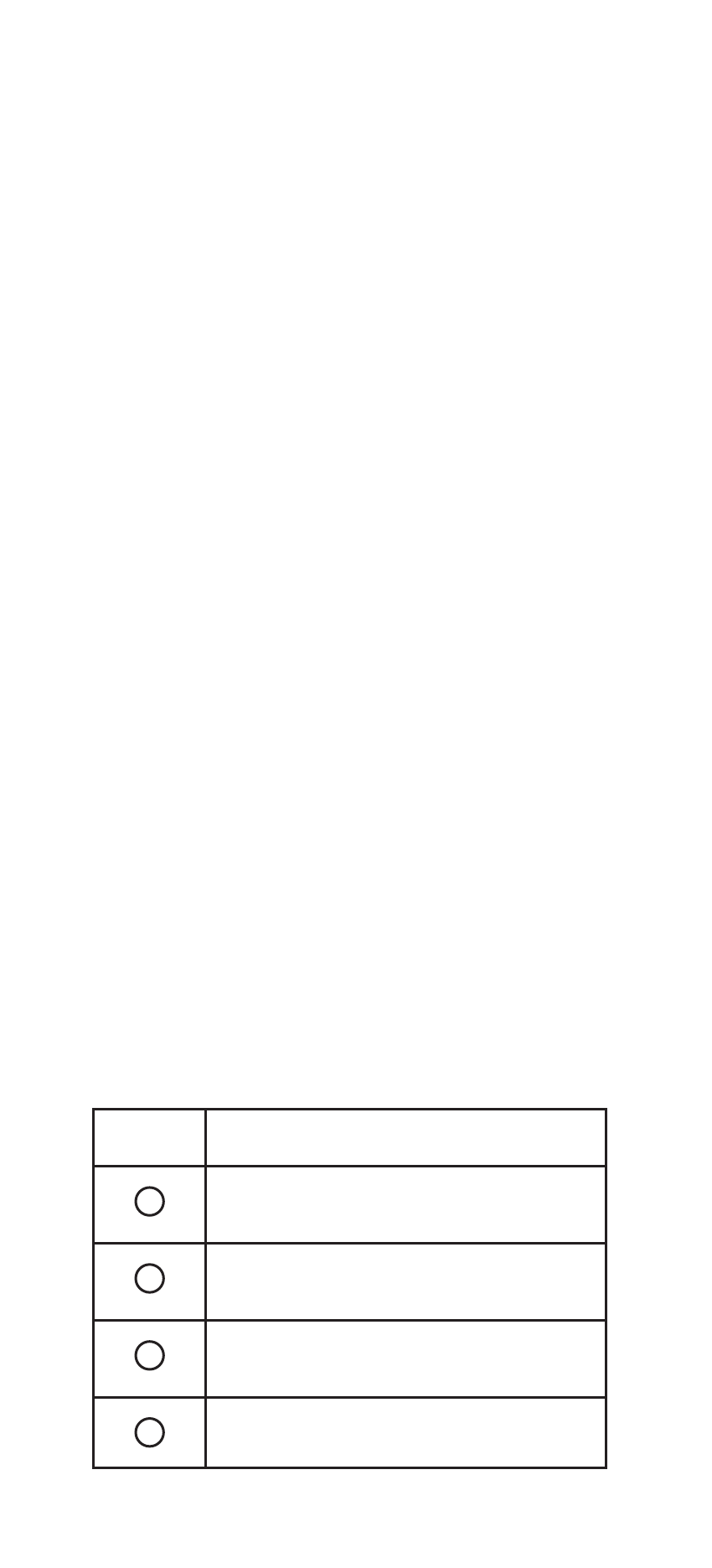
4
Press ENTER once after entering the channel numbers on some TVs.
In the CD mode, use ENTER to add 10 to the digit entry (e.g.,
ENTER and 7 is 17).
Use INPUT to switch the TV’s input to view TV or video programs.
Use the Transport Keys to control your PVR/DVR, VCR, DVD, or CD
player, or VOD (Video On Demand) if available on your cable or
satellite service. Press REC to record a DVD or VCR program.
After programming, press M1 ~ M3 once to run a desired macro
(see “Using Macros”).
Use the L1 ~ L3 keys to learn new functions. See “Using Learning”
for the learning feature.
Use PIP to switch the Picture-In-Picture feature on or off (if
available on your TV).
Use MOVE to move the window picture to different positions in the
main picture.
Use SWAP to switch images and sound between the main and
window pictures.
Press SLEEP to activate your device’s sleep timer (not available for
all devices).
Use CC to turn on closed caption or subtitles. If you have a PVR/DVR
device, use SHOWS to access your list of recorded shows.
Use FORMAT to change the Aspect Ratio of your display
(16:9). If you have a PVR/DVR device, use LIVE to return to live
programming.
Use +100 if your device requires this key to access channels greater
than 100 (same as your original device). Use the (-) function to
access your High Definition Channels (e.g., if your HD channel is 2.5,
press 2 (-) 5).
Use SET for all programming sequences.
Device Table
NOTE: Please refer to this table when performing the instructions
in “Setting Up Your Components”.
After programming, this remote will be able to control the
following types of devices:
DEVICE
KEY
CONTROLS THESE DEVICES
TV
TV (including HDTV, Plasma and LCD), TV/
DVD Combo, TV/VCR Combo
SAT
Satellite, Satellite/PVR/DVR, Video
Accessories (Including Media Center PCs)
CBL
Cable, Cable/PVR/DVR, Video Accessories
(Including Media Center PCs)
VCR
VCR, DVD, DVD/R, HTIB, DVD/VCR
