One for All URC 8800 User Manual
Page 19
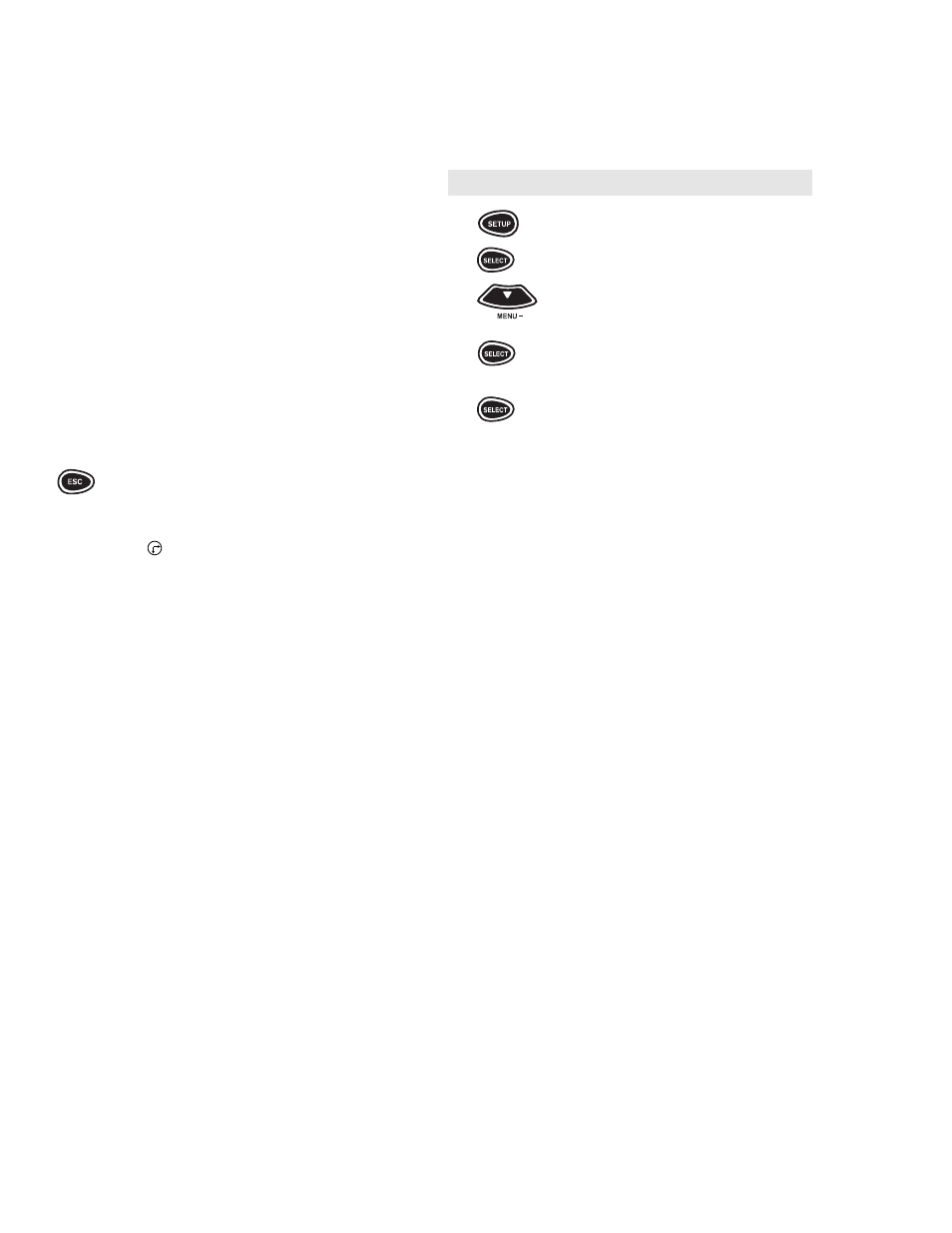
37
36
To Delete a Timed Sequence
1
Press and hold SETUP until the
display screen changes from
[DEVICE and the TIME] to [TIMED
SEQ]. Press SELECT. The display
will change to [ADD MACRO].
Press MENU – one time. The dis-
play will change to [DEL MACRO].
Press SELECT.
2
The display will then change to
[DEL (the DAY or D for Daily or W
for WEEKLY) and (the TIME of the
Sequence)]. If this is the timed se-
quence you would like to delete,
press SELECT. The display will
change to [DELETED] then return
to [DEVICE and the TIME].
NOTE: If you have more than one timed sequence saved in the
memory of the a/v Producer, use the MENU – key to scroll
through your saved timed sequences until you see the sequence
you would like to delete. Once the sequence is displayed on the
screen, press SELECT. The display will change to [DELETED]
then return to the next available sequence to be deleted. If there
are no other sequences to be deleted, then the display will return
to [DEVICE and the TIME].
NOTE: When setting up your sequence, you will need to include
any keystrokes that would normally be required during regular
usage, such as pressing ENTER after entering a channel number
when changing channels.
For example, enter a sequence that
will start your VCR recording your
DSS channel as follows:
SAT + POWER + SAT + 2 + 7 + 5 +
VCR + POWER + VCR + RECORD.
This sequence will turn on the DSS,
change the channel to 275, and turn
on the VCR and start it recording.
5
Once a sequence has been set up,
press the ESC key to return to the
[DEVICE and the TIME] display
screen. Below the [TIME], a CLOCK
(
) symbol will appear to show
that there is a timed sequence in
the memory.
NOTE: If, at any time during the set up of your timed sequence, a
mistake is made, press the ESC key to return to the main display
[DEVICE and the TIME]. Then delete the sequence that was
incorrect and restart your timed sequence.
After you have set up a timed sequence, you may
want to set up a second sequence that turns every-
thing off after your initial sequence. For the example
above, after recording the program from your DSS,
you can set up a second sequence to power OFF
your DSS and VCR. Just repeat steps 1 through 5 to
set up a sequence to power OFF your components.
