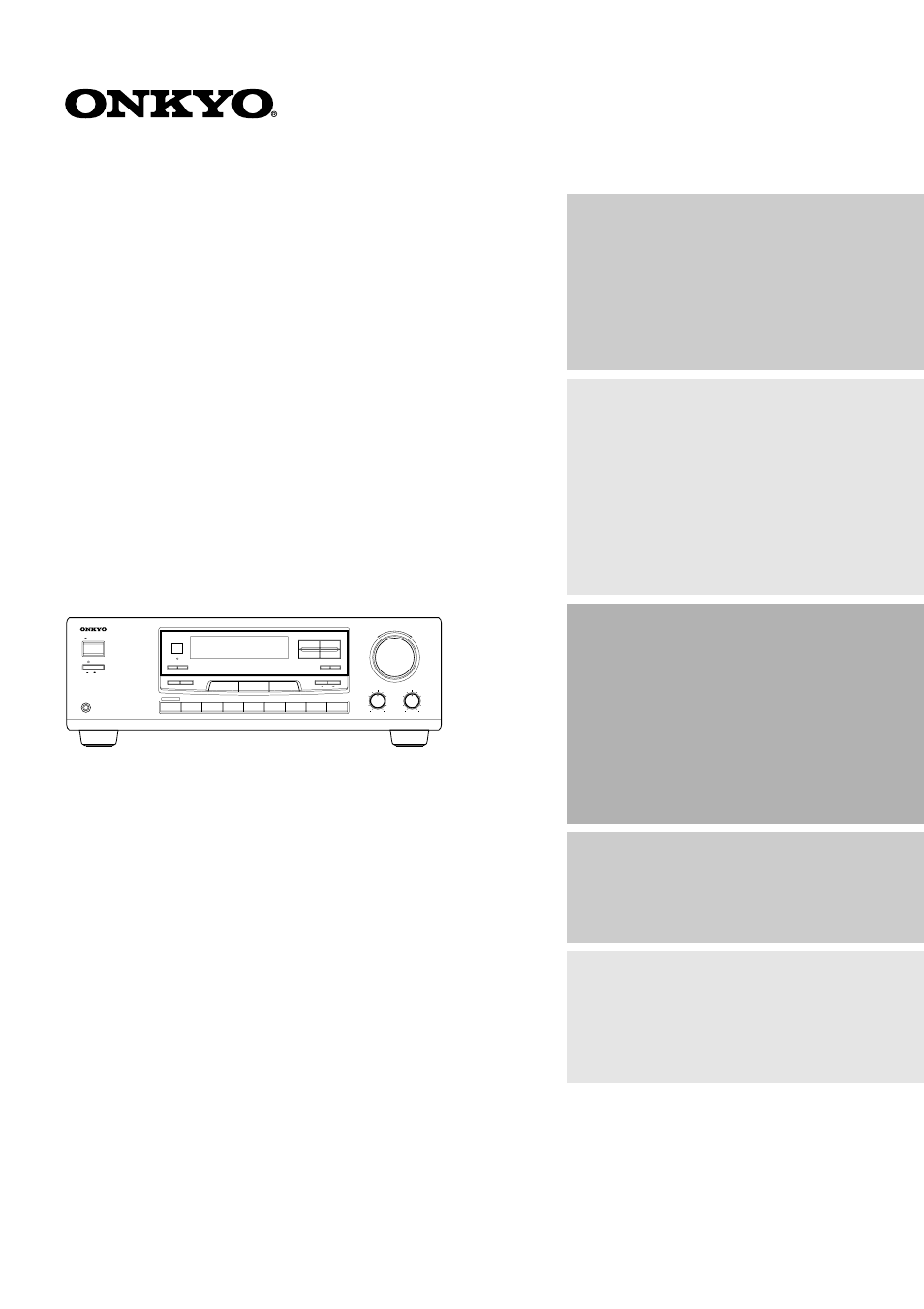Onkyo TX-DS484 User Manual
Onkyo Receivers and Amplifiers
Table of contents
Document Outline
- Contents
- Important Safeguards
- 1. Read Instructions – All the safety and operatin...
- 2. Retain Instructions – The safety and operating ...
- 3. Heed Warnings – All warnings on the appliance a...
- 4. Follow Instructions – All operating and use ins...
- 5. Cleaning – Unplug the appliance from the wall o...
- 6. Attachments – Do not use attachments not recomm...
- 7. Water and Moisture – Do not use the appliance n...
- 8. Accessories – Do not place the appliance on an ...
- 9. An appliance and cart combina9. tion should be ...
- 10. Ventilation – Slots and openings in the cabine...
- 11. Power Sources – The appliance should be operat...
- 12. Grounding or Polarization – The appliance may ...
- 13. Power-Cord Protection – Power-supply cords sho...
- 14. Outdoor Antenna Grounding – If an outside ante...
- 15. Lightning – For added protection for the appli...
- 16. Power Lines – An outside antenna system should...
- 17. Overloading – Do not overload wall outlets, ex...
- 18. Object and Liquid Entry – Never push objects o...
- 19. Servicing – Do not attempt to service the appl...
- 20. Damage Requiring Service – Unplug the applianc...
- A. When the power-supply cord or plug is damaged,
- B. If liquid has been spilled, or objects have fal...
- C. If the appliance has been exposed to rain or wa...
- D. If the appliance does not operate normally by f...
- E. If the appliance has been dropped or damaged in...
- F. When the appliance exhibits a distinct change i...
- Precautions
- Before operating this unit
- Audio equipment connections
- Video equipment connections
- Connecting other devices
- Connecting speakers
- Positioning speakers
- Connecting the power
- Making antenna connections
- 1. With your fingernail or a small screwdriver, pr...
- 2. Remove the transformer wire A from slit B and i...
- 3. Prepare the coaxial cable as shown in the diagr...
- 4. Re-install the cover.
- 1. Press down the lever.
- 2. Insert the wire into the hole.
- 3. Release the lever to replace it.
- Making antenna connections
- Features
- Supplied accessories
- Speaker setup
- Selecting a sound source
- Selecting a sound source
- 1. Press MULTI CH INPUT button on the remote contr...
- 2. Press the CH SEL button to select the desired s...
- 3. Use the LEVEL ¹/† button to change the volume l...
- 1. Use the VOLUME control to set the desired level...
- 2. Press the PARAMETER SELECTOR Ã or ® button 2. r...
- 3. Press the PARAMETER CONTROLLER Ã or ® button to...
- Selecting a sound source
- Selecting a sound source
- To enjoy Surround mode or Stereo mode
- Surround Modes
- DOLBY DIGITAL Surround, DTS (Digital Theater Syste...
- To enjoy Surround mode or Stereo mode
- DOLBY PRO LOGIC
- STEREO
- Notes on DTS
- 1. If you play a CD or LD that supports DTS when t...
- 2. If you play a CD or LD that supports DTS when t...
- 3. If you press the PAUSE or SKIP button on the pl...
- 4. The DTS indicator on the TX-DS484 lights up whi...
- 5. Some CD players and LD players may be unable to...
- 6. The Rec Out jacks of the TX-DS484 output analog...
- 1. Press an Input Selector button to select the de...
- 2. Press the SURROUND MODE button repeatedly until...
- 3. Play the selected sound source.
- To enjoy Surround mode or Stereo mode
- Tuning in a radio station
- Using preset radio stations
- 1. Select the frequency that you want to store in ...
- 2. Press the MEMORY button.
- 3. Select the desired memory number using PRESET Ã...
- 4. Press the MEMORY button.
- 1. Select the tuner as the source by pressing the ...
- 2. Enter the desired preset number using the PRESE...
- 1. Select the tuner as the source by pressing the ...
- 2. Press the PRESET (Ã or ®) button.
- 1. Select the preset station you wish to remove as...
- 2. Press the FM MODE button while holding down the...
- Recording a source
- 1. Insert a blank tape into the tape deck.
- 2. Press the input selector button for the source ...
- 3. Set the tape deck in recording mode. Start play...
- Recording a source
- 1. Load a disc in the video disc player or DVD pla...
- 2. Press the VIDEO 1 or DVD button.
- 3. Start playing the video disc player and recordi...
- 1. Insert the disc or tape that you want to record...
- 2. Insert a blank video tape in the VCR connected ...
- 3. Press the VIDEO 1 button.
- 4. Select the audio program source (FM, AM, PHONO,...
- 5. Start playing the video connected to the VIDEO ...
- Troubleshooting guide
- Specifications
- Control positions and names
- 1. STANDBY/ON button [9, 11]
- 2. POWER switch [9, 11]
- 3. SPEAKERS A/B button [17, 19]
- 4. STANDBY indicator [5, 11]
- 5. Remote control sensor [5]
- 6. TUNER operation buttons 6. PRESET Ã/® buttons [...
- 7. Display (Refer to the “Display” illustration.)
- 8. PARAMETER SELECTOR buttons [14~16]
- 9. PARAMETER CONTROLLER buttons [14~16]
- 10. MASTER VOLUME control knob [17, 18]
- 11. TREBLE control knob [17, 19]
- 12. BASS control knob [17, 19]
- 13. DIMMER button [17]
- 14. LATE NIGHT button [20, 22]
- 15. SURROUND MODE button [20, 21]
- 16. Input selector buttons [17, 20]
- 17. MULTI CH INPUT button [17, 18]
- 18. PHONES jack [19]
- a. Speakers A/B indicators
- b. Sleep indicator
- c. Surround Mode indicators
- d. Audio Mute indicator
- e. FM Stereo indicator
- f. Tuned indicators
- g. Memory indicator
- h. FM Mute On/Off indicator
- i. RDS station received indicator i. (European mod...
- j. Multi function display j. (Frequency and Preset...
- Remote controller RC-427S
- 1. Power button (POWER) [11]
- 2. Sleep button (SLEEP) [17, 19]
- 3. Input selector buttons [17]
- 4. CD operation buttons [31]
- 5. Tape operation buttons [31]
- 6. Level up/down button (LEVEL ¹/†) [14, 16, 18]
- 7. DIMMER button (DIMMER) [17]
- 8. Surround mode button (SUR MODE) [20, 21]
- 9. Multi channel input button [18]
- 10. Tuner operation buttons (TUNER) [24, 31]
- 11. DVD operation buttons [31]
- 12. Channel selector button (CH SEL) [14, 16, 18]
- 13. Test tone button (TEST TONE) [14, 16]
- 14. Volume buttons (VOLUME ¹/†) [17]
- 15. Audio muting button (MUTING) [17, 19]
- Using the remote controller