Olympus Olympis Directrec dr2000 User Manual
Page 33
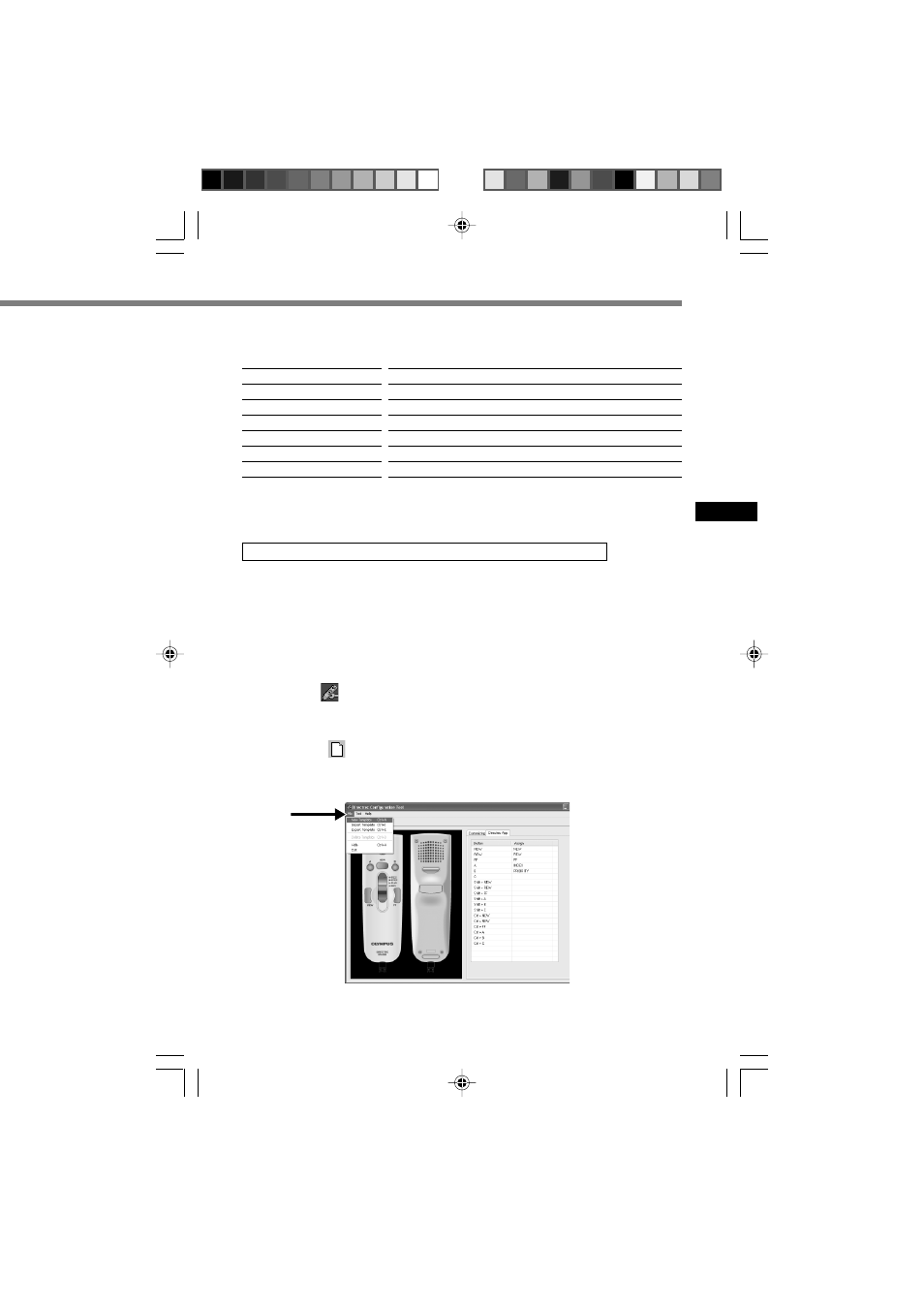
33
Directrec programmable (A, B, C) buttons as well as the [Remote Edit] window
can be used to control and navigate through applications when they are indi-
vidually programmed as application shortcuts.
The shortcuts to applications can be saved individually as templates.
As the template can be switched automatically when the application becomes
active, the various applications can be operated by remote control when re-
quired.
1
Click the
icon on the toolbar in the [Remote Edit] window. Or,
select [Directrec Configuration Tool] in the [Tools] menu.
The [Directrec Configuration Tool] dialog box will appear.
2
Click the
icon on the toolbar in [Directrec Configuration
Tools]. Or, select [New Template] in the [File] menu.
The [Open] dialog box will appear.
Programming shortcut keys to your desired application
Button
A
B
C
Shift+FF
Shift+A
Shift+B
Shift+NEW
Assigned command
Application (To insert an index mark)
Application (To assign the “Priority” settings)
Application (Exit the Remote Edit window)
Jump to the index mark
To turn up the volume
To turn down the volume
Switching Insert/Overwrite Recording
The default programmed shortcut keys are shown below.
ion
Only the programmable (A, B, C) buttons can be programmed. Programming of the
NEW, REW or FF button is not possible. However, the combination with Shift key or
Ctrl key of the PC will enable programming.
2
