2 audio status panel – Asus ROG Xonar Phoebus User Manual
Page 24
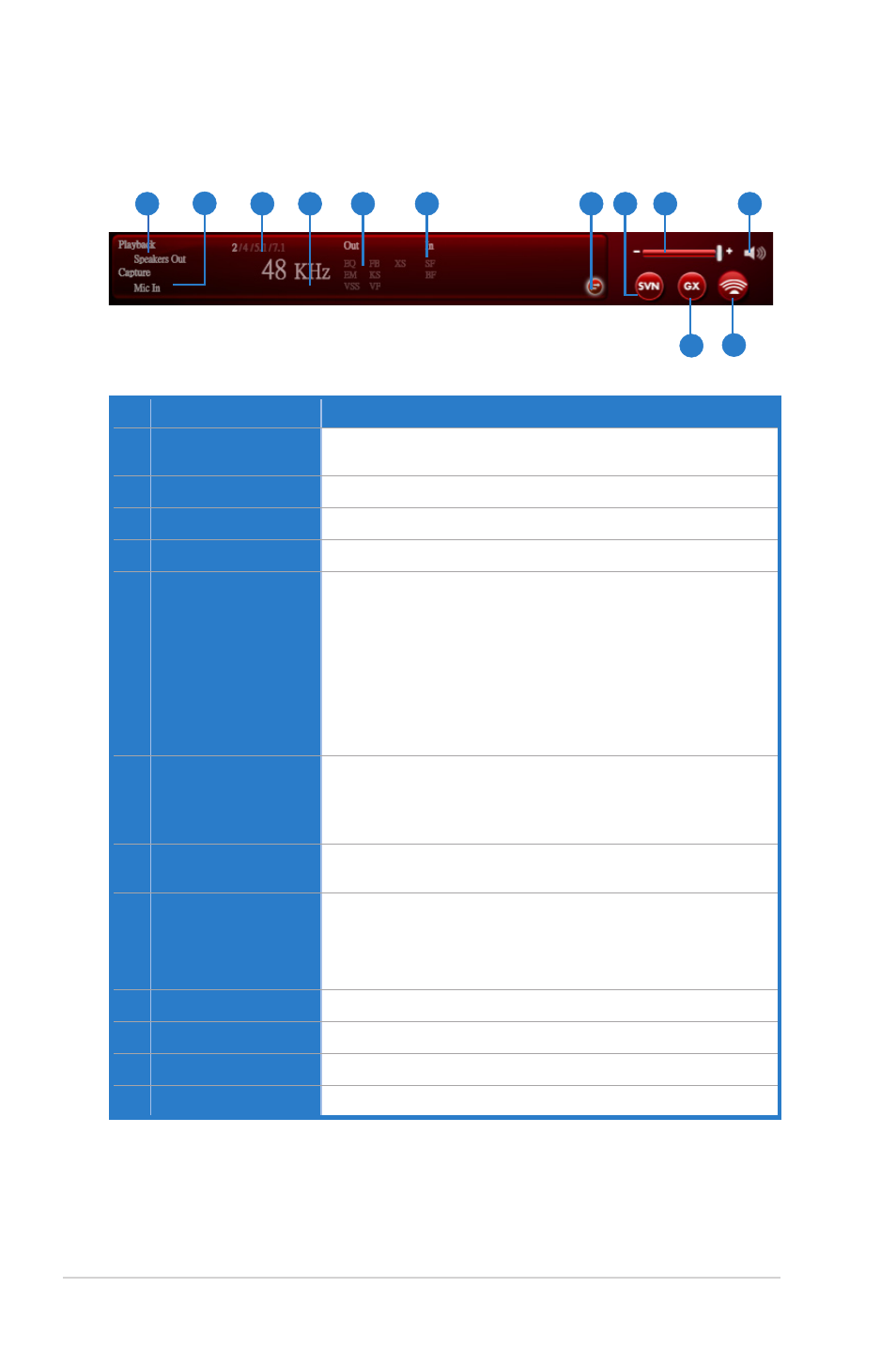
24
ASUS Xonar Phoebus
No Item
Description
1
Playback (Speaker
Out)
Indicates the output default device.
2
Capture (Mic In)
Indicates the input default device.
3
Speaker Numbers
Indicates the speaker numbers for Speaker device only.
4
Sample Rate
Indicates the sample rate of playback sources.
5
Audio Output effect
indicator
Indicates the playback sound effect status.
Abbreviation of Sound effect:
EQ: Equalizer
EM: Environment Effects
VSS: 7. Virtual Speaker Shifter
FB: Flex Bass II
KS: Xear SingFX for key shifting
VF: Xear SingFX for vocal fading
XS: Xear Surround
6
In effect indicator
Indicates the playback sound effect status.
Abbreviation of Sound effect:
SF: Xear SingFX for microphone echo
SF: Xear SingFX for Magic Voice
7
Switch to Profile
Panel button
Click to switch the status bar to the Profile panel.
8
Smart Volume
Normalizer (SVN)
(Vista / XP only)
Click to enable the SVN function. SVN is abbreviated from
Smart Volume Normalization, which normalizes the volume
of all audio sources into a constant level and also enhances
your 3D sound listening range and advantages in gaming.
9
Volume Adjust
Click to increase or decrease volume.
10
Mute / Unmute
Click to mute or unmute a device.
11
SonarMax
Click to enable SonarMax with amplified 3D/2D sounds.
12
GX
Click to enable GX 2.0.
6.1.2 Audio Status Panel
1
2
3
4
5
6
7
8
9
10
11
12
