Control re feren ce guide, Viewing from differ ent an gle (dvd only), Initial settings – Sylvania SDVD7045 User Manual
Page 9: Remote control
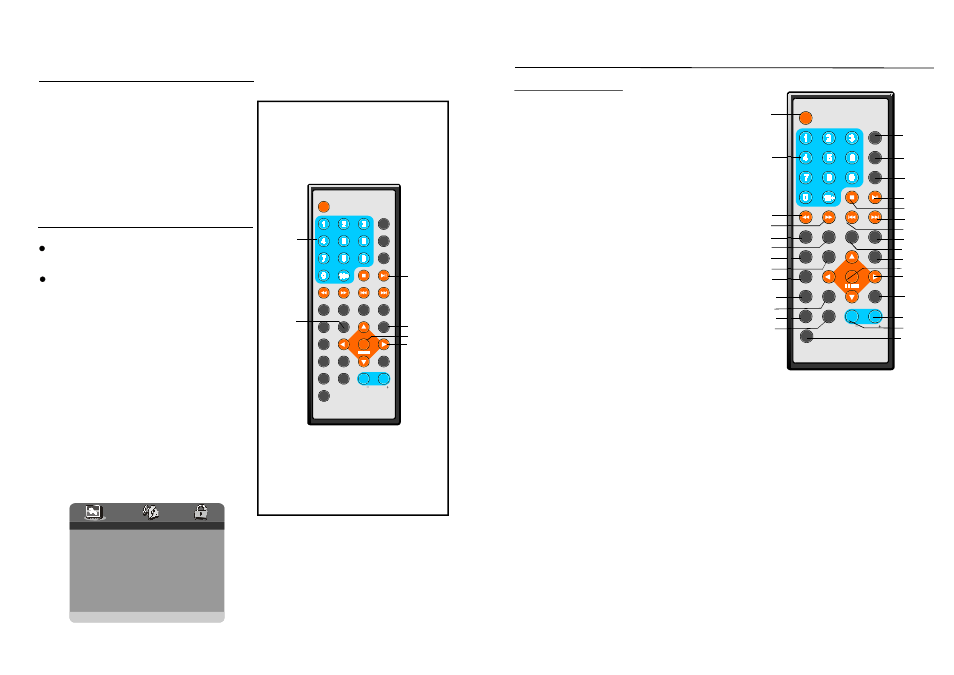
7
22
1
Pre ss thi s butto n to se lect
BRIGH TNES S, CO NTRA ST, SH ARPN ESS,
SATUR ATIO N, HU E or 16 :9/4:3 scree n mod e
and then pre ss left or righ t butto n to a djust a s you like.
- Press th ese bu ttons to inpu t
numer ic informatio n, such as tra ck nu mber, chapte r
numbe r and so on.
- Pres s this b utton to play the d isc
backw ard at speed s:x2,x 4,x8,x 16,x32 .
- Pres s this button to pla y the d isc
forwar d at sp eeds: x2,x4, x8,x16 ,x32.
-P ress this button to enlarg e picture
size, m ax.to
4 or to shri nk pict ure siz e, min . to
1 /4.
-P ress this button to play th e disc at
speeds:1/2,1 /4,1/8 ,1/16.
-Pr ess this button to s etup the
memory orde r of ch apter or title (for D VD) or tracks
(for VC D/CD ).
- Press this bu tton to displ ay the
angle numbe r and c hange to different angles.
- Press th is butt on to p lay th e
file for ward s tep by step.
To c hange audio outpu t mod e: Left
Mono, Right Mono, Mix-m ono a nd Ste reo so undtra ck.
-Press this bu tton to return to
title menu (fo r DVD ).
-Pr ess th is butt on to d isplay
and ch ange s ubtitle langu age(F or DV D only ).
To s elect t he sou ndtrac k lang uage( DVD).
1
Pre ss thi s butto n to se lect N TSC o r PAL system (For DVD o nly).
-P ress O SD bu tton co ntinuo usly d uring playba ck, the scree n will displa y the
playing information , such as ela psed time, re maini ng tim e and so on.
Press this b utton t o set the player to p lay di sc star ting at a cert ain po int.
- Pres s this button to sta rt or pa use p laying the dis c.
-P ress t his bu tton to halt p laying .
-P ress this button to play th e next chapt er(for DVD) or trac k(for V CD/C D).
-Press this bu tton to play t he pre vious c hapte r(for D VD) o r track (for VCD/CD ).
-Pre ss this button to rep eat pl aying one ch apter or one title ( forDVD ) or
repea t playing the curren t trac k or the whole track s (for VCD/C D).
-Pr ess thi s butto n to re peat p laying sections be tween two sp ecific points (A-B) .
-Press this b utton to ente r initia l settin gs me nu.
--Pres s this b utton to con firm w hat you have selec ted.
- Press this bu tton to move up,do wn,left or rig ht.
-Press this bu tton to retur n to the root m enu( for DV D) or t o turn on/off the
PBC (f or VCD ).
Press th is but ton to turn up the vo lume
P ress th is but ton to turn do wn the volum e.
Press t his bu tton to mute the sou nd.
TFT MODE butto n-
2 NUM ERIC butto ns
3 FR b utton
4 FF button
5 ZOO M but ton
X
X
6 SLO W but ton
7 PRO GRAM butt on
8 ANG LE bu tton
9 STEP butt on
10 L/R butto n-
11 TIT LE bu tton
12 SU BTITL E button
13 LA NGUA GE BU TTON -
4 N/P butto n -
15 OS D button
16 GO TO button-
17 PL AY/PA USE b utton
18 STOP bu tton
19 NEXT but ton
20 PR EV bu tton
21 REPEAT butto n
22 A-B button
23 SE TUP b utton
24 EN TER b utton
25 navigatio n buttons
26 ME NU bu tton
27 VOLUME + butt on-
.
28 VO LUME - butt on-
29 MU TE bu tton-
Control re feren ce guide
Remote control
TF T M OD E
1
2
3
4
5
6
7
8
9
0
10
+
SLOW
NEXT
OSD
N/ P
PLAY/PAUSE
STOP
FF
FR
PREV
GO TO
RE PEAT
A-B
PROGRAM
SETUP
STEP
ZOOM
ANGLE
MENU
TITLE
L/ R
LANG UAGE VOL
ENTER
SUBTI TLE
VOL
MUTE
1
2
3
4
5
6
7
8
9
10
11
12
13
14
15
16
17
18
19
20
21
22
23
24
25
26
27
28
29
TFT MODE
1
2
3
4
5
6
7
8
9
0
10
+
SLOW
NEXT
OSD
N/P
PLAY/PAUSE
STOP
F F
FR
PREV
GOTO
RE PEAT
A-B
PROGRAM
SET UP
ST EP
ZOOM
ANGLE
MENU
TITLE
L/R
LANGUAGE VOL
EN TER
SUBTITLE
VOL
MUTE
Som e DVD s may conta in sce nes wh ich ha ve
bee n shot simult aneou sly fro m a nu mber of
diffe rent a ngles. For th ese discs, th e sam e
scen e can be vie wed fr om ea ch of these
diffe rent a ngles using t he AN GLE b utton.
Pres s ANG LE du ring p lay, nu mber o f angl e
bein g play ed will be dis played in the scree n,
pres s the b utton to cha nge to differe nt ang les.
Viewing from differ ent
an gle (DVD only)
Com mon procedure for init ial set tings
1.Pr ess SE TUP b utton.
2. U se the navigation b uttons to sel ect pre ferred
ite m, and press ENTE R but ton, ea ch screen
for settin g the value i s displayed. Then m ove
the navig ation button to set the ite m and press
EN TER button to con firm th e settings.
3.Pr ess SE TUP b utton to clos e setu p men u in
an y mod e.
4.Us e left naviga tion bu tton to switc h to an other
main set up item s
r
l
O nce the initia l prog rammi ng is e ntered it is
reta ined in mem ory unt il chan ged, t he pla ye ca n
alwa ys be operated un der the same condi tions.
The sett ings w ill be r etaine d in th e mem ory
unti the se ttings are ch anged even after s etting
the player to the standb y mod e.
Initial Settings
PLAY /PAU SE
S ETUP
ANGLE
E NTER
NAVIGATION
BU TTONS
NUME RIC
BUTT ONS
1.GENERAL SET UP
-- GENERAL SETU P PAGE --
TV DISPLAY
WID E
TV TYPE
NT SC
AN GLE MARK
ON
OS D LANG
EN G
CA PTIONS
OF F
SC REEN SAV ER
ON
DE FAULT
GO TO GENERAL SETUP PAGE
1.1 TV TYPE - i t is for select ing the TV
sys tem a ccordi ng to the colour sys tem o f
the TV.
Option s :PAL
NTSC
