References, Useful notes, Troubleshooting – OPPO Digital OPPO DV-980H User Manual
Page 57
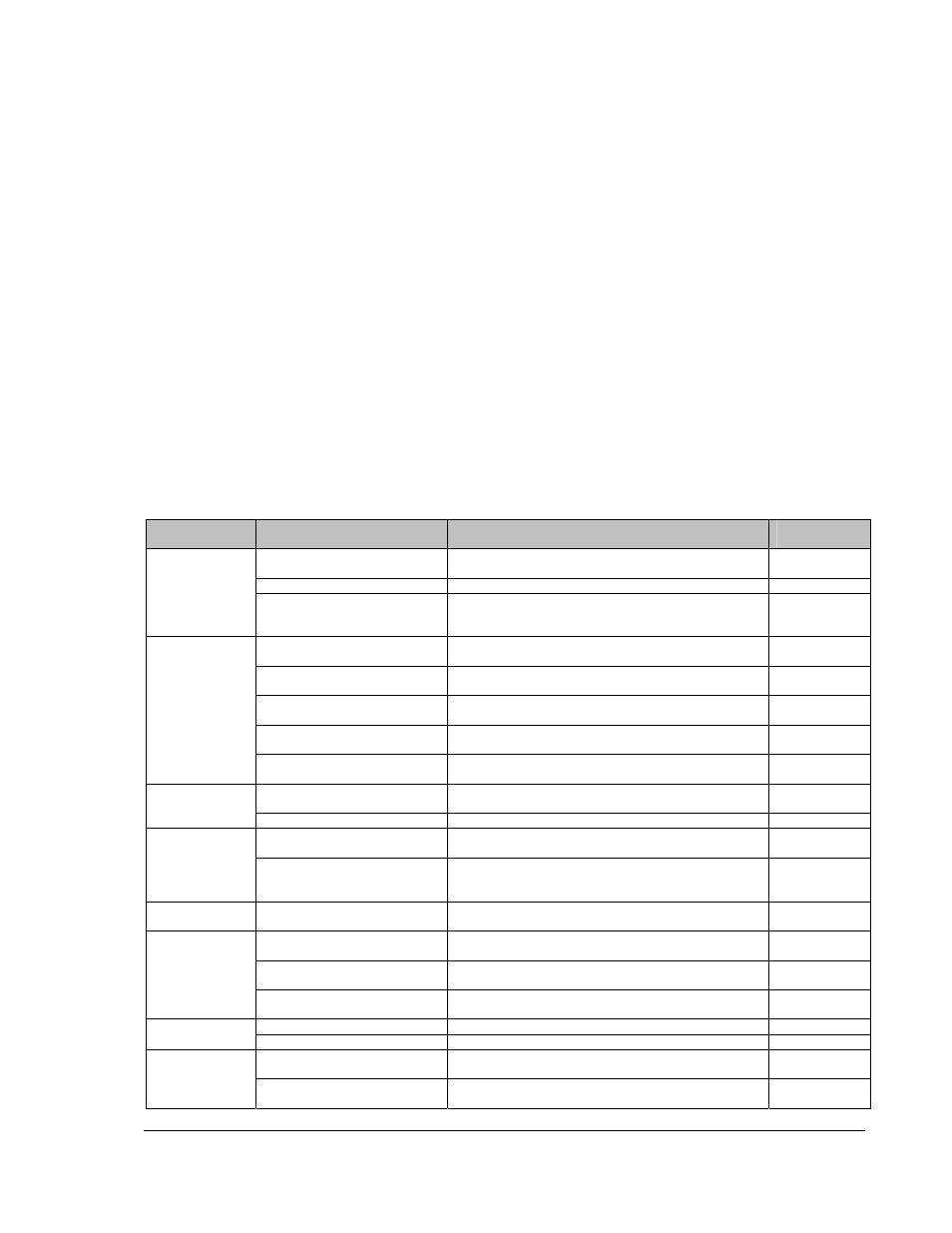
53
REFERENCES
Useful Notes
• In order to prolong the service life of your DVD player, it is recommended to wait at least 30
seconds before you turn it on again after switching it off.
• Remove disc and turn power off after operation.
• Some functions of the player may not be applicable to certain discs.
• Some discs with special features may not be fully supported by the player. This is not a
malfunction of the unit.
• In case of player malfunctioning, please turn it off, wait for 30 seconds and turn it back on. If the
problem still exists, please follow the troubleshooting instructions or contact an OPPO service
center.
Troubleshooting
Use this chart to help you solve operational problems. If there are any problems that you cannot solve,
please contact your OPPO service center.
Symptom
Possible Cause
Solution
Reference
Page
Audio cable is not properly
connected
Check audio cable, and then reconnect if necessary.
Muting is activated
Press the MUTE button to cancel the mute.
No sound
DVD-Audio or SACD is played
and the audio connection is
coaxial or optical digital audio
This is not supported due to copyright restrictions of
DVD-Audio and SACD. Please use the analog or
HDMI audio output.
Video cable is not properly
connected
Check video cable, reconnect if necessary.
TV input is not correctly
selected
Select the input to which the DVD player is connected.
“Audio-Only” mode engaged
Check the “A. Only” display on the front panel, and
press the AUDIO ONLY button to cancel this mode.
Video output format is not
support by the TV
When playback is completely stopped, repeatedly
press the HDMI button until the picture appears.
No picture
Video system is not supported
by the TV
When playback is completely stopped, press the P/N
button or set the correct TV Type.
Video system is not supported
by the TV
When playback is completely stopped, press the P/N
button or set the correct TV Type
No color
Saturation set too low
Check the saturation setting on TV and DVD player.
Incorrect color space setting
If using HDMI for video output, check the color space
setting on the TV and DVD player.
Incorrect color
Incorrect component video
cable connection
If using component video output, check the three
component video cables to make sure the signals
match on both ends
Picture rolling
Video system is not supported
by the TV
When playback is completely stopped, press the P/N
button or set the correct TV Type
No disc or incompatible disc
loaded in player
Eject disc and check.
Disc not properly loaded
Eject disc and make sure the label side is facing up
and the record side is facing down.
“No Disc” error
Condensation on the Laser
pick-up head
Turn on the player, eject the disc and leave the player
on for about an hour.
Remote control is out of range
Use the remote control within the effective range.
Remote control
failure
Low battery
Replace the batteries.
Scratched or damaged disc is
used
Replace the disc.
Temporary
function failure
Some functions are not
available during playback
Stop playback completely, then try again.
