OPPO Digital OPPO DV-980H User Manual
Page 22
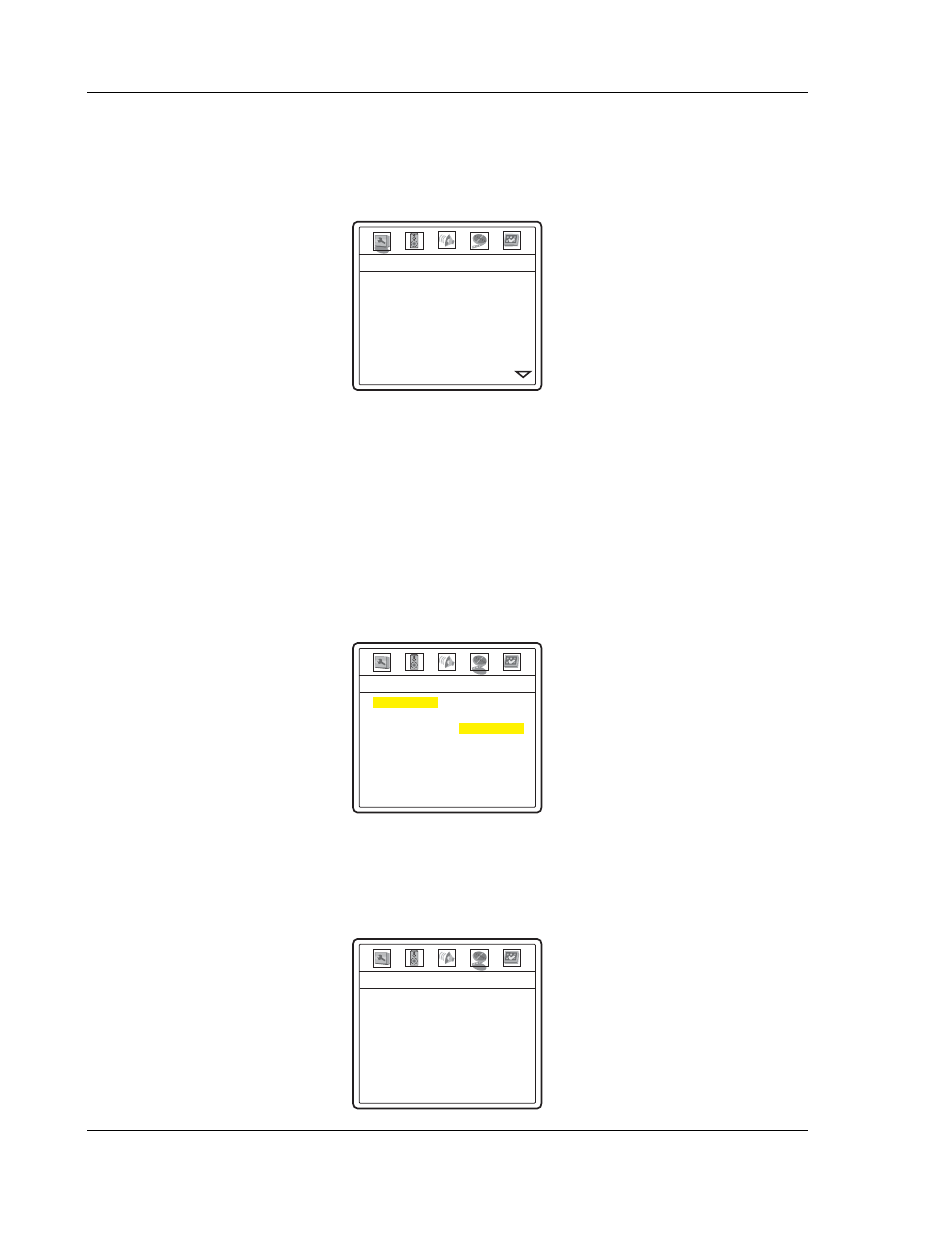
I N S T A L L A T I O N
18
To access the DVD player’s Setup Menu simply press the SETUP button on the remote control. Since some
setup menu options can become inaccessible when the player is playing a disc, it is recommended that you
operate the setup menu when playback is fully stopped or when there is no disc in the player.
1. Press
the
SETUP
button on the remote control, and the TV screen displays:
TV Display
Screen Saver
Background
Dimmer Control
OSD Mode
Angle Mark
SACD Priority
DVD-Audio Mode
-- General Setup Page --
16:9 Wide
On
Default
On
Normal
Off
Multi-Channel
DVD-Audio
2. Press the left/right ARROW buttons to select the setup page. There are 5 pages: General
Setup Page, Speaker Setup Page, Audio Setup Page, Video Setup Page,
and Preference
Page.
Press the SELECT button to enter the selected setup page. The Preference page can
only be accessed when playback is completely stopped, or when there is no disc in the player.
3. Press the up/down ARROW buttons to select the setup item to be changed, and press the
SELECT
button to change the setting. When the scroll icon is shown on the right side of the
setup menu, it indicates that there are more menu items that can be accessed by scrolling with
the ARROW buttons.
For example, in the Video Setup Page, you may use the up/down ARROW buttons to select
the “Sharpness” setup item, and press the SELECT button to change the “Sharpness” setting.
-- Video Setup Page --
Sharpness
Brightness
Contrast
Hue
Saturation
Gamma
Color Space
Sharp
Soft
Off
4. To select a value from the list of available settings, press the up/down ARROW buttons and
then press the SELECT button to confirm.
For example, after using the up/down ARROW buttons to select “Off” for “Sharpness” and
pressing the SELECT button, the screen will look like this:
Sharpness
Brightness
Contrast
Hue
Saturation
Gamma
Color Space
-- Video Setup Page --
Off
00
00
00
00
Off
RGB
